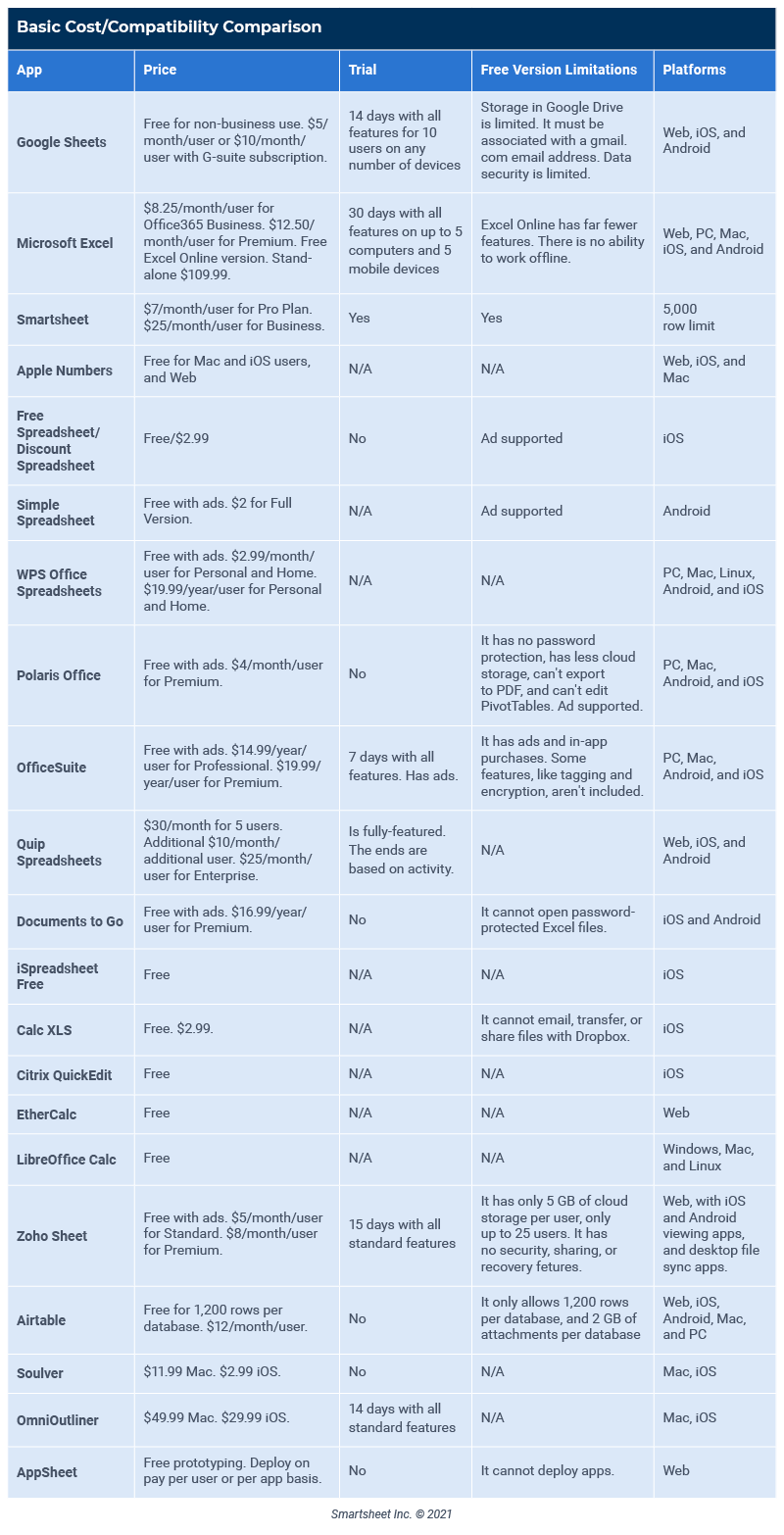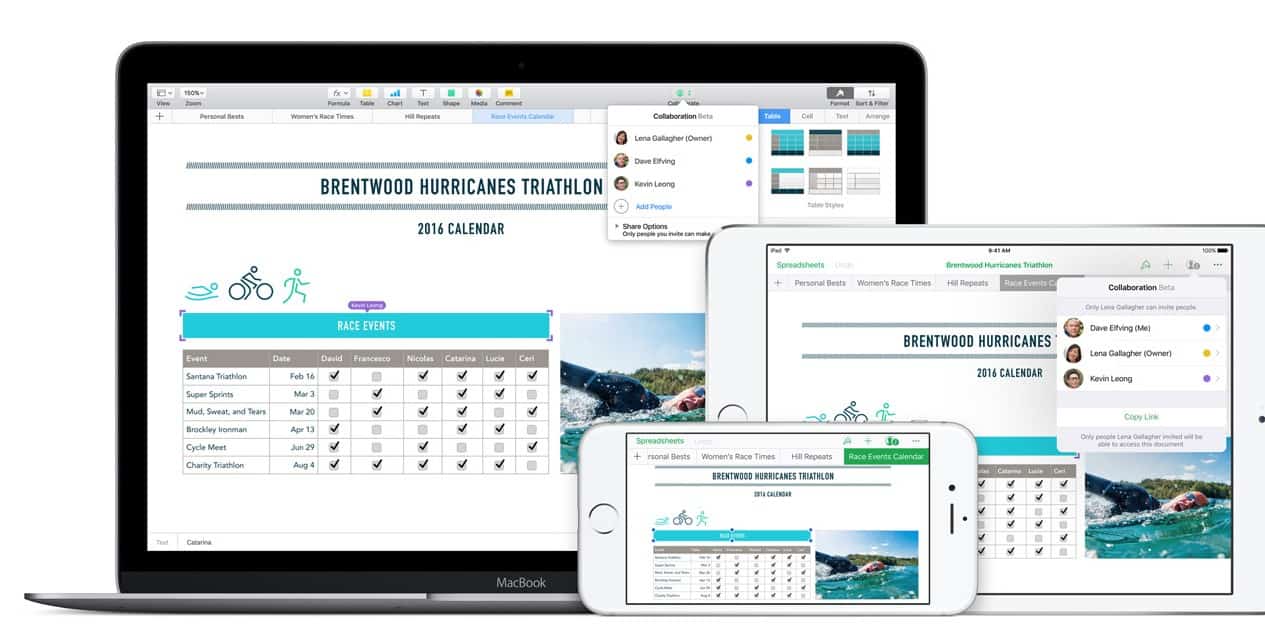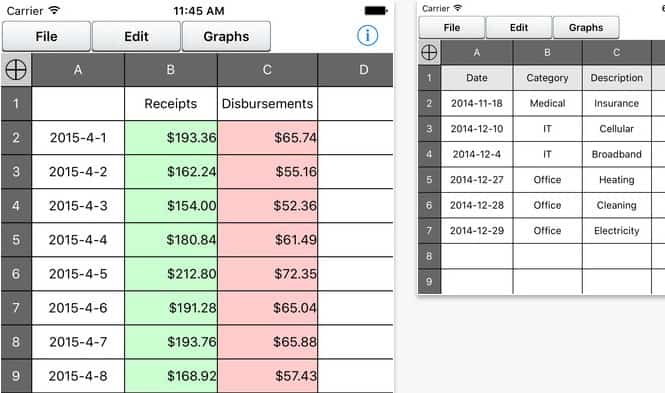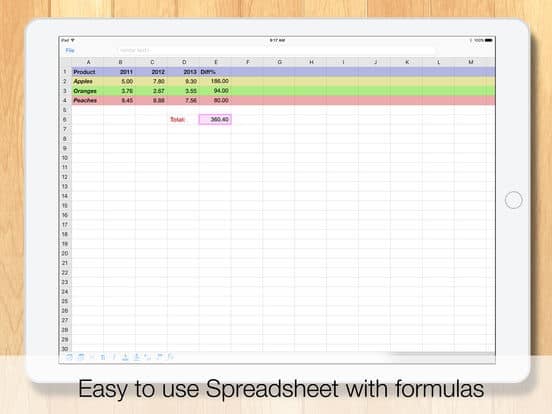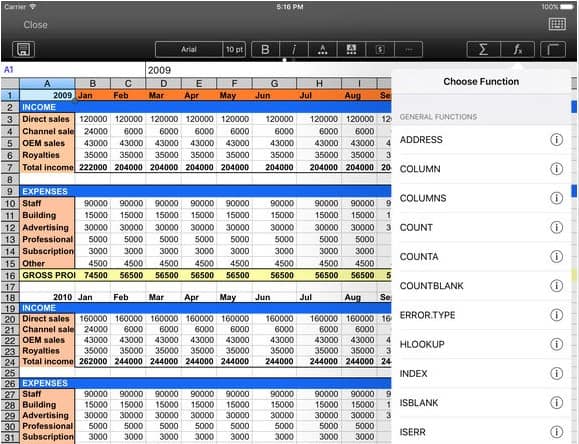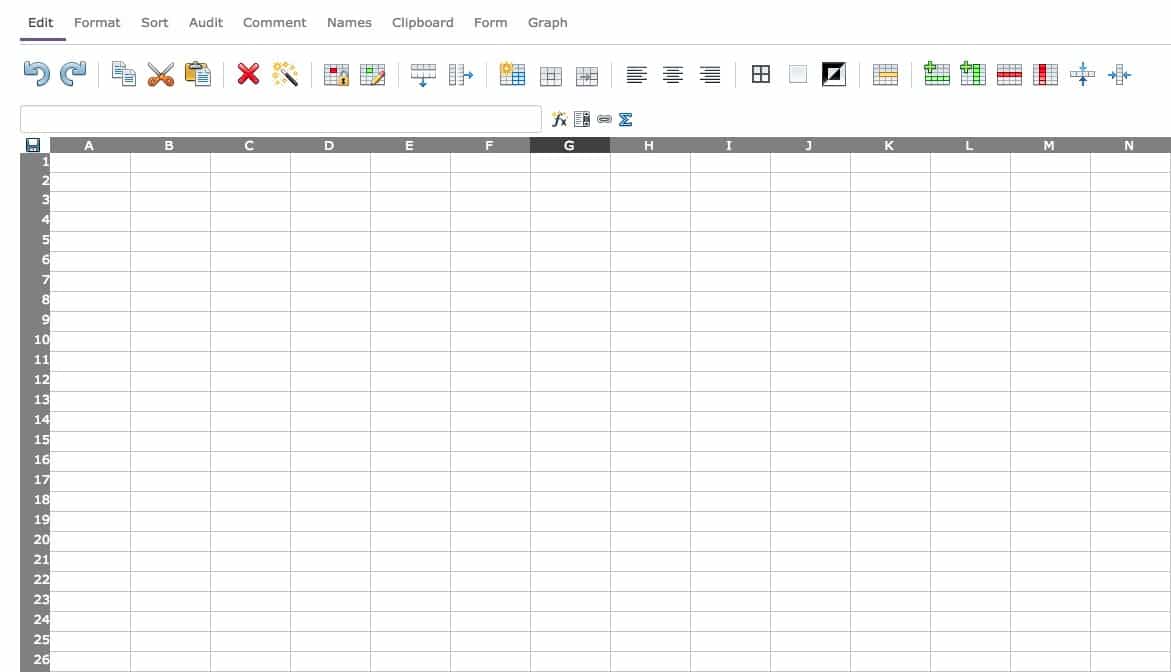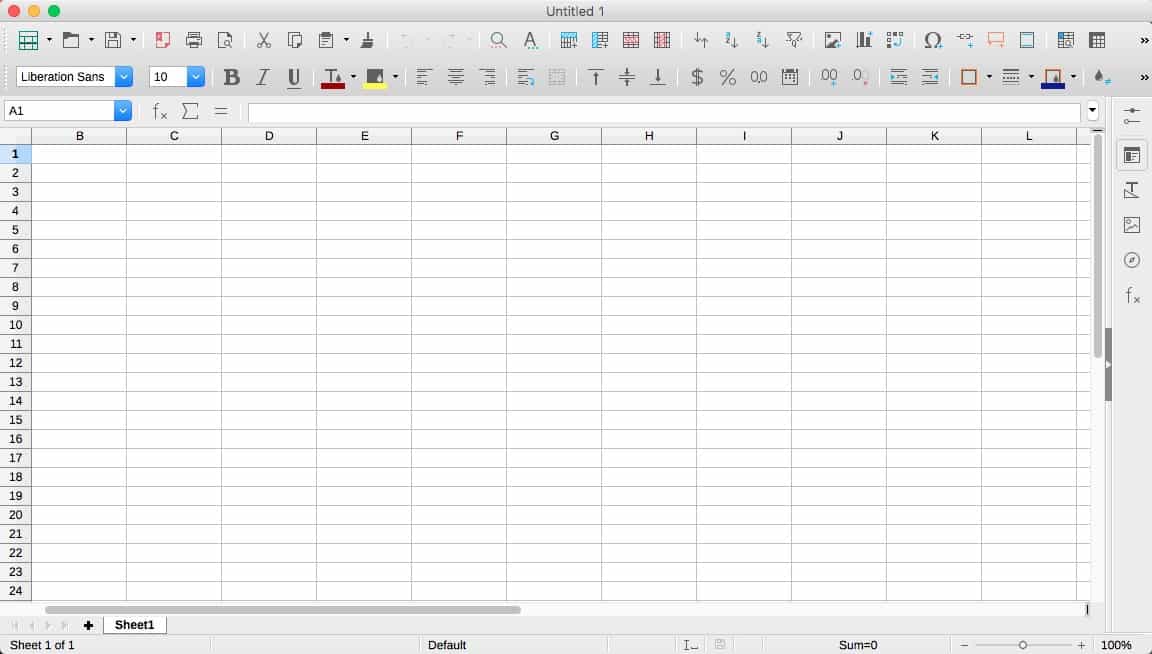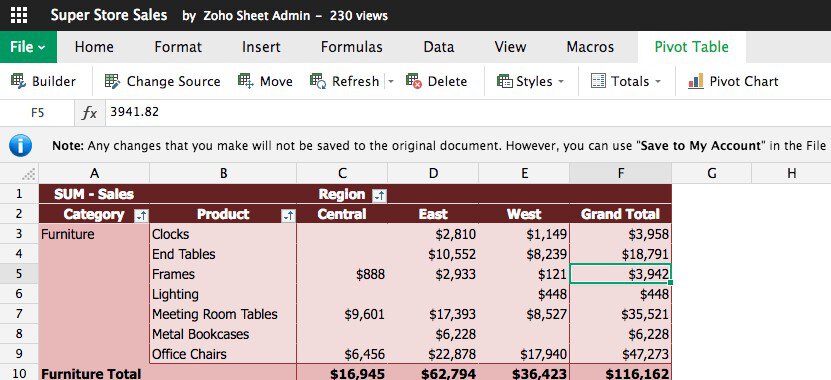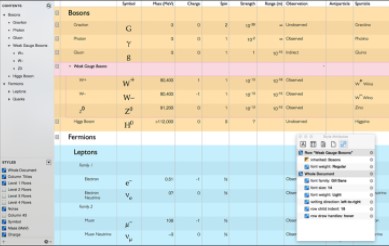Compare Spreadsheet Apps at a Glance
Though Excel is still a popular choice, countless competitors challenge it in realms like real-time collaboration, user-friendliness, and aesthetics. As Internet connections are no longer a barrier to functionality, more apps are becoming web-based and lightweight. And as mobile apps grow and more competition enters the market, the key to choosing a spreadsheet app isn’t just its own features or price, but its compatibility with other applications you use, and around-the-clock accessibility to secure data. Compare the top spreadsheet apps across all popular platforms below:
Google Sheets
Price:
Free for non-business use
$5/month per user for basic G-Suite
$10/month per user for business license
About the Company:
Google’s core competencies are in search, data collection, storage, and advertising. By offering free and inexpensive services to users, they can grow their data collection, ad targeting, and media sales efforts, and make searches more comprehensive and accurate.
Main Features:
Google Sheets is part of Google’s G-Suite productivity apps and functions similarly to Microsoft Excel (right down to its green icon). All core functionality is in the free edition. It can perform many of the expected functions that Excel made popular, from Autosum to Lookup and PivotTables. Sheets best features are its collaboration and sharing features. Even in the free version, you can share documents with different permissions, like View, Edit, and Edit & Share. Since its a free web app, a sharable link can be opened and worked on by someone who has never used Google Sheets before.
Mobility:
Google Sheets is accessible as a cloud-based web app, so you don’t ever download it to your Mac or PC. Changes are saved in real-time without prompting, but if you’re ever without a connection, all the changes you’ve made will upload once you regain connection. Sheets is also available as both an Android and iOS app, and works on smartphones and tablets. All features are intact (including offline work), though working from a smaller screen is difficult for anything other than a simple table.
Automation:
As a standalone product (or even considering all of G-Suite), Google Sheets has no automation features. To achieve automation, you must turn to third parties such as Zapier and IFTTT, or write one yourself with Google Apps Script - as it is open source, many of these can be copy/pasted from Google community sites. Within the app, Google leverages its search and data capabilities in its “Insights Panel,” a right-hand rail that offers more information about any part of the Sheet you highlight. It will auto-generate charts and graphs, offer formulas like AutoSum and Averages, and generate a search bar to ask questions about your data, like distribution or correlation between two variables.
Compatibility:
The G-Suite is useful for pulling assets from one place to another. If your team stores everything in Google Drive and Google Photos, such assets can be inserted quickly into Sheets. Google Forms, which can be embedded anywhere or sent in emails, can feed data into a dedicated Sheet with columns for each field, though the Sheet can’t do anything further on its own. Google is also compatible with Excel files and .csv files, and can import and autoformat them with fairly accurate output.
Best Use Case:
The app is best suited for small teams or startups who need to quickly spin up basic functional spreadsheets, and collaborate on them remotely. The built-in templates cover core business functions, like invoices and budgets, timesheets and calendars, and team rosters. The built-in sorting filters help make it easy to track down and display specific types of data on a comprehensive spreadsheet, such as an inventory database with many different SKUs.
How to Set Up a Sheet:
- To set up a basic sheet, simply click the Sheets home button and select a preset template.
- To build one from scratch, create a new Sheet.
- Select your labels and begin entering data.
- Insert necessary formulas into cells, rows, and columns.
- Use Filters to selectively sort and display differently labeled data.
Microsoft Excel
photo credit Microsoft
Price:
Free Excel Online with limited features
$8.25/month per user with Office 365 for Business
$12.50/month per user with Office 365 for Business Premium
$109.99 standalone
About the Company:
Microsoft’s core competency is software, especially for productivity and business functions. As Excel is one of the oldest versions of spreadsheet software, it has had the longest time to gain robust feature sets and handle powerful functions and formulas, as well as stable extendability.
Main Features:
Excel is used mainly for creating, gathering, organizing, cleaning, validating, displaying and searching through data. It can perform robust calculations from basic financial and time-based ones to multi-layered math and logical functions. Its ability to search and use data from multiple input sheets into one output display or table helps make data ready for at-a-glance decision making. It can serve as a simple database for websites and forms, though at higher levels of complexity it gets bogged down. Now that it’s tied to the cloud, it’s easy to share workbooks with other Office 365 users, send as an email attachment, or copy a link to the file’s URL.
The free edition, Excel Online, is fully cloud-based, and only requires an email associated with Microsoft. It is about as responsive and smooth as the desktop version, but is seriously stripped down. It doesn’t support macros setup or running, and certain connected workbook data and shape objects won’t function properly. Workbooks containing XML or signature data also cannot be accessed.
Mobility:
Excel has fully-featured apps made specifically for smartphones and tablets. Workbooks saved in Microsoft’s OneDrive online storage app can be opened, edited, and saved from any of these devices, keeping versions all up-to-date.
Automation:
Microsoft Excel does not have push-button automation that sends data to other apps, but it does have some powerful in-app automation features called Macros in its paid, desktop editions. A Macro is a fully-customizable code that can fire off anything from functions to copy/pasting data to formatting, constructed in the Visual Basic Editor, or VBA Editor. By adding if-this-then-that logic to your code, you can allow your spreadsheet to make decisions on its own. You can write lines of code yourself, but for simple macros you can use the “Record Macro” button to have your workbook observe your actions, then perform them in a given situation.
Compatibility:
Excel is compatible with Microsoft’s Office 365 productivity software. For example, you can import simple Excel tables or images of visualizations into Word and Powerpoint, and insert Bing Maps and Outlook contacts with just a couple clicks. As the undisputed standard-bearer in desktop-based spreadsheets, Excel’s file formats .xlsx, .xlsm, and .xltx can be imported relatively error-free into nearly every other spreadsheet app. Excel can also be used to open .csv files.
Best Use Case:
Excel is best for large, traditional corporations who must gather and analyze mathematically-complex data, and have access to developers who can help them automate otherwise extremely involved calculations. For mobile use, it is better for reading (rather than editing or analyzing) data. Its sharing and collaboration features are decent, though not its primary draw.
How to Set Up a Sheet:
- Excel has a small library of templates built-in, with an online database of many more third-party templates for just about every use case.
- To set up your own workbook, click on the File option and choose the Blank template.
- From there, enter or import your data, and create multiple sheets for different tables to reduce complexity.
- Use Lookup functions and formulas referencing cells on other sheets to link them together.
- For basic analysis, pick your data, and use that cell-range to create a PivotTable and or PivotChart. Don’t mix data types in a single column.
- Use Summarize Values By to choose whether you want your PivotTable data to display the sum, average, max, or another attribute.
- Note that if any of the data referenced in your PivotTable changes, you have to manually refresh it to have accurate data still display.
Smartsheet
Price:
$7/month/user for Pro Plan
$25/month/user for Business
About the Company:
Smartsheet is a Software-as-a-Service (SaaS) company focused entirely on its core cloud-based work automation platform. Their competency is in simplifying tasks and including many diverse types of output. Since all their efforts revolve around a single product and its extensions, there is strong user support.
Main Features:
Smartsheet’s features largely revolve around simplifying and automating spreadsheet functions and organizing data in ways that are easy to analyze and manipulate for users of different experience levels. Their spreadsheet interface, referred to as Grid View, has customizable column properties, including basic text and numbers, Assigned To which can autofill contacts synced from Gmail or Outlook accounts, Date which brings automatic calendar functions, customizable Drop Down lists, and Symbols for quick visual reference (including checkboxes, flags, drop down colors, and completion bars). Though it does not have as many functions as power spreadsheet apps like Excel, it does have one key advantage: Parent and Child rows. You can have formatting and formulas apply to all rows of a certain indentation, or just to Child rows under a particular Parent, for quick spreadsheet generation and organization.
Spreadsheet data can be displayed in other ways, like Calendar View and Gantt to quickly assess project start and end dates, or Card View to assess status or employee workload. Other core features involve collaboration, sending update requests for sheet rows as a form (which can be filled out from an email without logging into the app), or auto-generating Reports with specified data for execs or clients.
There is no free version of the app, but there is a 30-day free trial.
Mobility:
Smartsheet has iOS and Android apps which are roughly at parity in feature sets. As a cloud-based app, updates save to a global version that is the same for all users granted access. Though it is possible to create sheets from templates on the mobile versions of Smartsheet, it is not practical to fully customize them and create formulas within them. One helpful feature is the ability to insert photos into rows directly from your device’s camera.
Automation:
Smartsheet allows users to attach it to either their G-Suite Business or Office 365 for Business accounts, syncing contacts, calendars, and more. This way, sheets can create due date reminders and fill-in contact details from special columns without manually adding them. Other automations can be set up through a function called Cell Linking, which allows data from one sheet to feed into another for more robust calculations, and update in real-time - no refreshing needed. Reports can be generated and updated in real-time with specified data, and live embedded in their own link, accessible by non-users inside or outside of your organization. The same goes for a customizable dashboard called Sights, which can have any number of numerical and graphical widgets for at-a-glance information.
Compatibility:
In addition to Smartsheet’s compatibility with your Google and Microsoft account data, it can import files from Excel, Trello, Google Sheets, and Microsoft Project. It is compatible with .csv files, too. Compatibility with Salesforce and JIRA are available for additional cost.
Best Use Case:
Smartsheet is best used for teams of any size who want multifunctional spreadsheets with lots of human-readable data that can be automated without coding expertise, and used by a variety of different sorts of users. It’s especially useful if you expect to have large numbers of collaborators, both inside your organization and out. Its litany of mathematical formulae is not as robust as Excel, for example, so don’t use it for truly complex calculations.
How to Set Up a Sheet:
Smartsheet has countless templates available for everything from org charts to project management timelines.
- To set up your own sheet, click Create New Sheet.
- Assign labels to your Primary Column, as it can only use Text and Numbers.
- From there, create other columns and use basic Text/Numbers to build traditional tables to use with standard formulas.
- To associate rows with users from your organization, create columns with Assign To properties.
- To create sheets that can be useful for Calendar View, create a column with Date properties.
- To create sheets that can be useful for Gantt View, create another Date column, marking the first for Start and the second for End.
- To create sheets that can be useful for Card View, create a column with Drop Down properties, and populate the list with any attributes you want.
Apple Numbers
photo creditt Apple
Price:
Free with new iOS and OSX devices, and web apps with 5GB of iCloud storage
Tiered monthly costs for additional storage
About the Company:
Apple’s core competency is designing hardware and software that are locked together and work well within their own ecosystem. Their take on the productivity suite emphasizes user-friendliness and beauty, with less focus on customizability and frequent updates.
Main Features:
Apple Numbers has many, though not all, of the standard formulas and functions of spreadsheet apps, presented with a more iconographic interface that makes it user-friendly for laypeople. In fact, graphics are the main point of distinction between Numbers and most other spreadsheet apps. Numbers lets you create robust tables with the best of them, but does so on a blank white page as opposed to a large grid waiting to be filled and drawn on. Beautiful 2D and 3D charts, text boxes, and other types of images and headers - once created or imported - can be dragged, resized, and placed with the ease of Photoshop, complete with guiding lines to keep things as symmetrical as you like. With real-time collaboration between different users, creating viewing-friendly reports is a snap.
Mobility:
Numbers’ iPad and iPhone apps are equipped with most features, and allow for real-time collaboration on any spreadsheet provided you’re an iCloud user.
Automation:
There are no basic or simple automation features, but coders familiar with AppleScript can create automation when it comes to data entry and chart generation within Numbers.
Compatibility:
As a web app, users of any browser on Mac or PC can access and collaborate on Numbers spreadsheets. It is compatible with other iWork suite apps for the purpose of importing, as well as Excel and .csv files.
Best Use Case:
Home users and students will find the most value out of Numbers, and the ability to produce simple budgets, schedules, and friendly graphical reports with little effort or expertise. The simplicity of its drag-and-drop interface makes it a good place to import the end result of data from more robust spreadsheets (for example, a PivotTable) then add design elements like hero images and 3D charts to display the data to business users during a presentation.
How to Set Up a Sheet:
- More so than most spreadsheet apps, Numbers has many casual user friendly templates built-in, making it easy to use.
- To set up your own sheet, click Create New Sheet.
- Create a textbox by selecting the Text icon, then customize it using the right rail graphical options.
- Create or import a table using the Table button, then customize it by right-clicking and adding additional rows and columns, and filling in data. Highlighting it will provide average, sum, and other data automatically in the header ribbon.
- Highlight your desired data, then select the Chart icon to select a chart preset. Customize with the right rail and right clicks.
- Drag and resize your elements to create a visually appealing report.
Free Spreadsheet / Discount Spreadsheet
photo credit lumiant on itunes
Free Spreadsheet / Discount Spreadsheet
Price:
Free ad-supported
$2.99 full version
About the Company:
Lumiant specializes in lightweight apps specifically for iOS, and prioritizes touchscreen usability and pure utility. Their apps range from pedometers to painting, so they have no specific spreadsheet expertise. Instead, they work to translate the core functions of apps on other platforms to iPhones and iPads.
Main Features:
Free Spreadsheet is for core on-the-go number crunching, without any complex UI or unnecessary features cluttering your small touchscreen device. It has a number of core mathematical and statistical functions that you can apply to simple tables, and you can drag formulas and equations across cells for quick data entry and calculations. It has limited graphing ability, consisting of line, bar, and scatter plots. The free version has all features, and is ad-supported.
Mobility:
It is only available for iPhones and iPads.
Automation:
It has no automation features.
Compatibility:
It is compatible only with itself. You can share spreadsheets created with it via email as .csv files.
Best Use Case:
For personal use, whether casual or business-related, Free Spreadsheet is a lightweight app that allows you to keep track of daily calculations and data.
How to Set Up a Sheet:
- Free Spreadsheet has no templates.
- To set up your own sheet, tap Create New Sheet.
- Manually enter your table headers, and format their background color.
- Enter your initial data and formulas by selecting cells and tapping Edit.
- Tap the same cell and select Drag Formula or Drag Equation to bring it to the full range of the table you wish to create.
- Tap Graph and select a cell range to create a visual representation of your data.
Simple Spreadsheet
photo credit Play Store
Price:
Free ad-supported
$2 for full version
About the Company:
The Tomahawk is a sole proprietorship of an Android developer, with a small library of simple apps.
Main Features:
Simple Spreadsheet, as the name implies, allows text and formula entry to handle lists and basic calculations. You can also format color of cells to help readability. Unlike many mobile spreadsheet apps, you can customize the width of your columns and the height of your rows, and autofit them as well.
Mobility:
It is only available for Android devices.
Automation:
It has no automation features.
Compatibility:
It is only compatible with itself. You can save spreadsheets to be opened on the Android device they were created on, and share them as .csv files only.
Best Use Case:
Simple Spreadsheet is best for personal, casual use to manage easy calculations and lists on your Android smartphone while on the go.
How to Set Up a Sheet:
- Free Spreadsheet has no templates.
- To set up your own sheet, tap Create.
- Manually enter your table headers, and format their background color for easy use.
- Enter your initial data and formulas by selecting cells and tapping Edit.
- Use the copy and paste functions to bring formulas and formatting to other cells.
WPS Office - Spreadsheets
Price:
Free
$49.99 for Professional with PDF editing and security
$19.99/year for Professional subscription with all updates
About the Company:
WPS Office is a global maker of productivity software, billing itself as the #1 alternative to Microsoft Office. Their suite of apps are completely free without ads, though they do have more robust paid desktop versions of the same apps, including PDF editing capabilities.
Main Features:
WPS Spreadsheets is a fairly robust alternative to Excel with dozens of formula shortcuts. You can open multiple worksheets at once, and the product is as slick and fast as any desktop spreadsheet app. It’s more fully-featured than other free mobile spreadsheets, complete with column and row freezing for easy viewability, PivotTables, sorting filters, and simple pie, bar, line, and column charts.
Mobility:
It is available for Android and iOS devices, along with desktop versions on Mac, PC and Linux.
Automation:
It has no automation features.
Compatibility:
WPS Spreadsheets is cited as the most compatible suite ever, able to open all types of Google Sheets, Excel, OpenOffice files, as well as .xml and .csv files. It can import and export to all of these, and be accessed by the same apps on other devices, including desktop. For storage, it supports Google Drive and Dropbox.
Best Use Case:
For startup users who don’t require the full range of calculations and formulas, but desire a slick presentation with drag-and-drop graphics, the free suite is ideal.
How to Set Up a Sheet:
There are dozens of templates to choose from to get started.
To make your own, click Create a blank sheet.
Enter or import data.
Create charts and graphs, which can be dragged, dropped, and resized.
Polaris Office - Spreadsheets
Price:
Free
$3.99/month or $39.99/year for Smart with 100GB of cloud storage
$5.99/month or $59.99/year for Pro with password protection, 1TB cloud storage, and converting PDFs
About the Company:
Polaris Office makes productivity software for desktop and mobile, targeted both towards casual and business users.
Main Features:
Polaris Office Sheet is another strong alternative to Excel. It features hundreds of formulas and dozens of 2D and 3D charts, compatibility with most other spreadsheet formats, and built-in cloud storage called Polaris Drive. Additionally, the mobile versions of the app allow for hand drawn notes, lines and shapes for intuitive editing. You can share spreadsheets through unique URLs in emails, IM, or even Twitter and Facebook in order to view them in their most up-to-date version. The mobile version also offers the ability to select and drag multiple objects at once.
Mobility:
It is available for Android and iOS devices, along with desktop versions on Mac and PC. Documents can be saved in Polaris Drive and edited from multiple locations, so changes are kept intact.
Automation:
It has no automation features.
Compatibility:
Polaris Office Sheet is compatible with all types of Excel file types, and can export to PDF as well. For storage, it supports Google Drive, Dropbox, OneDrive, Box, and Amazon Cloud.
Best Use Case:
It is perfect for business users requiring fairly complex formulas and professional-looking reports, and those who want to bring every file type and storage platform under one roof, but don’t want to pay for premium software and can forego real-time editing.
How to Set Up a Sheet:
There are many templates to get started with.
- Sheet setup is identical to Excel and WPS Office.
OfficeSuite - Spreadsheet Editor
OfficeSuite - Spreadsheet Editor
Price:
Free
$14.99 for Pro
$19.99 for Premium
About the Company:
MobiSystems is a creator of desktop-grade mobile productivity apps, and is fully-featured for anytime, anywhere use. Their focus is compatibility, so you can open any type of file without losing formatting. Their software comes preloaded on a number of tablets and Chromebooks.
Main Features:
Though it is a mobile-focused platform, OfficeSuite has nearly every feature that desktop spreadsheet apps have. It can track changes with multiple authors, make real-time changes on-the-fly that affect your data and graphs, format, find and replace, and even text-to-speech. It’s gunning to replace your need for Microsoft Office (down to the genuine Microsoft fonts included in its paid versions), and offers PDF editing and signatures. All of its functionality - ike selection, editing, and highlighting - is mobile-friendly, though its upper ribbon is so fully-stocked that you must scroll through it on a small screen, and it can take time to remember the location of everything.
The free version has ads, and strips out some important functionality like protecting and encrypting sheets, and creating tags for certain types of data. Most of the features are intact, and you’ll unlock security, extra fonts, and the ability to save sheets as Excel file formats with the paid version.
Mobility:
It is available for Android and iOS devices, along with desktop versions on Mac and PC.
Automation:
It has no automation features.
Compatibility:
OfficeSuite Spreadsheets are compatible with all types of Excel file types, can send via email and IM, and can export to PDF as well. For storage, it supports Google Drive, Dropbox, OneDrive, Box, SugarSync, and Amazon Cloud.
Best Use Case:
It is best for users who want to get the most formulas, functions, fonts, and even look of Excel without the price tag. Just make sure you don’t require macros, automation, real-time collaboration, or an easy way to put your data to work in another app.
How to Set Up a Sheet:
OfficeSuite has just nine spreadsheet templates that are all for basic functions. Setting up sheets is identical to Excel.
Quip Spreadsheets
photo credit Quip Spreadsheets
Price:
$30/month for up to 5 users +$10/month per additional user
$25/month per user for enterprise
About the Company:
Quip is a subsidiary of Salesforce and is focused on collaborative productivity apps that include instant messaging and cloud storage. The company began independently, so their focus is entirely on updating their productivity offerings.
Main Features:
Quip Spreadsheets has over 400 functions, making it a rare spreadsheet app in that it approaches Excel’s versatility from a pure calculation standpoint. It functions like most spreadsheets, but on a white background with word processor-like text areas to add context to your sheets. These areas can contain linkable data, like values that update in real-time, or you can tag team members in the Quip ecosystem. It’s prime features are instant messaging, comment trees directly in rows, and tagging and smart notifications - all in service of collaboration. It can also use special column properties like Contacts and check boxes along with conditional formatting for tasks like project management. Any spreadsheet you create can be transformed into a table and inserted into a Quip document for easy presentation and sharing.
It has no free version.
Mobility:
Quip is cloud-based, and allows single sign-in for secure access to your team’s site from mobile apps, with identical functionality.
Automation:
It can pull in contacts synced with its ecosystem, such as your Quip teams, or with Salesforce for enterprise users who also have Salesforce.
Compatibility:
Import spreadsheets from virtually any cloud storage service, and from Excel documents.
Best Use Case:
Quip is best for Agile teams who need a similar range of functions as Excel and wish to communicate in real time, and don’t already have a cloud storage solution for documents.
How to Set Up a Sheet:
- Click the Create New Document icon.
- Select Spreadsheet.
- Enter or import your data and functions.
Documents to Go - Sheets To Go
Documents to Go - Sheets To Go
Price:
Free
$16.99 for Premium, which allows opening of protected Excel spreadsheets
About the Company:
Dataviz makes mobile productivity and data protection software.
Main Features:
Sheets To Go is a fairly complete free spreadsheet tool for simple calculations and access to most popular cloud drives for importing and exporting. It was built explicitly with touchscreens in mind, first for iPad. It bills itself more as an Excel editing platform for mobile work and review than as a true generator itself. Its main differentiator is the use of a larger font for ease of reading.
Mobility:
It is available for Android and iOS devices, along with a desktop sync app that lets you store your documents there.
Automation:
It has no automation features.
Compatibility:
Sheets To Go is compatible with all types of Excel file types, and can export PDFs as well. For storage, it supports Google Drive, Dropbox, OneDrive, Box, and Amazon Cloud.
Best Use Case:
If you don’t require too many advanced functions or need to create charts while on the go, and have a hard time reading mobile spreadsheets, this is a good choice.
How to Set Up a Sheet:
Import Excel files and begin editing.
iSpreadsheet Free
Price:
Free
About the Company:
Savy Soda makes a variety of iPhone and iPad apps, all of which are lightweight with slick graphical presentation. Most of them aren’t productivity apps, so its focus is somewhat scattered.
Main Features:
iSpreadsheet is an iOS-exclusive app that allows a wide range of arithmetic calculations and the ability to import and export your Excel and Numbers projects via any cloud storage for editing on the go. While the app doesn’t support charts and graphs, it can format cells for easier to read sheets.
Mobility:
It is mobile only, and can save files to most cloud drives.
Automation:
It has no automation features.
Compatibility:
iSpreadsheet is compatible with all types of Excel and Apple Numbers files. It also supports real-time document syncing with Google Sheets. For storage, it can save and load from Google Drive, Dropbox, OneDrive, Box, iCloud, and Amazon Cloud.
Best Use Case:
This app is best if you simply want to open, review, and make small edits to spreadsheets on a mobile device, or just use it for simple home budgeting and lists.
How to Set Up a Sheet:
- Similar process to most spreadsheet apps.
Calc XLS
Price:
Free
$2.99 version includes ability to email files, share them with DropBox, or transfer them via a web server
About the Company:
Mariner Software builds a variety of apps for Mac, iPhone, and iPad.
Main Features:
Calc XLS is a strong spreadsheet and calculation app for iOS devices that’s designed with touchscreens in mind. It has no visualization features, but allows for intuitive cell formatting and row and column resizing to create functional sheets and lists.
Mobility:
It is mobile-only, and can save to DropBox to keep your phone and tablet storage freed up.
Automation:
It has no automation features.
Compatibility:
Calc XLS is compatible with all types of Excel and Apple Numbers files.
Best Use Case:
This app is best if you simply want to open, review, and make small edits to spreadsheets on-the-go, or just use it for simple home budgeting and lists.
How to Set Up a Sheet:
It has a similar process to other spreadsheet apps.
Citrix QuickEdit
photo credit iTunes Store
Price:
Free
About the Company:
Citrix is a producer of primarily cloud and network solutions, so ease of uploading, editing, and access is their main focus for productivity apps.
Main Features:
Citrix QuickEdit is a highly-compatible spreadsheet app, and can be saved with nearly every cloud drive solution on the market. It has an Excel-like formula editor, basic cell formatting options for readability, and over 180 functions including string and logical varieties for complex calculations on the go. It comes with 1GB of Citrix’s ShareFile cloud storage for free.
Mobility:
It is mobile only, but you can also save files to DropBox to free up your phone and tablet storage.
Automation:
It has no automation features.
Compatibility:
You can save and load your spreadsheets in Google Drive, OneDrive, Box, Dropbox, eGnyte, MyDisk, and Alfresco.
Best Use Case:
This app is good for those with strong calculation needs who don’t require data visualization, and want to edit Excel documents on the go for free.
How to Set Up a Sheet:
QuickEdit has dozens of templates for home and office purposes.
- Same as any other.
EtherCalc
photo from Ethercalc
Price:
Free
About the Company:
This software is designed for collaboration as part of the Free Software Foundation, and seeks to bring high quality software to the masses and maintain transparency.
Main Features:
EtherCalc is a free, open source web app accessible on any platform with a browser that supports javascript. It is clean and visually appealing, with the ability to quickly add and edit data with a number of handy contextual shortcuts. For example, if you select a cell, hold and left-click, and then move your mouse a little to the side, a circular menu appears with options to move or slide the cell, or fill an area with its value or function. The app can also create simple charts and forms, and supports instance-based commenting and simultaneous editing with multiple users. Most appealing for some is that you don’t have to download any software or even create an account - just pop in, create your sheet together, and go.
Mobility:
Theoretically, any browser can access it, but you cannot begin working on a sheet on one device and pick it up again on another.
Automation:
It has no automation features.
Compatibility:
It can save to a HTML, .csv, or Excel file as an export.
Best Use Case:
It’s best for quick calculations and table creation in a collaborative environment with absolutely no time or interest in setting up persistent environments.
How to Set Up a Sheet:
EtherCalc has no templates
- To create a sheet, click Create Spreadsheet on EtherCalc’s homepage.
- Copy and send the unique auto-generated link to any collaborators.
- Begin filling values and formulas like any other spreadsheet, together.
LibreOffice Calc
photo credit LibreOffice Calc
Price:
Free
About the Company:
LibreOffice is a maker of community-driven software for non-profits under open source licenses. They provide their source code and only make money through donations.
Main Features:
LibreOffice Calc is a full-featured desktop spreadsheet app with tons of downloadable templates and in-app guides, so anyone from a novice to an expert can get the full range of use. Unlike many other spreadsheet apps, it supports the full range of visualization and PivotTable features, along with a Scenario Manager for various “what if” predictions.
Mobility:
There are standalone apps for Android and iOS that allow you to view your LibreOffice documents, but not edit them.
Automation:
LibreOffice Calc can pull in raw data and spit out meaningful analysis, and also take real-time data streams that persist into other sheets and create reports referencing the information.
Compatibility:
It normally saves files in OpenDocument Format (.ods), but can save to Excel formats and PDFs as well.
Best Use Case:
For users who need complete spreadsheet computational ability and strong in-app automation features without the price tag or need for slick graphics. Since the app is open source, it also is constantly supported despite having no profit.
How to Set Up a Sheet:
- Click File and Create New Spreadsheet.
- Set up your data source.
- Format your labels like any other spreadsheet.
Zoho Sheet
photo credit Zoho Sheet
Price:
Free with 5GB of storage per user
$5/month per user for Standard with 50GB of storage, file zipping, sharing, and reporting
$8/month per user for Premium with 100GB of storage, single sign-on (SSO), and file recovery
About the Company:
Zoho bills itself as “the operating system for business,” and offers a broad suite of productivity, sales, communication, process, and other apps. Though their ecosystem has a wide range of capabilities, nearly every app has an additional monthly cost.
Main Features:
Zoho Sheet is one of the browser-based spreadsheet apps most similar to Excel. Its main draw is the speed and slickness of navigating and calculating with it. Another benefit is that it comes with a VBA Editor and Macro Recorder, so you can get the full range of spreadsheet functionality. It also includes everything from formulas to charts and PivotTables.
The collaboration features are also robust, and allow for live IM discussions in the sheet, comment trees and notifications, real-time co-authoring, external publishing and embedding, and sharing with customized permissions to users on and off your team. The sheet also allows for publishable and live forms to feed in new data, like a CRM. The Zoho suite does have a limited project management tool, but you have to pay extra to create more than 20 projects.
Mobility:
There are Zoho Docs apps for iOS and Android which only allow viewing access to your spreadsheets, but they’re still useful for managing and uploading your docs. There is also a desktop sync client, which lets you manage your Zoho cloud as offline files more easily. All editing is done in the cloud, so most mobile and tablet browsers can access your cloud account and edit them.
Automation:
In addition to the ability to record and write your own macros for infinite custom automation, there are intuitive automation functions. Link to external data feeds and your sheet’s output will update in real time.
Compatibility:
It can import Excel and OpenDocument Format files, and export as either of these, .csv or .tsv files, and as PDFs and HTML. It has its own cloud infrastructure, which can draw from Dropbox, or from other clouds for paid users.
Best Use Case:
Zoho Sheets is best for large or growing teams who want every function and automation present everywhere with fast collaboration, and don’t care about a name brand. The real value of Zoho comes from combining its many services, so be prepared to pay for the complete functionality.
How to Set Up a Sheet:
- Click File, then New, and a basic spreadsheet will open.
- Fill in your data, or hit Data > Link External Data, and select the location of the feed you want to tap into.
- Select your data, then the location you want it to reach, then the frequency of its updates.
Airtable
Price:
Free with 1,200 rows and 2GB of attachments per database
$12/month per user for Plus with 5,000 records and 5GB of attachments per database
$24/month per user for Pro with 50,000 records and 20GB of attachments per database
About the Company:
Airtable is dedicated to its core product, with the goal of organizing anything and creating the friendliest databases ever.
Main Features:
Airtable adds context to your data to make it easy to organize and reference. While seemingly simple, the spreadsheets can contain references within references to other spreadsheets to essentially create lightweight apps covering functions from CRMs to Project Management. It uses unique field types like attachments, checkboxes, drop downs, and links to records. You can view your data in different ways for better insights - calendar view for vital dates, gallery view to get a better sense of image attachments, Kanban to manage a project’s tasks, and grid (which can be filtered and sorted for just vital data). All collaboration occurs in real time.
Mobility:
With a cloud account and storage and apps across desktop and mobile platforms, you can access your work pretty much wherever you want.
Automation:
Content populates the different views in easy-to-understand ways, and you can format linked databases to update other spreadsheets in real-time to create functional apps.
Compatibility:
In addition to allowing Google account sign-in and sync, Airtable can pull data from dozens of popular apps out of the box, like Facebook, Dropbox, Mailchimp, Salesforce, and Slack. To begin building a spreadsheet, you can import .csv files or past table data into a custom form field from any spreadsheet, like Google Sheets or Excel.
Best Use Case:
For home and small team use, Airtable helps build lightweight information management and data automation apps that require no technical knowledge.
How to set up a sheet:
- Click Create New Base.
- Choose an icon and color to represent your base and enter it.
- From here, create columns with special properties, from checkboxes and long text to barcodes and links to other records, and of course, formulas.
- Keep adding fields, then add data sources to really start automating things.
Soulver
Price:
$2.99 on iOS
$11.95 for a Single User licence on Mac
About the Company:
Acqualia is a small app development firm that has just produced Soulver so far. Their focus is on iterating and supporting both the Mac and iOS editions.
Main Features:
Soulver is less of a spreadsheet and more of a calculator with word recognition. You can enter in your calculations along with labels, titles, and plain English sentences for persistent context. It can be especially helpful for converting measurement units, currency, stocks, and indices without any of the high-end user abstraction in advanced calculators. As you write your equations and word problems, all your syntax gets color-coded so you know when the app understands what you’re trying to calculate. It gets especially user-friendly (compared to calculators) with the ability to drag and drop solutions and elements of problems into lines of other problems. If you drag things up earlier in your equation tree, everything below changes accordingly.
Mobility:
There are mobile and desktop apps, but you cannot open and continue work on a different platform.
Automation:
It has no automation features.
Compatibility:
Save your calculations and work with context intact to PDF, RTF, HTML, CSV, and plain text formats when you finally reach your solution.
Best Use Case:
Replace your calculator app and use this for any number problem, from arithmetic to trigonometry, and even hex and binary.
OmniOutliner
photo credit Omni Group
Price:
$49.99 Mac
$29.99 iOS
About the Company:
OmniGroup is a software company focused on Mac and iOS, creating beautiful and functional productivity apps.
Main Features:
OmniOutliner is less of a spreadsheet and more of a word processor with columns and rows. It’s based around the concept of taking notes, organizing thoughts, and exploring ideas to their max within an open canvas. Its spreadsheet-like options allow for the creation of columns with special properties, such as a type of numerical formatting and checkboxes. Parent and child rows are useful for organization, and can be collapsed to get a quick outline of everything you’re working on. Rather than using functions to calculate, you use column types to reflect attributes like min, max, average, and the top cells of that column will reflect it based on the rows underneath.
Mobility:
With the help of a free add-on, OmniPresence, you can sync your OmniOutline sheets between your Mac, iPad, and iPhone.
Automation:
It has no automation features.
Compatibility:
Export your work to HTML, Apple Keynote, Word, and plain text.
Best Use Case:
This app is best for those focused on organizing complex thoughts and taking notes, rather than solving highly complex calculations.
AppSheet
Price:
Free for prototyping apps
Variable cost starting at $1/month/user, or $10/month/app
About the Company:
AppSheet is a startup currently focused entirely on their core app. They’re seeking to revolutionize the corporate app market by giving lay people the tools they need to turn their cloud drives and spreadsheet data into functional apps with no coding experience.
Main Features:
AppSheet takes a cloud account or SQL server that you run and any standard spreadsheet that you’ve built, and allows you to create functioning apps for internal team use with a few clicks. You can customize your data, tables, and slices, and then use drag-and drop functionality and selectors to affect the UX, formatting, and views of your apps. Once created, you can deploy to users and customize the security, workflow rules, and behavior of your users. Your output can include branding, GPS and maps, charts, and phone functions like email notifications, image capturing, barcode scanning, and even signature capture.
Mobility:
Create your mobile and web apps via the AppSheet web app, which is best accessed on desktop. Once deployed, your users can access your apps wherever you’ve deemed appropriate. Your account is cloud-based, so you can save and resume your progress from anywhere.
Automation:
AppSheet takes and understands your spreadsheet data automatically so there’s little work to create a functioning app.
Compatibility:
Connect with your data via Google Drive, Dropbox, Smartsheet, OneDrive, Box, or a custom SQL Server. It can understand Google Sheets and Excel easily.
Best Use Case:
Build a lightweight app for incredibly specific data use within your company, without spending a fortune on development budget.
Choosing a Futureproof Spreadsheet App
With so many unique needs and use cases, it’s hard to say one particular spreadsheet app is the definitive winner. Do you need every calculation, or is autosum the start and end of your agenda? If you’re a student, do you need lots of collaboration for group projects? If you’re in a corporation, do you need scalable and secure spreadsheet access?
What’s always true is that any person or organization needing one productivity app will also be using a whole host of others, and we will continue to have less and less time as more and more is expected of us at school, work, and home. Therefore, the two primary factors that should inform your choice are compatibility with any other process and programs you use, and automation to free yourself up for other tasks. Even the smallest organizations are awash in data now, so you need to spend less time arranging it and more time analyzing and putting it to work.
Get Started with Templates
While weighing your needs, explore these templates for vital use cases in some of the larger apps discussed above:
Excel:
Google Sheets
Smartsheet
Collaborate on Spreadsheets and Create Rich Reports with Smartsheet
Empower your people to go above and beyond with a flexible platform designed to match the needs of your team — and adapt as those needs change.
The Smartsheet platform makes it easy to plan, capture, manage, and report on work from anywhere, helping your team be more effective and get more done. Report on key metrics and get real-time visibility into work as it happens with roll-up reports, dashboards, and automated workflows built to keep your team connected and informed.
When teams have clarity into the work getting done, there’s no telling how much more they can accomplish in the same amount of time. Try Smartsheet for free, today.