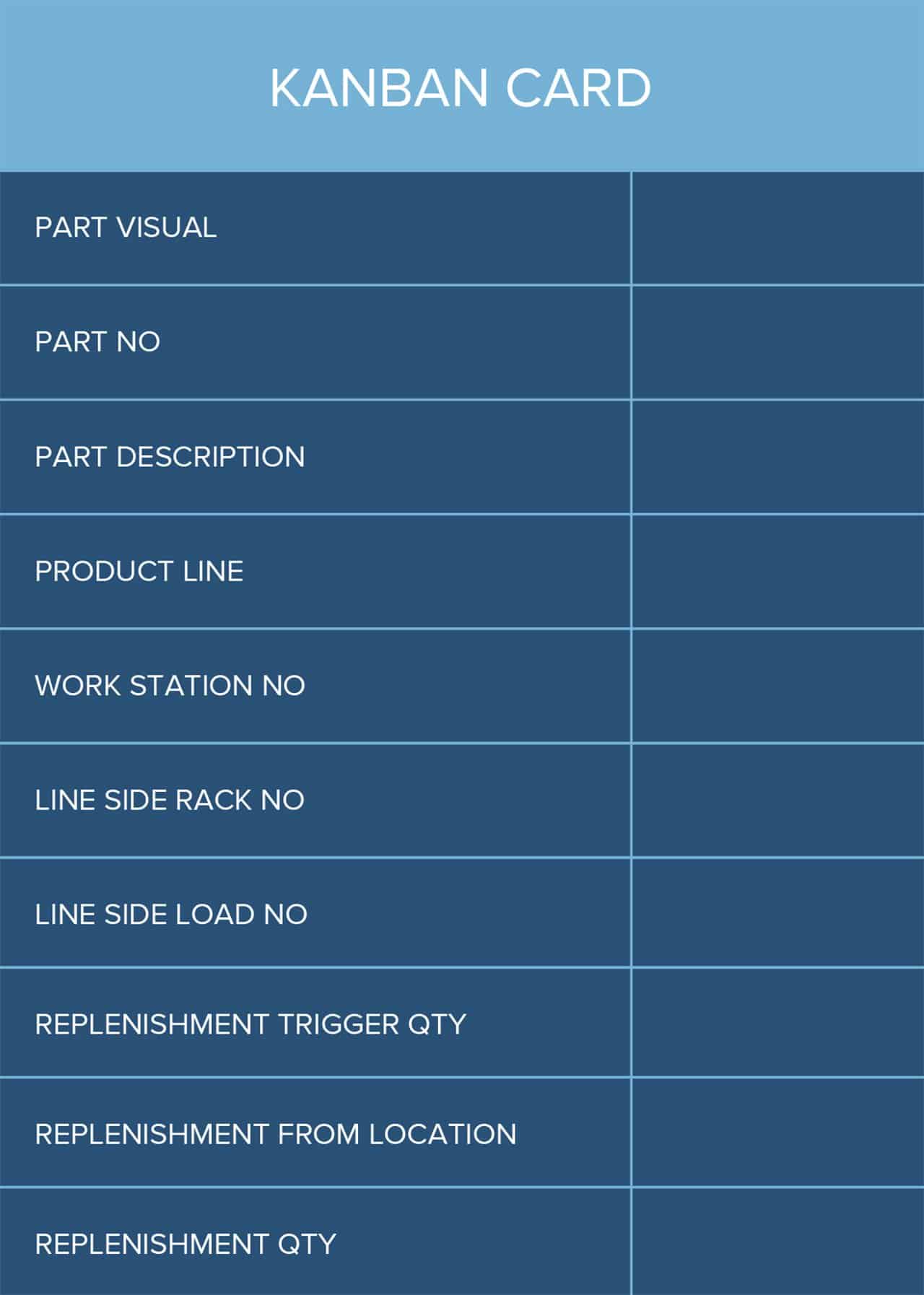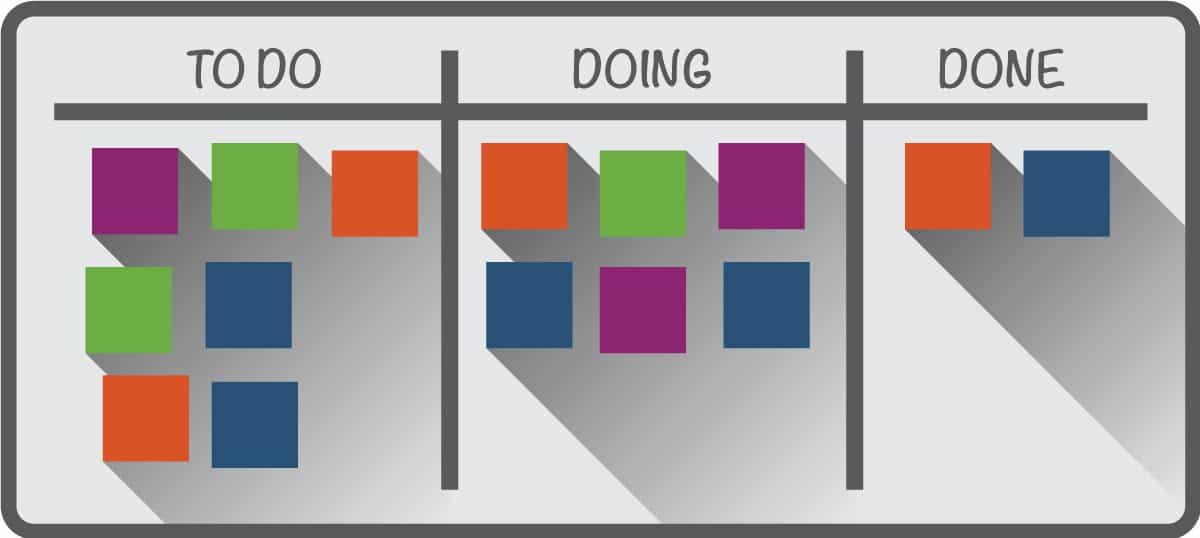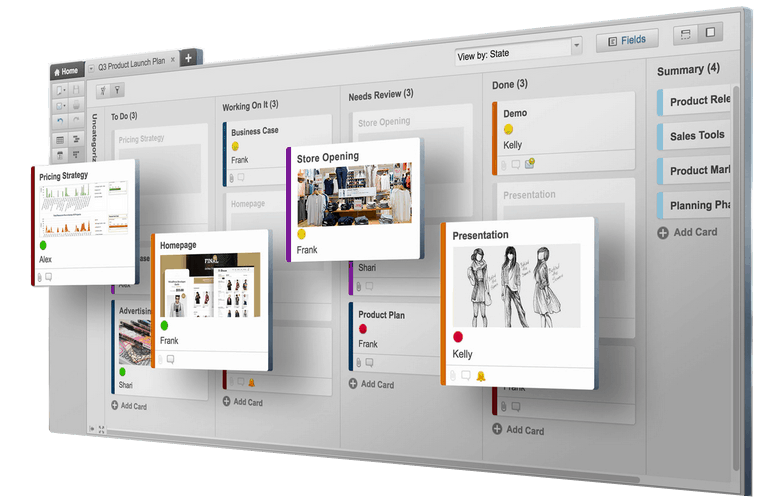Just Jira, Hold the Kanban
Atlassian Jira started as a bug-tracking platform for software development. Increased functionality was added to the platform along the way, including project management tools. Opinions differ on how easy or difficult Jira is to set up and use: some say it works pretty much out of the box, while others disagree. In any case, many development and support teams use Jira to capture information about issues and to plan and track issue resolution.
Find Efficiency With Kanban Boards in Jira
One of the four Agile methodologies, Kanban, pronounced kahnbahn, is a method for improving team process efficiency to ensure just-in-time delivery (JIT) of value to the customer. In Kanban, the focus is on work-in-progress (WIP). When a team isn’t spending time planning or being constrained by fixed sprints, they can offer continuous delivery of a working product to the customer. Therefore, releases can sometimes be delivered as often as every day or every hour.
The method centers on the Kanban board, a highly visual tool to surface setbacks and dependencies. The board tracks all work items in columns that correspond to workflow states, such as To Do, Doing, and Done. Charts on completion time and bottlenecks provide further visual analysis power, as well.
The benefits of Kanban are rooted in the overlapping knowledge sets within a team, so no single person is responsible for one area. That way - in a development environment for example - any team member can pick and complete any task, and knowledge is shared through training and code reviews. Similar to continuous integration (where every work item is tested as it is coded), every team member can potentially code and test. Ultimately, Kanban holds the entire team is accountable for the efficient cycling of work items.
Unlike other methodologies, such as Scrum, Kanban can be implemented relatively easily, without completely disrupting existing systems. To use Kanban in Jira, you’ll need to implement it through Atlassian’s Jira Agile add-on, which supports both Scrum and Kanban boards.
Very Brief History of Kanban
Kanban originated as a production process model in Toyota plants in the 1940s. It is based on the supply model used in grocery stores where shelves stock just enough product to meet consumer demand. In a manufacturing environment it worked like this: When parts ran out on the factory floor, a kanban, or card, was filled out and passed to the warehouse to supply more parts. The warehouse in turn sent a card to the supplier to ensure the warehouse had the right quantities of each part.
A software application environment can use a similar Kanban model, where just enough work items are fed to a team that they can complete in a reasonable time, roll into the product, and share with the customer.
Parts of a Jira Kanban Board
The classic Kanban board is a wall or whiteboard comprised of cards (teams often use sticky notes). Each work item is written on a card, along with details such as deadline and owner.
The cards are then arranged in columns that represent the states of the workflow. The basic states include, from left to right: To Do, In Progress, and Done. As a work item is chosen from the top of the pile, it is moved right through each column, and eventually ends up in the Done category. A single board can track one project or many. When tracking a variety of projects, tasks, and issues, the cards are often color-coded.
Beauty of the Virtual
The digital version of Kanban in software products like Jira includes the same simple pieces as the paper and whiteboard version, but has added benefits. Work items are still represented as cards which team members drag and drop through columns. However, digital cards can include extensive detail, including screen captures and other attachments, as well as links to supporting documentation and source code.
Collaboration, especially for remote teams, is also aided by the digital Kanban board. With online boards, status can be updated in real time, and reports and boards can be viewed anytime, anywhere.
Andrew Stellman is the co-author with Jennifer Greene of Learning Agile. He recommends, “If you're using Kanban to improve the way that your team builds software—especially with a distributed team—the Kanban board in Jira is a really good way to do it.”
How Your Jira Kanban Board Can Help You
What’s the best Kanban board? The one that works for your team. To help you decide exactly what that might be, we’ve got some expert advice worth considering when evaluating any Kanban system.
Nicholas Muldoon (Twitter @njm) was the Atlassian Jira Agile product manager. He now focuses on creating a software product called Easy Agile. “There’s no one size fits all,” he says. “Agile means flexibility. What works today might be different tomorrow.”
A Kanban board is really a diagnostic tool for your team. You and your team first need to understand your objectives. Then, Kanban practice helps you fine-tune your process so that work items are completed in an efficient manner and released as a working product.
The application of Kanban also has to be flexible. For example, although daily standup meetings are a feature of Scrum, a team employing Kanban may or may not use standups. Hence the flavors of Agile, the mixed methodologies of Scrumban and Kanplan.
“The Kanban board helps you find where your work gets ‘stuck’ in the system by showing you work items starting to pile up in one column,” Stellman says. “The way that you fix this is to limit the work in progress (WIP) in that column by adding a WIP Limit. The Kanban board in Jira makes it really easy to see that work has piled up, set a WIP limit, and enforce that limit.”
Let’s take a look at some of the key ways that a Kanban board can help you maximize efficiency.
Limit Work-in-Progress (WIP)
As Stellman mentions, one of the most powerful aspects of Kanban is the concept of limiting work in progress (WIP). This means that only a limited number of items can be worked on at any time. WIP limits have the effect of reducing multitasking in teams. As Eileen O’Loughlin writes in her SoftwareAdvice blog, “This, in turn, increases the frequency and rate at which completed items can be delivered to the customer, which is a driving factor for Agile teams.”
Although capacity and restraints can be set for each column, you especially want to set a minimum and maximum for your To Do column. “You want at least five or ten in the hopper, but no more than 15,” Muldoon says. “You don’t want people to cherry pick.” Your other columns can have maximum constraints depending on the size of the team. He advises that restraints in other columns are sometimes overlooked, but can be tremendously helpful in minimizing work in progress.
Software and methodologies alone can’t improve efficiency. According to Stellman, “The most important part about setting the WIP limit is talking to the team—and especially managers and stakeholders who push work into the system—and get everyone to agree to stop adding work to the system when the WIP limit is hit. This is the key to increasing the flow of work through the system.”
Customize Columns
Columns can—and should be—customized to meet the needs of the group, with different names and more states, if necessary. “The goal of the Kanban board is to visualize the workflow,” says Stellman. “That takes as many columns as it takes. Sometimes it's four, sometimes it’s two dozen. The goal should be to make the columns in the Kanban board reflect as closely as possible the actual real-world process that every work item flows through. Then you can use WIP limits to maximize the flow through the system.”
Read Your Real-Time Reports
Software programs like Jira heighten the visual benefits through real-time Agile reports, such as cumulative flow diagrams and control charts.
Monitor Control Charts
Control charts show the cycle time for each issue or project, and the rolling average for the team. A drop in cycle time indicates improved efficiency. Reports in Jira automatically show clusters and outliers, the average cycle time and rolling average, and the standard deviation to help you determine if your process and practices can be used to predict future time cycles.
Cumulative Flow Diagrams
These diagrams show how the status of work items changes over time. The columns of the Kanban board are indicated through different colors. A color that extends across the chart or grows wider depicts some blockage of a process state.
Muldoon advises monitoring carefully the cycle time of your WIP. “If there’s too much WIP, then people are starting work instead of finishing it. You need to stop accepting new work and focus on prioritizing high-value stuff.” He says that analyzing charts and making adjustments in this way can show improvements within a few weeks.
Who Should Use Kanban Boards in Jira?
Unlike Scrum, which requires some ramp-up time, Kanban boards are easy to create and use. Although Kanban boards are powerful, they can only do so much. You can’t expect to bring Kanban into your Jira implementation and expect it to make all your planning and process problems go away.
Kanban works well for projects with a limited focus, such as bug fixes and maintenance releases. Similarly, small projects may be better served by Kanban (rather than larger projects which might have more issues).
According to Stellman, Kanban is not a product management tool. “[Kanban is] a method for process improvement,” he says. “A project management methodology is concerned with individual work items: who owns it, the scope of the work being done, whether the requirements are met, etc. That's really important, but it's not what Kanban is for.” Stellman says that Scrum offers excellent project management capabilities, and the Jira implementation includes burndown charts.
However, Kanban is right not for every team. “You might have a team where people want to decide as early as possible, and are very uncomfortable leaving decisions to the last responsible moment,” says Stellman.
Teams may also prefer not to think about the end-to-end process because if they can’t see dependencies they don’t feel the pressure of deadlines. According to Stellman, you may not see the real reasons why Kanban doesn’t work. “It will just seem like Kanban didn’t ‘take’ - work items stop getting moved across the board, the board starts becoming out of date, and people stop using it.”
“Kanban requires more discipline and a team that has been working together already,” says Muldoon. “If you just throw a team together, you won’t get the effectiveness of Kanban.” Muldoon also notes that Kanban may work for small teams in a new company, but as the company scales, Scrum may be more appropriate. “If an organization doesn’t have discipline and you don’t have a strategy, Kanban is not for you.”
Differences Between Scrum and Kanban in Jira: Which One’s Right for You?
Scrum is an Agile methodology akin to Kanban, but with some key differences. Scrum focuses more on planning, and applying Scrum in Jira offers some extra functionality, such as a variety of real-time analysis reports. We provided the following checklist to help you decide which flavor is right for your team.
Tutorials for Using Kanban in Jira
The following are a few common things you’ll need to do in Jira to get started with Kanban. In Jira, it’s easy for you to define columns, set WIP limits, move work items through the process, and view reports. Read on to learn more about setting up and customizing a Kanban board.
How to Create a Kanban Board
- Open Jira.
- Click the ellipses, and then click Create Boards. .
- Click Create a Kanban Board. Click on either Create a board from an existing board or Create a new board from an existing filter.
- Name the board.
- Add one or more projects to the board. Click Create Board.
The new Jira Kanban board appears with the default columns: Backlog, In Progress, To Do, and Done.
How to Add or Rename Columns
- On the upper right corner of the Jira screen, click the ellipses.
- Click Board Settings.
- Under Settings, click Column.
- To rename a column, select the name and type the new name.
- To rearrange columns, click anywhere in the top of the column and drag it to a new position.
How to Set Minimum and Maximum WIP
- For the column you want to edit, click in the Minimum or Maximum Constraint boxes.
- Type in the numeric limit.
How to Change Card Color and Kanban Board Layout
- On the upper corner of the Jira screen, click the ellipses.
- Click Board Settings.
- Click Card colors.
- Select to apply colors by Issue Type, Priorities, Assignees, or Queries.
- If you want to customize the color, click the Color swatch.
- Click Card layout. You can add up to three extra fields to each card.
Easily Integrate Jira Data Into Smartsheet
Empower your people to go above and beyond with a flexible platform designed to match the needs of your team — and adapt as those needs change.
The Smartsheet platform makes it easy to plan, capture, manage, and report on work from anywhere, helping your team be more effective and get more done. Report on key metrics and get real-time visibility into work as it happens with roll-up reports, dashboards, and automated workflows built to keep your team connected and informed.
When teams have clarity into the work getting done, there’s no telling how much more they can accomplish in the same amount of time. Try Smartsheet for free, today.