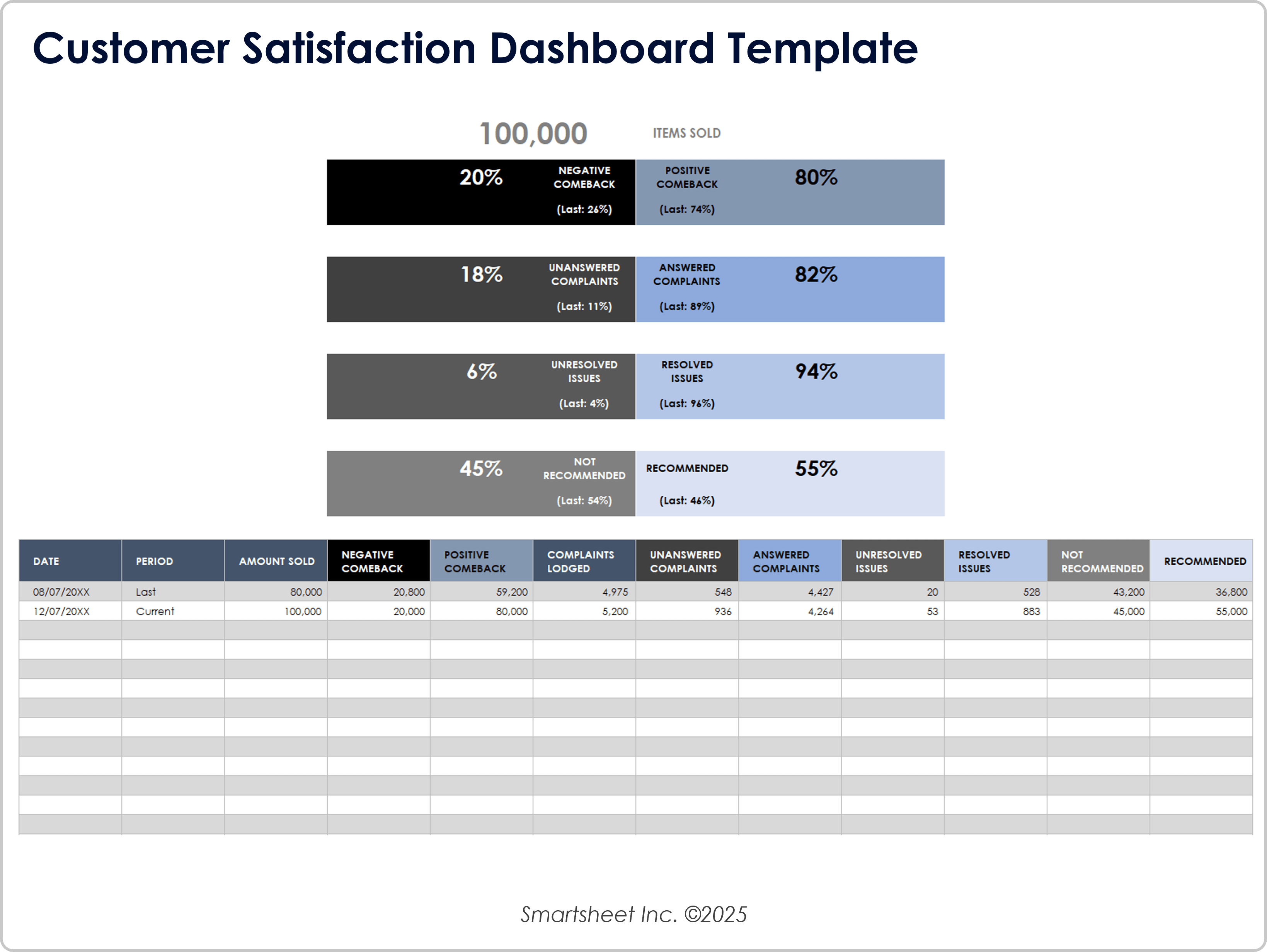CRM Spreadsheet Template

Download the CRM Spreadsheet Template for Excel
When to Use This Template: This CRM Excel template consists of a simple spreadsheet for organizing leads and contact information.
Notable Template Features: This template includes a communication log to track the date of last contact and the date of next contact with leads, as well as lead status and follow-up actions. Compile important details into one CRM template to streamline communication with customers.
Use the Smartsheet CRM/sales pipeline template to dynamically change views, attach files to rows, and assign follow-up tasks.
Client Tracking CRM
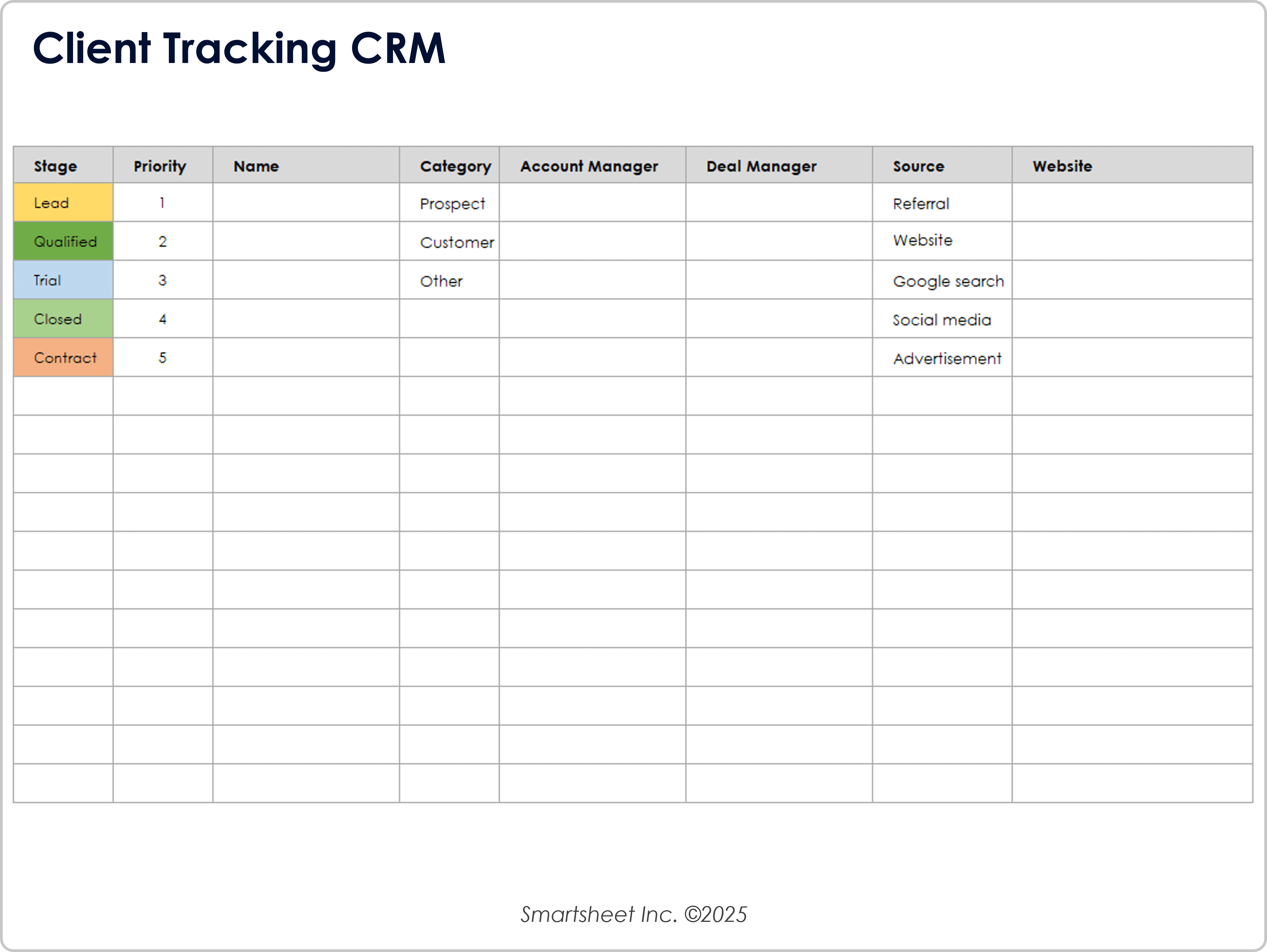
Download a Client Tracking CRM Template for
Excel
| Google Sheets
When to Use This Template: Use this template to organize and track all your client information, including your deals and interactions.
Notable Template Features: This template offers a drop-down menu of deal stage categories such as Lead, Qualified, Trial, Contract, and Closed. You can also track the source of the deal and both the internal point of contact and the client contact for the deal.
Learn how to create a CRM in Excel to effectively track customer data, manage sales pipelines, and organize your business leads.
Action and Status CRM Template
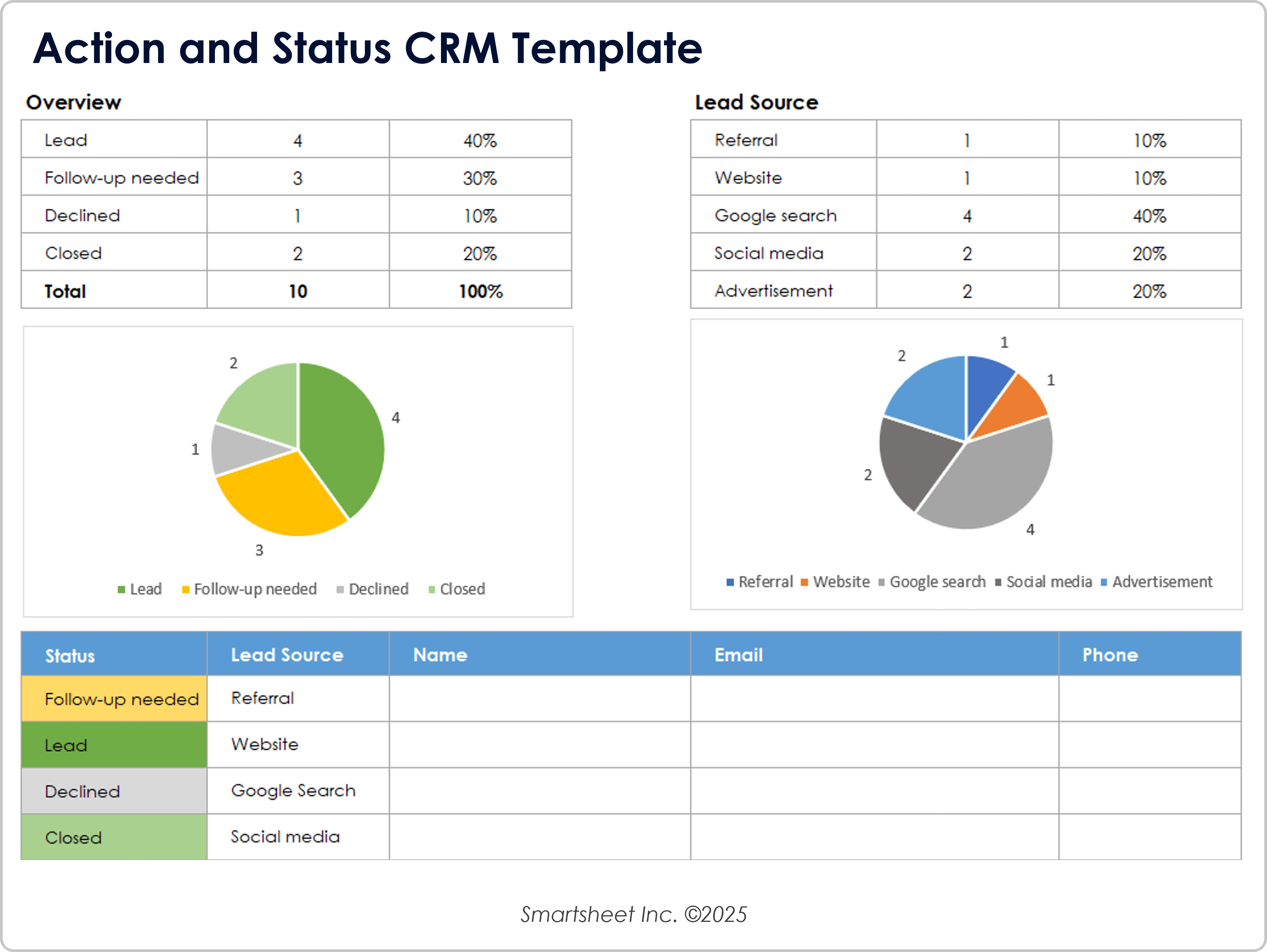
Download an Action and Status CRM Template for
Excel
| Google Sheets
When to Use This Template: Use this template when you want a quick high-level overview of your client information and the next steps you need to take with them.
Notable Template Features: This template features sections for listing new leads, as well as clients that need follow-ups. It also offers a lead status overview to help you track your efforts, with labels including In Progress and Closed, and a visualization of lead sources.
Monthly CRM Dashboard Template

Download a Monthly CRM Dashboard Template for
Excel
| Google Sheets
When to Use This Template: Use this template when you want to analyze your sales and marketing performance from lead to conversion. It allows you to plan ahead strategically by looking at leads by stage, marketing touches from the last quarter, and future potential profit by stage for the next quarter.
Notable Template Features: This template includes room to record the current and projected value of your open deals, along with the number of contacts and interactions. It also includes space to track opportunities pursued and won, along with a win rate.
Sales Pipeline CRM Template

Download the Sales Pipeline CRM Template for Excel
When to Use This Template: Use this sales pipeline CRM template to track and analyze your leads throughout the sales process. This template allows you to prioritize leads, sort through opportunities, and plan follow-up actions. Whether you’re an independent sales representative or the manager of a small business, you can use this template to create an efficient sales process and reduce errors by tracking deals closely.
Notable Template Features: This template creates a sales log that shows the pipeline stage, sales representative name, deal value, projected closing date, and other important notes that can be summarized in a sales pipeline dashboard.
Marketing CRM Dashboard Template
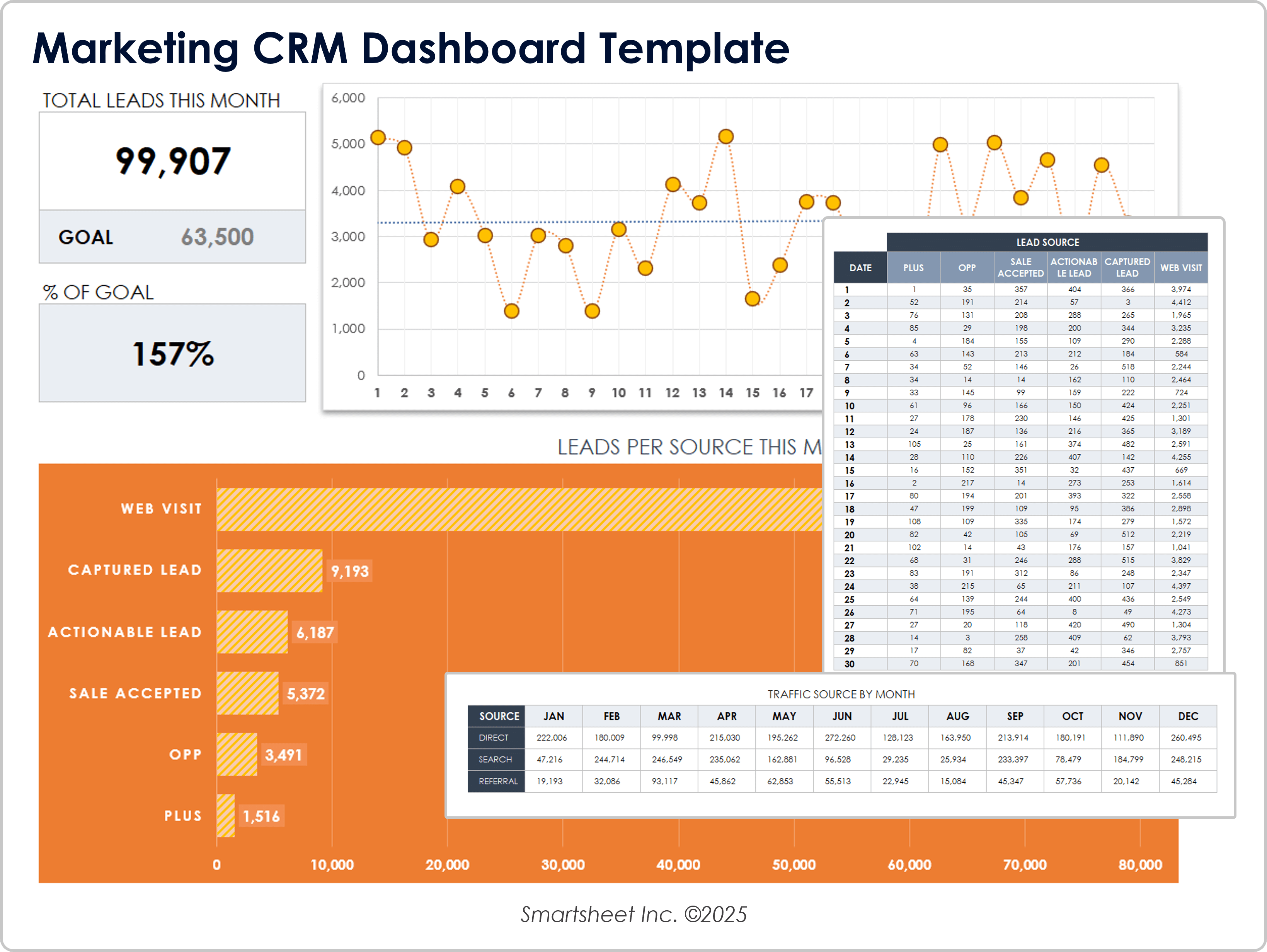
Download the Marketing CRM Dashboard Template for Excel
When to Use This Template: This CRM template is designed to support marketing efforts and help you build effective customer relationships. Use it to analyze your marketing performance and optimize your conversion rate.
Notable Template Features: This template includes sections to help you track total leads by source and traffic source per month, which enables you to evaluate marketing KPIs and get a quick overview of your progress. These tools help you identify your most effective lead sources and create targeted marketing campaigns to boost your sales process.
Tips for Using CRM Templates
When using a CRM template, ask questions about your leads and sales process, such as what your sources are and what information to track. Include pivot tables to identify trends and inform decisions about sales goals. Separate and organize your data in multiple sheets on Excel or Google Sheets. Import contact with a CSV file and prioritize security preferences.
Here are a few points to consider as you create a template to meet your business needs:
- Ask Questions: As you decide what to include in your CRM template, ask important questions about your leads and sales process. What information do you want to track? What are your lead sources and pipeline stages? An effective CRM system provides more than just a contact list — it is an opportunity to understand and refine your sales process, improve communications with customers, and move toward your goals. Create a CRM template that will help drive business decisions.
- Use Pivot Tables: If you work with a Google Sheets or Excel template, you can to use pivot tables to analyze data. This provides an easy way to identify trends, inform decisions about sales goals, and evaluate opportunities. Regardless of the data you want to analyze, a pivot table allows you to efficiently sort and organize data in order to extract the information you need. In Excel, select the Refresh data when opening the file checkbox in the PivotTable Options menu to ensure that your pivot table is up-to-date. You can access this option by right-clicking on any pivot table in your Excel workbook, selecting PivotTable Options, and clicking on the Data tab. Excel then automatically includes data changes in the pivot table each time you open the template. In Google Sheets, a pivot table automatically refreshes when you update data in the associated spreadsheet.
- Separate Data: When dealing with a large volume of information, use multiple sheets within an Excel or a Google Sheets workbook to help separate and organize data. For example, use one sheet for contacts (including new leads and existing customers) and another for deals (including new opportunities and deals at various stages of the sales process).
- Import Existing Contacts: If you create a CRM template and have too many contacts to enter into the template manually, export the data from its current location (such as an email contact list or online tool such as Constant Contact) to a CSV file, and then open the file in Excel or Google Sheets.
- Set Security Preferences: Security is always an important consideration, but even more so when your CRM template includes personal and business contact information. In both Google Sheets and Excel, you can set user permissions to only allow file access to certain individuals.
Once you’ve adapted a CRM template to fit your needs, you’ll have a simple yet powerful tool for analyzing data, creating custom reports, and tracking pipeline progress.
Learn More About CRM Systems
Read our comprehensive articles on customer relationship management strategy and CRM processes for information on CRM software, the challenges and benefits of CRM systems, streamlining sales performance, and related topics.
Make Better Decisions, Faster With Smartsheet Dashboards
Empower your people to go above and beyond with a flexible platform designed to match the needs of your team — and adapt as those needs change.
The Smartsheet platform makes it easy to plan, capture, manage, and report on work from anywhere, helping your team be more effective and get more done. Report on key metrics and get real-time visibility into work as it happens with roll-up reports, dashboards, and automated workflows built to keep your team connected and informed.
When teams have clarity into the work getting done, there’s no telling how much more they can accomplish in the same amount of time. Try Smartsheet for free, today.