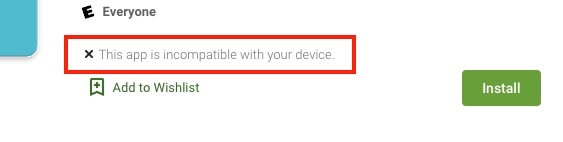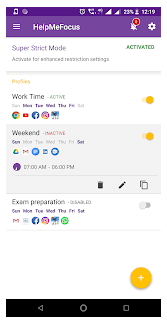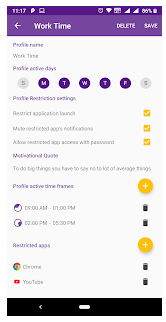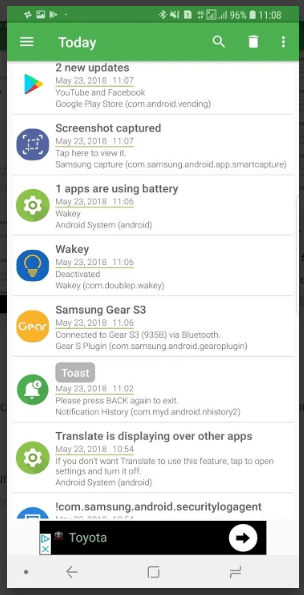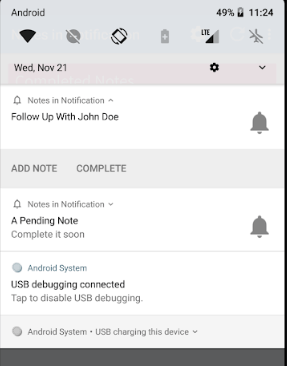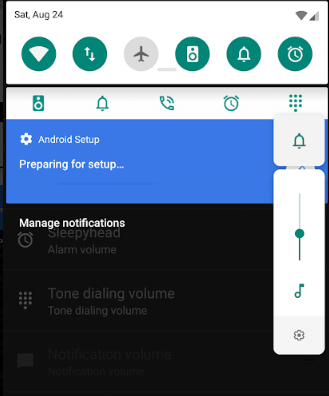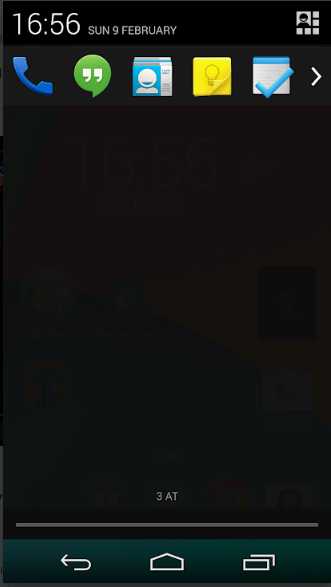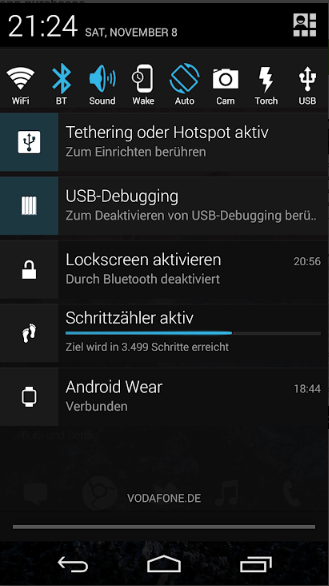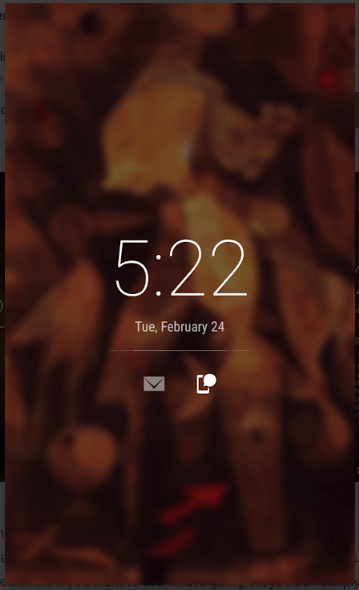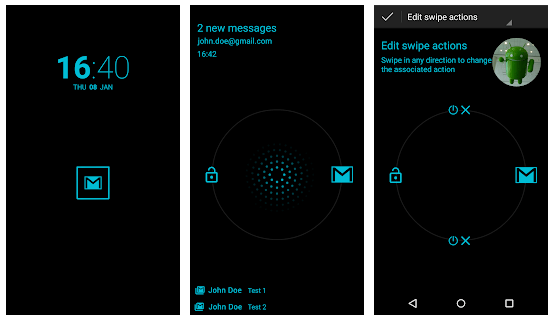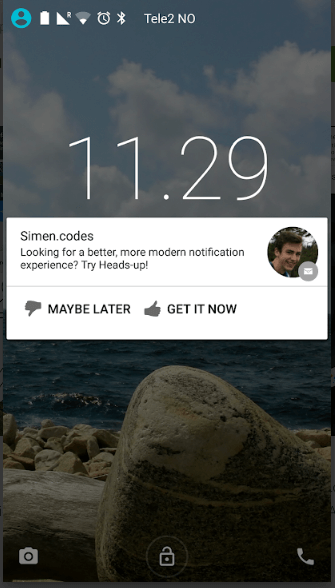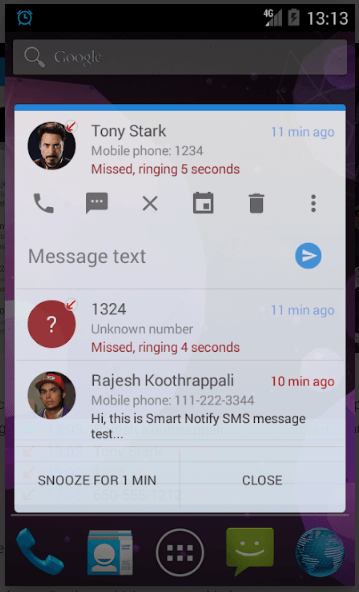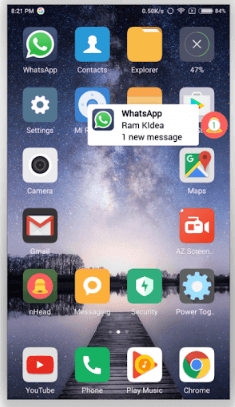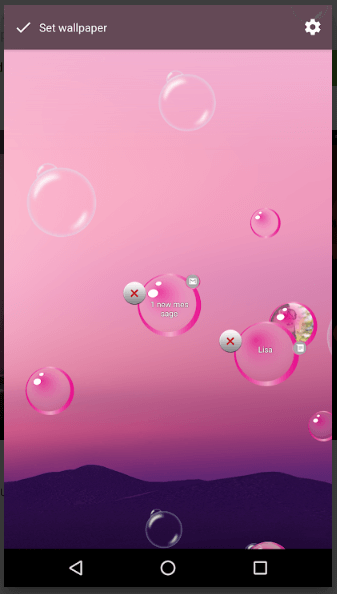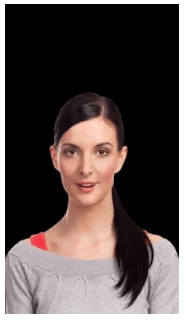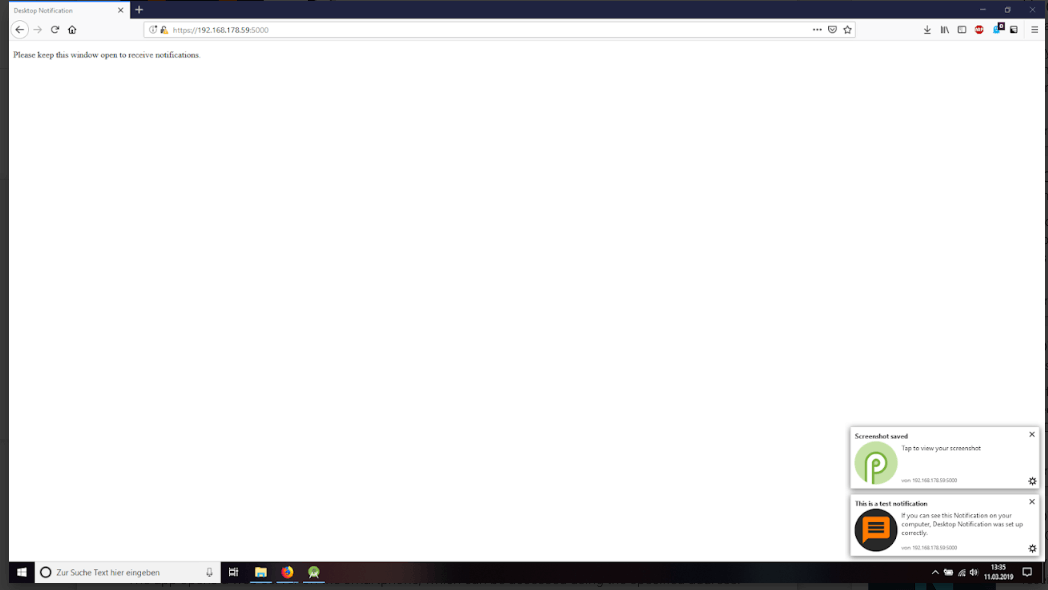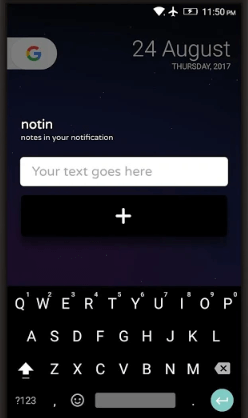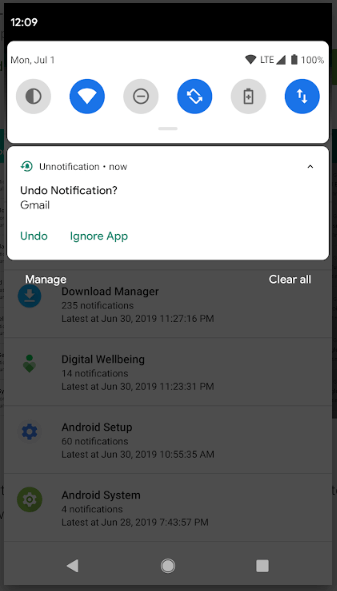Notification Apps for Android
Notification apps comes in a variety of configurations: a panel replacement, a panel enhancement, those that appear on a locked screen, flashing alerts, heads-up/floating/pop-up variety, and audio notifications. The Android OS allows users more control over how their device operates than do Apple iOS products. That means that there are a lot of apps that replace or enhance basic functions already found on the phone. Not all apps listed in this guide will work on every device, since compatibility depends on which OS and device you’re using. But don’t worry, if your device doesn’t support a specific app, you’ll see a warning on the Google Play store.
Notification Panel Replacement Apps
These apps replace the stock notification panel (also called the notification tray or notification drawer) that comes on Android devices.
BlackBerry Hub+
Publisher: BlackBerry
BlackBerry Hub replicates the experience of its iconic devices (but without the keyboard). Hub is a group of apps that includes a calendar, Hub (the consolidated messaging inbox), calendar, contacts, notes, task manager, password keeper, and search. When you install this app, the BlackBerry Hub notifications panel replaces the default Android panel. Hub provides high-security and message sorting based on the nature of the message and is intended for business users. However, the free option does not allow access to all the Hub apps.
Cost: Free with ads (ad-free for the first 30 days) or $.99/month for an ad-free version.
Material Notification Shade
Publisher: Treydev, Inc
Material Notification Shade customizes the appearance/theme of the notification panel — you can even use your own images as background. You can reply to notifications without opening the app. The grouped notifications feature helps reduce clutter. You can also customize response gestures.
Cost: Free
Notistory
Publisher: whowhoLab
Notistory lets you read message notifications without notifying the sender. You can also view notifications from non-running apps and group notifications from multiple apps. For even more customization, you can add keywords that, when they appear in a notification, will cause your device to vibrate.
Cost: Free
Notification Panel Enhancements
These apps add functions and improvements to the notification panel to create a more useful and personal experience.
Snowball Smart Notifications
Publisher: Squada
Snowball focuses on highlighting your most important notifications. This app adds a section to the notification panel where those messages will appear. You can open apps from the lock screen, search notifications, and customize fonts and colors. If you’d rather not launch an app, simply reply directly in the notification without opening the app. Heads-up notifications are an option, too.
Cost: Free
Note: You must download the app from the Snowball site.
HelpMeFocus
Publisher: dsimpletools
HelpMeFocus allows you to create schedules that block notifications from all or selected apps for chosen days and times. You can also restrict app usage, and immediately block any app for an hour. But don’t worry about missing a notification — you can still see all blocked notifications in the app.
Cost: Free
Notification History
Publisher: mydloch’s dev-team
Notification History does exactly what the name implies. Once you install the app, it stores a history of all notifications, even those dismissed from the app panel. You can snooze notifications, group notifications, search the log, and create a schedule. If you need to, you can also export the notification history log.
Cost: Free with ads or $2.99 for the ad-free version
Notifix
Publisher: Grenedeguy
Notifix organizes notifications into groups by type: social media, news, primary, and promotions.
Cost: Free
Hide "running in the background" Notification
Publisher: iboalali
This app hides the persistent “app running in the background” notifications that don’t disappear even after tapping Clear All on your device. You can exempt specific apps from being hidden.
Cost: Free
Power Shade
Treydev, Inc
Use Power Shade to customize the appearance of the notification panel. You can group notifications by app, and reply to them without opening the app that sent them.
Cost: Free
Notification Blocker
Publisher: SoloVPN & NCleaner - Notification Cleaner
Notification Blocker removes unwanted system notifications, including heads-up notifications. Clean up unwanted notifications with a single tap.
Cost: Free
Notes in Notifications
Publisher: Mstoic
Available with custom colors, Notes in Notifications adds note-taking to the notification panel. There is also a due date feature, which makes it ideal for jotting down to-do lists or reminders. Use the included widget to add notes to the panel without ever opening it.
Cost: Free
Volume Notifications
Publisher: Seht
Use the Volume Notifications app to add audio/video volume controls to the notification panel.
Cost: Free
Bar Launcher
Publisher Johannes Obermair
Bar Launcher adds an app launcher to the notification panel for quick access. Choose the apps you want to include.
Cost: Free
Notification Toggle
Publisher: j4velin
Notification Toggle adds Wi-Fi, Bluettoth, silent mode, flight mode, and screen rotation lock toggles (and more) to the notification panel. You can also add app shortcuts, too.
Cost: Free
Lock Screen Notifications
These apps add notifications to the lock screen so you don’t have to turn on your phone to see what’s happening.
AcDisplay
Publisher: Artem Chepurnoy
Use AcDisplay’s notifications to open apps directly from the lock screen. The app features small icons that you swipe down to open the app, or press and hold to read the notification. You can prioritize or exclude apps, set a schedule, and disable the AcDisplay when the battery is low. The accelerometer turns on your phone when you take it out of your pocket or purse.
Cost: Free
DynamicNotifications
Publisher: Great Bytes Software
DynamicNotifications’ lock screen notifications allow you to open the notifying app by pressing and holding the alert. When you take out your phone or turn it over, the notifications will appear on the screen. Choose which apps you want to send you notifications, customize the app’s appearance and background image, and display the current time and date. You can also set a schedule of when to receive notifications, and customize swipe actions. Additional features are available for purchase.
Cost: Free
Floatify Lockscreen
Publisher: Jawomo
Floatify Lockscreen lets you choose which apps you want to send you notifications on the lock screen. Once you read and send replies without opening the associated app, the notification is marked as read. Large or small pop-up notifications are also an option when your phone is in use. The screen lights up when the device is picked up or removed from a pocket or purse. The premium version allows customization of gestures and appearances, the ability to hide notifications in full-screen mode, and more.
Cost: Free (lite version) or $2.99 (full version)
Visual Notifications
These apps will flash the LED, the screen, or the camera flash when you receive a notification. These are useful in environments where you can’t hear the device or it needs to be silent.
Front Flash Notification
Publisher: 3ndy.com
When a phone is muted or in silent mode, Front Flash Notification will activate the front or rear camera flash (you can disable this feature if your phone is in a pocket or purse). Front Flash Notification works with the device’s do not disturb settings, and it’s easy to choose which apps will trigger a flash. You can also customize the flash pattern for specific apps.
Cost: Free
Light Flow
Publisher: Reactle
Light Flow flashes the notification LED in various colors and vibration patterns for different apps, and can also show notifications on the lock screen. You can choose which apps you want to be notified by. The full version offers the ability to be notified by a larger number of apps and events.
Cost: Free (lite version) or $2.49 (full version)
Flash Alert
Publisher: 3w studio
Flash Alert uses the camera flash for calls, texts, and messaging notifications. Shake the device to stop the flashing. You can deactivate notifications when the battery is low.
Cost: Free
Flash Notification 2
Publisher: manzy
Flash Notification 2 can activate the camera flash, the LED, or the screen to alert you about notifications. Customize the blink rate and number of flashes and set a schedule for notifications.
Cost: Free
Flash Notification
Publisher: Flash Alerts Team
Flash Notification allows you to customize the blink rate of the camera’s flash when calls, texts, or app notifications arrive. You can also select which apps will work with Flash Notification. Use the power or volume keys to stop the alert. The flashing feature is disabled when the battery is low.
Cost: Free
Heads-Up/Floating/Pop-up Notifications
These notifications appear on your screen as bubbles or small windows. They are useful for people who are constantly on their phones and want instant notifications from other apps.
Heads-up Notifications
Publisher: Simen.codes
Full text notification pop-ups appear with quick action options in this app. You can block unimportant apps, and prioritize the important ones. Reply to messages from the notification and set a schedule for notification-free times. There are plenty of customizable features, including the ability to change the theme and fonts, swipe actions, select the pop-up location, and display current song info (if you’re listening to music) and the date and time. Since Heads-up Notifications has pocket/purse detection, you’ll always be able to see notifications on the lock screen when you turn over the phone or pull it out.
Cost: Free
APUS Message Center
Publisher: APUS Group
APUS Message Center is a fully-functional message center, but its notification component uses pop-ups and includes a lock screen option. The app adds unread message counts to app icons and you can search past notifications. You can sort, group, and filter notifications by app and reply right from the notification for some apps. In addition to filtering spam, you can pin contacts and groups, and prioritize notifications by contacts.
Cost: Free
Smart Notify
Publisher: Milan Vyšata
Smart Notify notifications come via pop-up windows or the LED when the phone is in silent mode. Additionally, if you have a notification and remove the phone from a pocket or purse, the phone will vibrate. Easily silence notifications by covering the device with your hand or flipping it over. In addition, the app will notify you when losing a Wi-Fi connection, when the device is fully charged, or when the charger is disconnected. The full version adds the ability to send texts from the notification and add events to your calendar from the notifications.
Cost: Free (lite version) or $3.49 (full version)
nBubble
Publisher: Pro Aps
Like many others in this category, notifications will appear on the lock screen. You can send quick replies from nBubble’s pop-up notifications. Customize the appearance of the pop-ups and disable notifications for selected apps. The Pro version offers themes and the ability to block notifications.
Cost: Free (lite version) or $.99 (Pro version)
Notification Bubbles
Publisher: Code & Design
When a notification (or a to-do item) appears in an on-screen bubble, pop it to reply, or move it and respond later. Customize bubble colors and set your favorite contact to appear as a heart-shaped bubble. The full version offers more bubble colors, seasonal themes, and up to three favorite contacts.
Cost: Free (lite version) or $1.99 (full version)
Sound and Spoken Notifications
These apps provide audio notifications, which is useful if your phone nearby but you can’t keep a constant eye on it (i.e., while driving).
Caller Name Reader: Shouter
Publisher: BHK
Shouter reads notifications of app events, battery and charging state, and reminders. You can set it to announce a caller’s names between rings, read incoming text messages, or say the name of the app that sent the notification. Other features include the ability to select the apps that you want to receive notifications from, disable announcements for unknown numbers, schedule silent hours, and shake the phone to mute notifications. The full version also offers time interval notifications (e.g. hourly, every 15 minutes).
Cost: Free (lite version) or $.99 (full version)
Talking Notification Girl
Publisher: Spicedroid
In this app, an avatar uses your phone’s speech settings to read notifications. You can also select which apps will work with Talking Notification Girl and add other customizations.
Cost: Free
Pioneer Notification App
Publisher: O&P Technology Corporation
The Pioneer Notification App reads notifications aloud to you. There are a couple of key differences with this app: you’ll need to be wearing Pioneer headphones to use it, and it lowers the volume of a song or podcast playing when the app dictates the message. You can select the apps you want to hear from.
Cost: Free
Notification Apps Designed for a Computer
Use these apps to receive notifications from your phone’s apps on your computer. They’re useful for people concentrating on work, but who don’t want to miss anything on their phone.
Pushbullet
Publisher: Pushbullet
Pushbullet sends text messages and other notifications to your computer, where you can reply to it. You can also send links and files between your devices. Dismissing a notification on one device dismisses it on the other, and you can reply to messages from your computer. To use this app, you’ll need Windows, Chrome (plus a browser extension), and a Google account.
Cost: Free
Desktop Notification
Publisher: SPickl
Desktop Notifications sends notifications to an open browser window, as well as to other Android devices (e.g. a tablet). You do not need to install any additional software.
Cost: Free
Pushover
Publisher: Pushover, LLC
Use Pushover to view notifications from your phone on a computer, tablet, or other mobile device. The Android app includes a widget that allows you to view notifications on the phone’s home screen. Developers can use the API to integrate the app with If This Then That (IFTTT), shell scripts, and other software. Apps available for Mac, Windows and iOS. Team plans available for a monthly fee.
Cost: $4.99 (after a 7-day free trial)
AN2Linux
Publisher: rootkiwi
AN2Linux uses Wi-Fi, Bluetooth, or cellular data to send phone notifications to a Linux computer. The AN2Linux-server must be installed on the computer for it to work.
Cost: Free
General Apps with Notification Functionality
While not necessarily notification apps, the following two apps might be useful when dealing with that feature on your phone.
Notin
Publisher: Lazy Ninja
Notin adds a section to the notification panel for taking notes or making lists. If you add a due date/time to your notes/lists, the app will send you a reminder.
Cost: Free
Unnotification
Publisher: Nasah Apps
Use Unnotification to recover deleted notifications. You can choose which apps have recoverable notifications and search past notifications.
Cost: Free
Android Notification Settings and Features
You may be able to adjust your devices settings to get the type of notification experience you need, without downloading an app. Keep in mind that different OS versions and device models of Android will have distinct settings options and varying default notification processes. You can access these options via device settings or app settings. So, check out the notifications features in your apps as well.
Here are a few notification features that are fairly standard across Android devices:
- Disable Notifications: You can disable notifications from particular apps or a set of apps, so that you only see those that are important.
- Sounds and Ringtones: Adjust the sound settings so that only certain notifications chime, or assign unique sounds to apps. You can also assign different tones to contacts so it’s easy to know who’s contacting you.
- Lock Screen: Some versions of Android allow lock screen notifications. Check device settings to see if it’s an option. If the option is available, you can display all notifications or hide sensitive ones.
- Do Not Disturb: If this option is available, you can set a schedule to disable notifications (with the ability to make exceptions for important apps).
- Gestures: A swipe dismisses an app, and a longer swipe gives you the option to snooze the notification or open the setting for the app. Press and hold the notification to silence all future ones from the particular app. In later versions of Android that bundle notifications, swiping down allows you to address each individual notification instead of all of them.
Notification Apps for iOS
Since the iPhone OS isn’t open like Android’s, there isn’t the profusion of apps. Cross-platform apps like Pushover are available, but you’ll have to make any other notification customization in the device settings.
Settings and Features
There are a couple ways to customize how notifications appear. Just like Android, options will vary based on which iOS version you have.
Previews
Use this setting to choose if notifications will include previews of the associated message that will always show, show only when the device is unlocked, or never show. You can set the default for all apps, and then customize each app.
App Options
For each app, you can choose whether or not to show notifications (when you first launch the app, you’ll be asked about notifications, but you can change this later in Settings). The following options are available:
- Alert Locations: Lock screen, notification center, or banners
- Banner Style: Temporary (the message disappears after a few seconds) or permanent (you have to dismiss it)
- Sound: If a sound will play
- Badge: If a new message badge will appear on the app icon
- Grouping: There are three ways iOS will group notifications. The Automatic options will group notifications from app based on app alerts. By App will group all notifications from individual apps into expandable alerts. Finally, you can turn off grouping and the notifications will appear on your phone as they arrive.
How to Pick the Best Notification Apps for You
As mentioned above, the majority of apps are available for Android devices only. In fact, there are so many apps for Android that it might be overwhelming to choose the right one. Ask yourself the following questions to help narrow down which type of notification app is useful for you:
- Are you dissatisfied with the default Android notification panel? Try one of the notification panel replacements options.
- Do you like the default panel, but think it needs a little tweaking? Check out the apps in the notification panel enhancements.
- Do you want to see what’s happening without turning on your phone? Make sure the app you select has the ability to show notifications on the lock screen notifications.
- Are you often in noisy environments and prefer alerts that don’t make sounds? One of the visual notifications apps might work for you.
- Are you always on your phone? Try one of the heads up/floating/pop-up notification apps.
- Can’t keep an eye on your phone but don’t want to miss anything? You might like on of the apps that provide sound and spoken notifications.
- Always on your computer, but want to keep track of your phone? One of the apps that provide push notifications to other devices could help.
How to Pick the Best Apps for Work
While some of the same questions for personal use can help, cross-platform apps like Pushover that have team options might be useful in work environments. The BlackBerry Hub is another option to consider as it provides a robust set of tools for the office environment. Other features to consider when using a notification app at work include the following:
- If you work in a noisy environment, one of the visual notification or lock screen notification apps might be your best option. You’ll be able to see the alert, but you won’t be contributing to the noise level.
- If you can’t access your phone during the work day but want to stay on top of things, consider one of the push notification options that will send alerts to another device.
- If you spend a lot of time reading reports or creating spreadsheets, an app that provides sound or spoken alerts is a good option that can break up your day. But, close your office door or use headphones, so you don’t disturb your colleagues.
- If you don’t want any interruptions for a given period of time, look for an option that lets you control when you’ll receive alerts.
- If your job is mobile-centric, an app that provides heads-up, floating, or pop-up notifications is a good choice.
Get Real-Time Access to Your Work with Smartsheet’s Mobile App
Empower your people to go above and beyond with a flexible platform designed to match the needs of your team — and adapt as those needs change.
The Smartsheet platform makes it easy to plan, capture, manage, and report on work from anywhere, helping your team be more effective and get more done. Report on key metrics and get real-time visibility into work as it happens with roll-up reports, dashboards, and automated workflows built to keep your team connected and informed.
When teams have clarity into the work getting done, there’s no telling how much more they can accomplish in the same amount of time. Try Smartsheet for free, today.