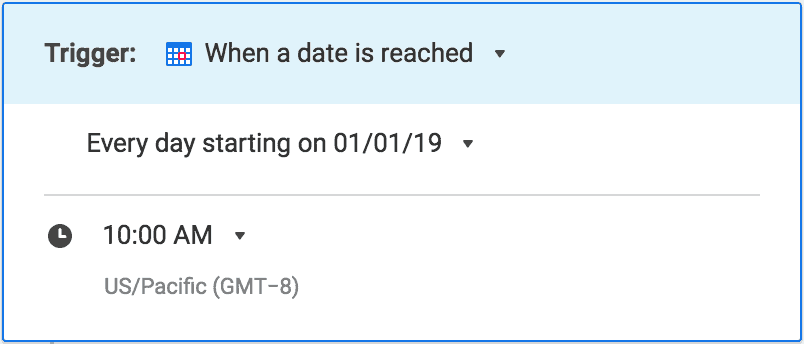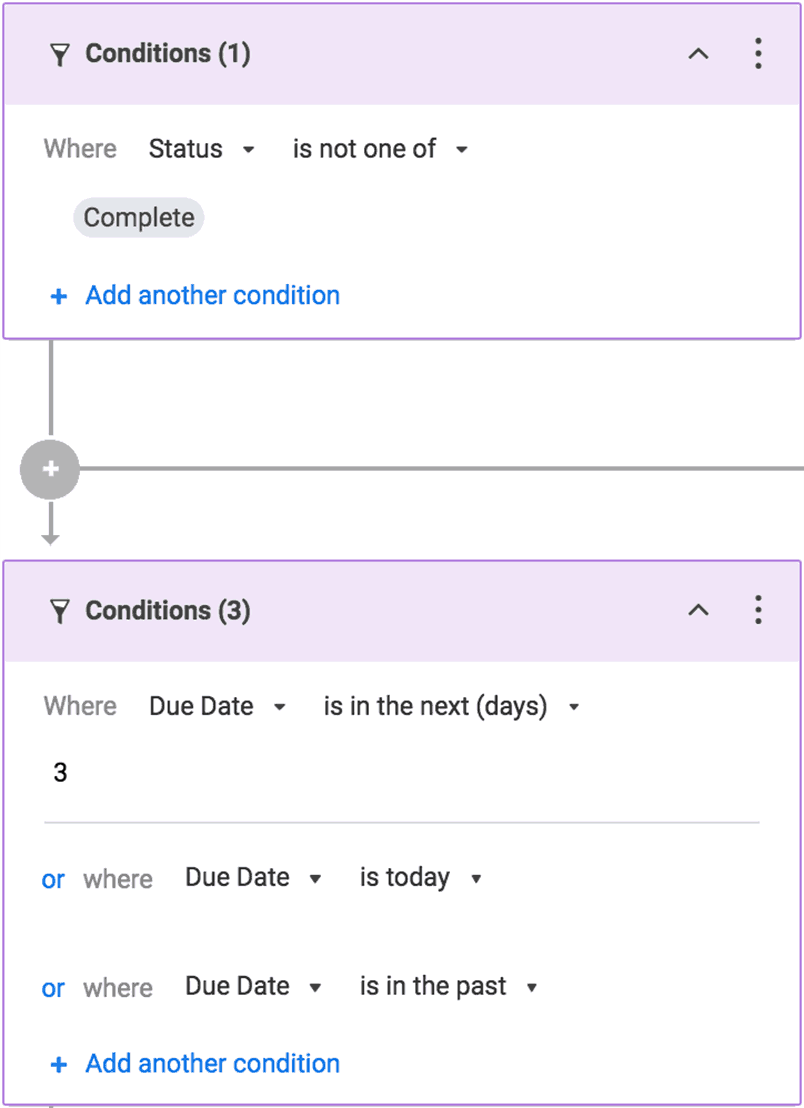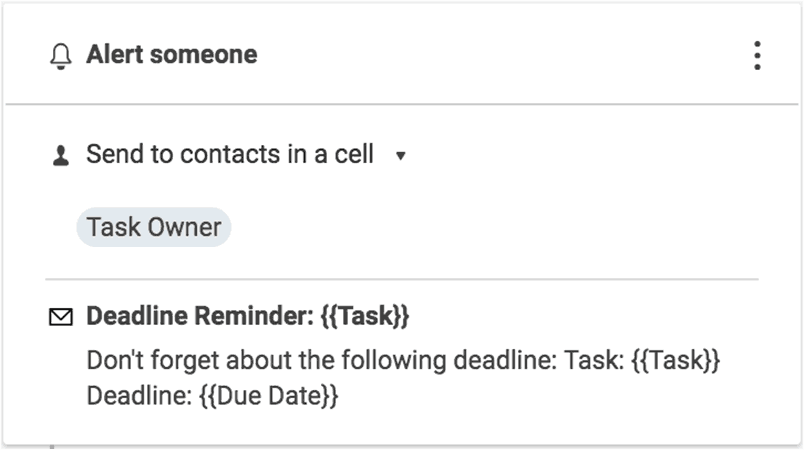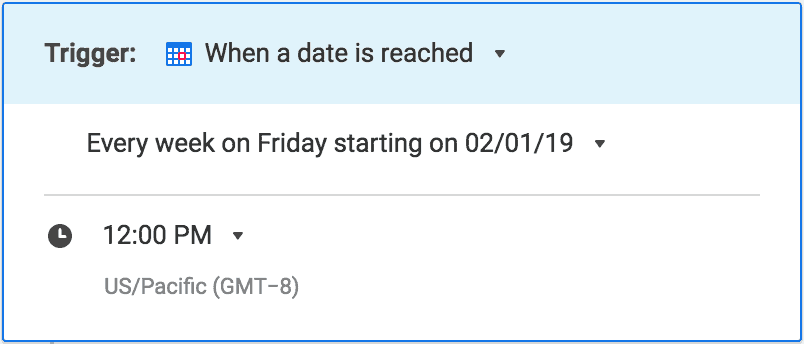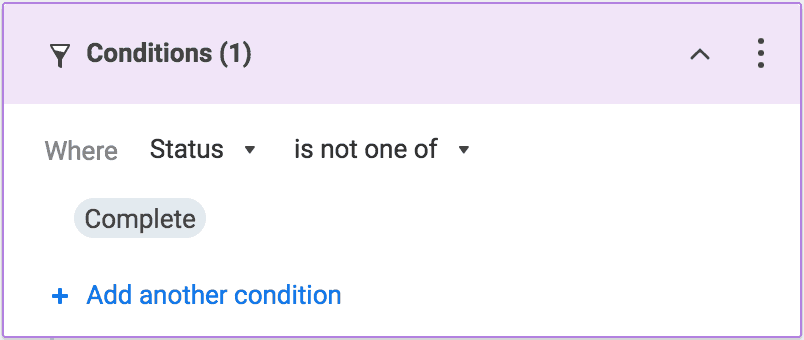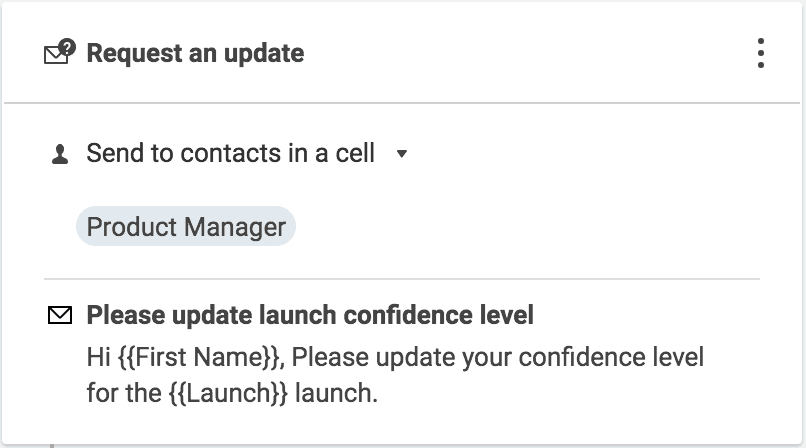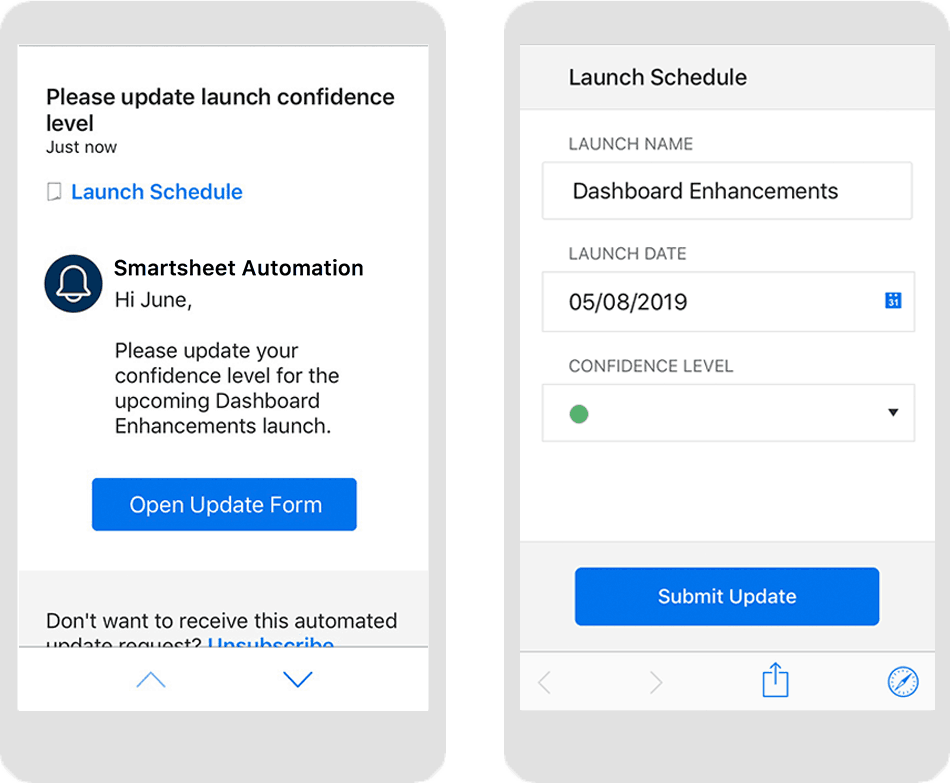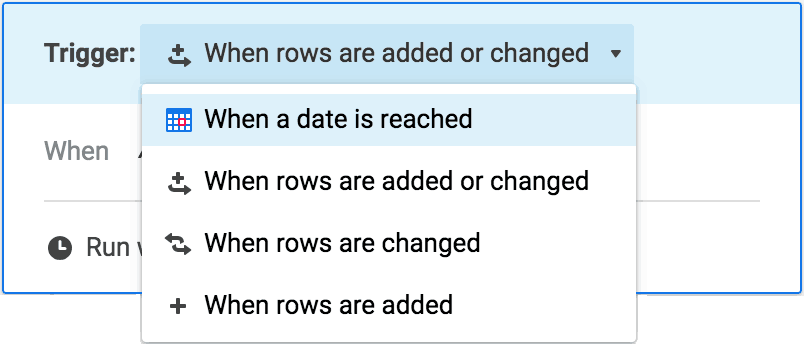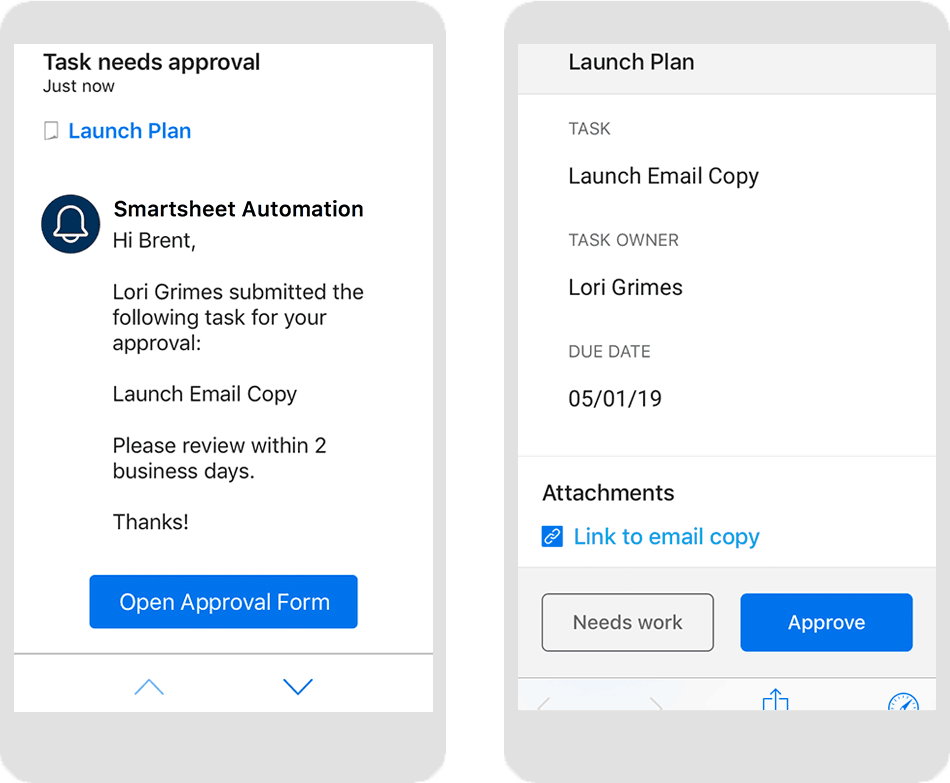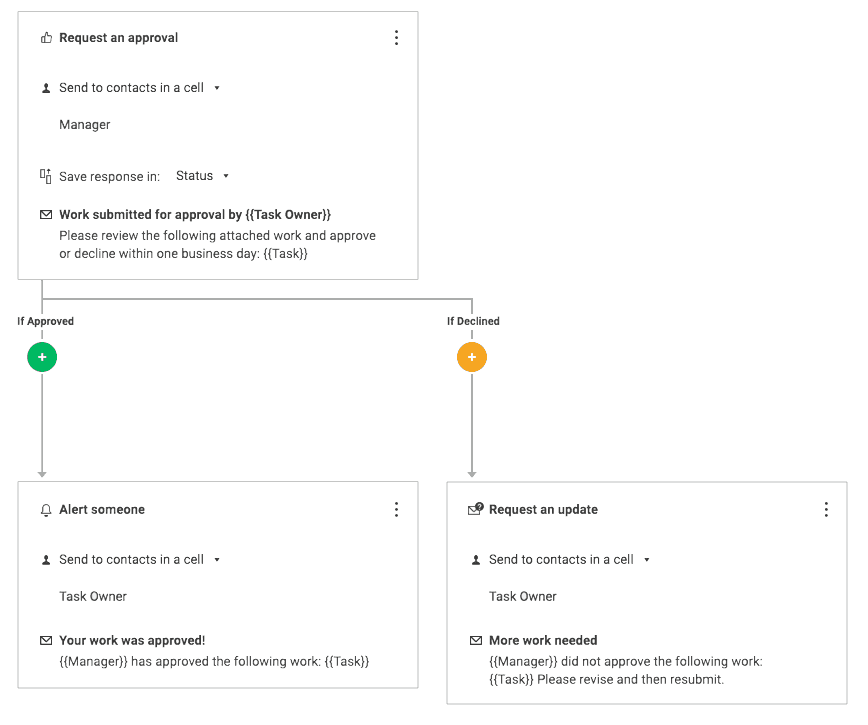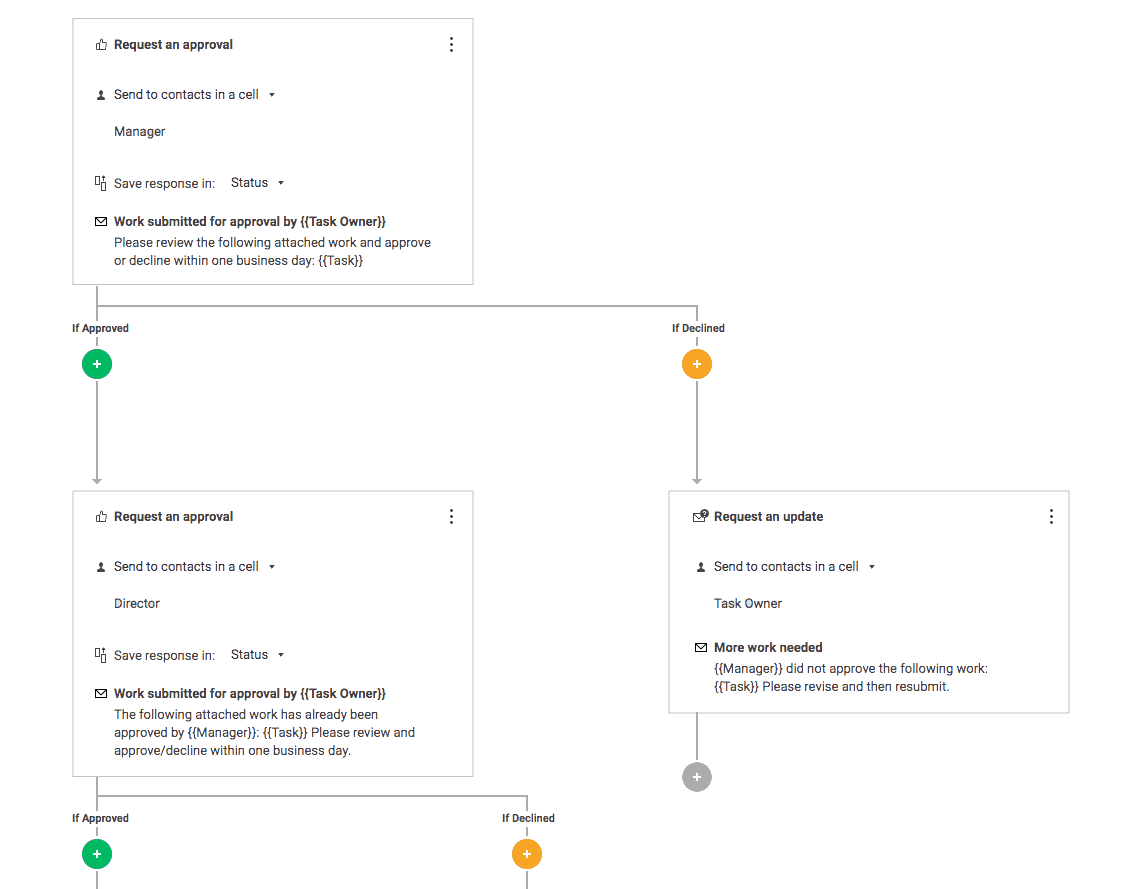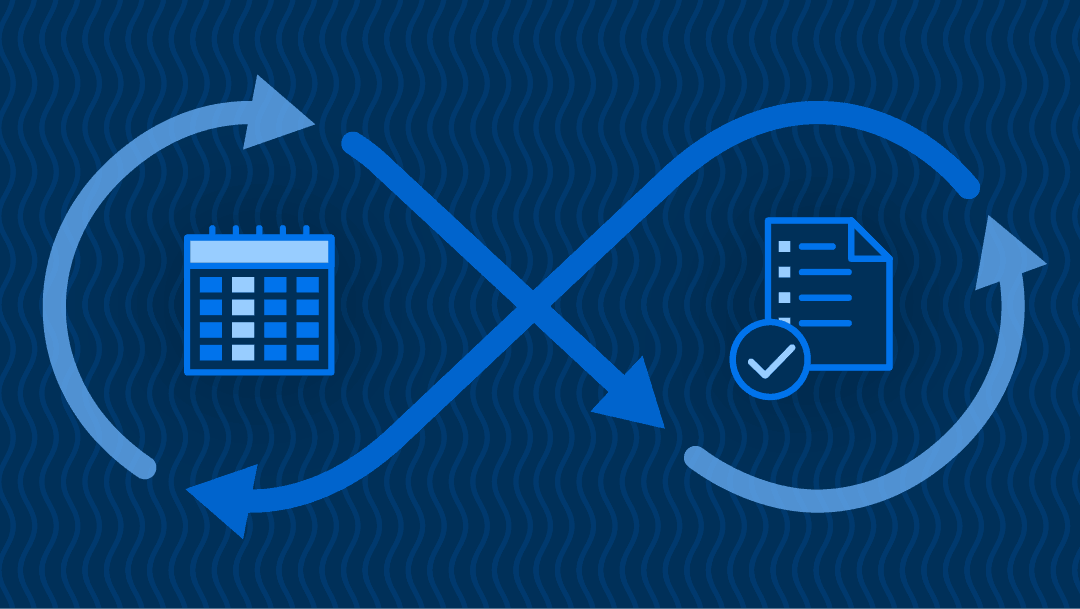In an ideal environment, you should be spending more time on closing the next big deal, opening the newest store location, or launching your product — not chasing down updates or sending repeated reminders. Smartsheet automation makes that a reality: it offers our customers relief from the time wasted on manual, repetitive tasks so you can focus on your most important work.
Our latest enhancements empower you to automate multiple actions and address multiple scenarios in a single workflow — and even repeat the workflow based on your preferred schedule. Focusing on the more valuable and interesting aspects of your work is now easier than ever.
Whether you’re already using Smartsheet automation or just learning about it for the first time, here are some ways you can take advantage of these new capabilities to immediately benefit yourself and your team.
1. Save Time and Keep Work on Track With Recurring Reminders
Losing sight of important dates can significantly affect your team’s ability to reach its goals, but manually sending out reminders for every deadline can become an ongoing responsibility that pulls you away from more important work.
When you set up a single recurring automated workflow, though, you can send yourself and your team as many reminders as needed. For example, in just a few steps, you can set up daily reminders for any task in your sheet that is approaching its deadline.
First tell Smartsheet that your workflow should be triggered on a daily basis.
Then specify the conditions that determine which rows need reminders. In this example, we’ll set it up to remind us of incomplete tasks starting three days before their due dates.
Finally, set each reminder to be sent to whomever is responsible for the task and customize the message.
Learn more about setting up reminders in your automated workflows.
2. Automate Status Updates to Reduce Time Spent on Meetings and Email
When multiple stakeholders are working together, status updates provide transparency into the progress of a project or program and hold stakeholders accountable for their assigned tasks. Yet time is often wasted in status update meetings or, worse yet, the status of key work items remains unclear.
Stop sending multiple emails and scheduling frequent status meetings when your time could be better spent. Instead, have Smartsheet collect the updates for you with a recurring automated update request, which only takes a few steps to set up.
First, tell Smartsheet when to send the requests. For example, every Friday at noon.
Then limit the requests to incomplete tasks.
Finally, have each request sent to whomever is responsible for the task. Remember to include the fields that need to be updated and other information that might provide important context for stakeholders.
Once the requests are sent, stakeholders can use any device to open their update requests in a form with one or more editable fields, and the info they enter will be recorded directly in the project sheet.
Learn more about requesting updates in your automated workflows.
3. Remove Bottlenecks with Streamlined Approval Processes
Approvals are a critical component to moving work forward as a team, but the process for getting signoff is often susceptible to unplanned delays. Use automated workflows to streamline both the requests for approvals, and how you follow up on approval decisions.
First you’ll need to ensure that approval requests go out at the appropriate time. You can trigger an approval request on a particular date or when important information in your sheet is added or changed.
The approver will receive a notification that links to a form with contextual information and buttons to either approve or decline the request. When the approver makes their decision, it will be recorded directly into the sheet.
You then have the option to quickly follow up on an approval request with additional actions or conditions. For example, you can send an alert to the requester as soon as the request is approved, or send them an update request to provide more information if the request is declined.
If your work requires multiple levels of approvals before moving forward, you can even follow up on an approval with another approval request.
Learn more about requesting approvals in your automated workflows.
How Automation Drives Success for Your Team
Ready to get time back in your day to spend on your most important work? Set up one of the above workflows and see the benefits for yourself.
And the more you automate the more you can gain from automated workflows. Here’s what one participant in our Early Adopter Program told us about the immediate effects his team experienced:
"Being able to add multiple scenarios and actions to the same workflow already saved us a significant amount of time when automating our content approval process. We’re also more motivated now to automate end-to-end solutions for other key processes."
Sean McDuffie
Project Manager and Solutions Architect, Crain Communications
As your team grows more comfortable with automated workflows, you can continue to explore more sophisticated alternatives to your repetitive, manual tasks. Watch the video below to see automated workflows in action.