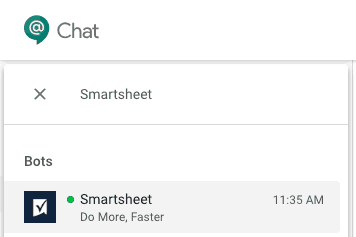How many collaboration apps do you use every day? If you’re working with stakeholders or teams across the business, or with external stakeholders or customers, chances are you’re using at least two different collaboration apps — in addition to email — to collaborate and get work done.
In fact, our Enterprise Collaboration Report found that 46% of organizations use six or more collaboration apps to stay on top of work planning and execution. This can make it difficult to know the best way to get ahold of people.
That’s why we’re are thrilled to announce Smartsheet for Google Chat. Now you can receive Smartsheet update and approval requests, as well as notifications and reminders, directly in Google Chat. Not only that, but you can respond to update and approval requests from within Google Chat — without having to leave the app. And we're not the only ones who are excited.
“Our team relies on classic Google for real-time communication and Smartsheet for planning and executing our work. With this new integration, we'll be able to speed our team's adoption of Google Chat and keep everyone in sync across the two tools to eliminate the risk of missing important updates or time-sensitive approval requests.”
—Mark Shampine, Senior Staff Program Manager at Seagate Technology
Choose Where You Want to Work
In Smartsheet, you can choose for yourself where you would like to receive Smartsheet requests and notifications. In addition to (or in place of) receiving Smartsheet notifications and requests by email or mobile push, you can choose to receive them directly in Google Chat.
This means you no longer have to search for important updates in email or multiple messaging apps. You choose where you receive notifications and update requests, so you can contribute to a process or project and stay on top of deadlines from within Google Chat.
Connect With Collaborators Where They Work
Our integrations with messaging apps can also help you work more effectively if you’re a project manager, process manager, team lead, or project lead — in short, someone who needs to communicate with multiple stakeholders across or outside of your organization.
Rather than cutting and pasting info between multiple apps, or relying on email to keep everyone in the loop, you can simply manage work in Smartsheet. Once your colleagues, collaborators, and stakeholders set their notification preferences in Smartsheet, you can rely on the notifications, automated update requests, and automated approval requests you’ve set up in Smartsheet to find them in their preferred communications channel.
Related
New Smartsheet for Slack Gives Real-Time Visibility Into Rapidly Changing Work
How to Get Started with Smartsheet for Google Chat
In the Google Chat app, find the Smartsheet bot by typing “Smartsheet” in the “+ Find people, room, bots” area. (The Smartsheet bot also appears in the list of bots presented when tapping “Message a Bot.”)
After selecting Smartsheet, follow the instructions to authorize your Smartsheet account.
Once the Smartsheet bot is authorized, you can choose to have your requests, notifications, and reminders delivered to Google Chat. From there, you can choose to set a reminder to review a message later, respond to update and approval requests directly from Google Chat, or open a notification in Smartsheet to view more detail.
For more information on how to set up Smartsheet notifications to receive requests, notifications and reminders directly in Google Chat, read our help article.
Increase Efficiency with Google Workspace and Smartsheet
Smartsheet for Google Chat isn’t the only way to work more effectively with Smartsheet and Google Workspace. With over 15 secure integrations, including easy single sign-on, you can manage all of your work from one platform. Drive productivity by combining Smartsheet with the Google Workspace tools you use everyday:
Import Google Contacts to easily share your work with internal and external collaborators
Attach files from Google Drive to a sheet to create one easy-to-find location for important project details
Use our Gmail integration to keep track of important emails and ensure pertinent information is accessible to stakeholders in the context of the work you’re doing
To see how Google Workspace and Smartsheet work together to improve efficiency and collaboration across teams, visit smartsheet.com/google.