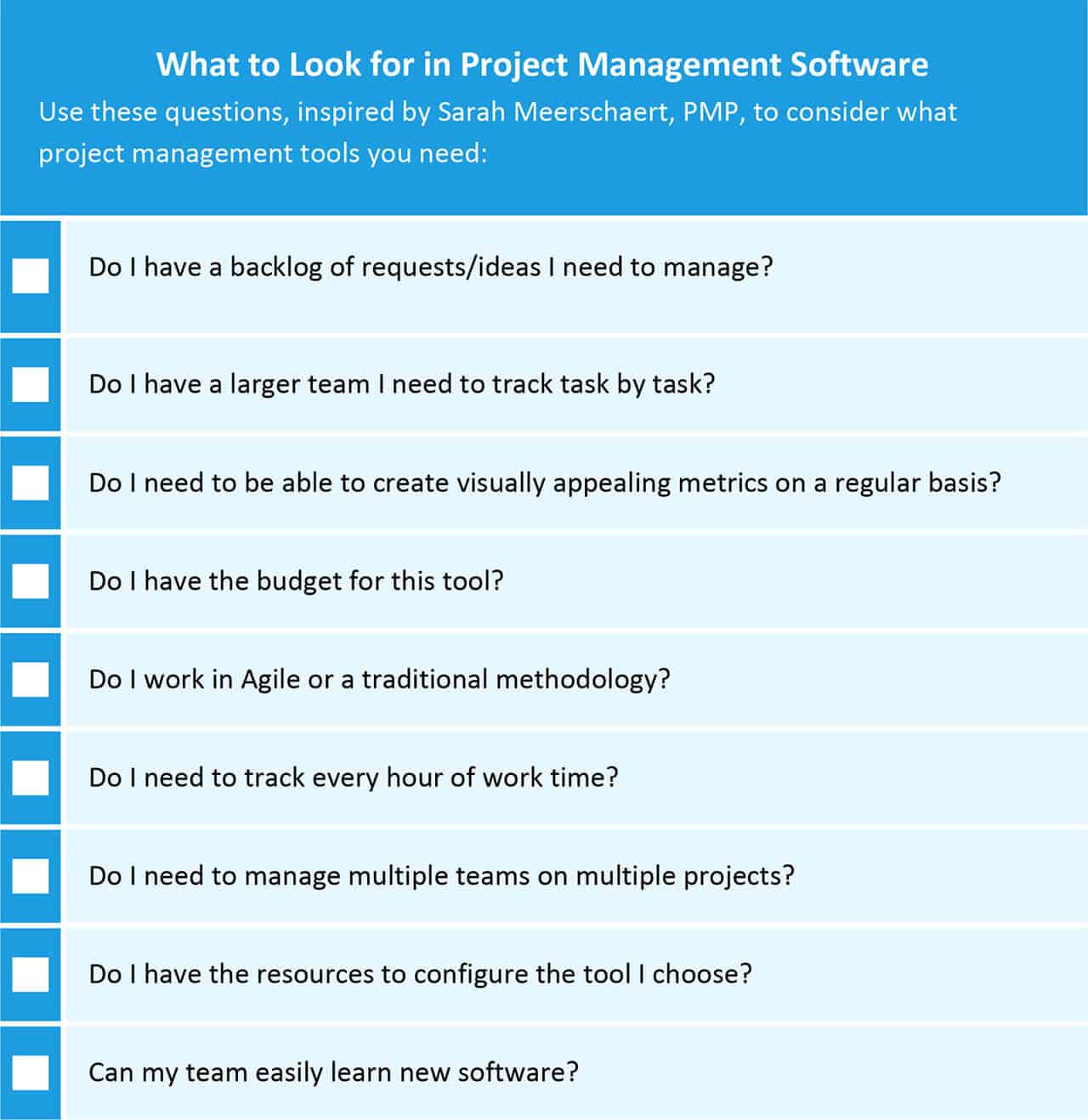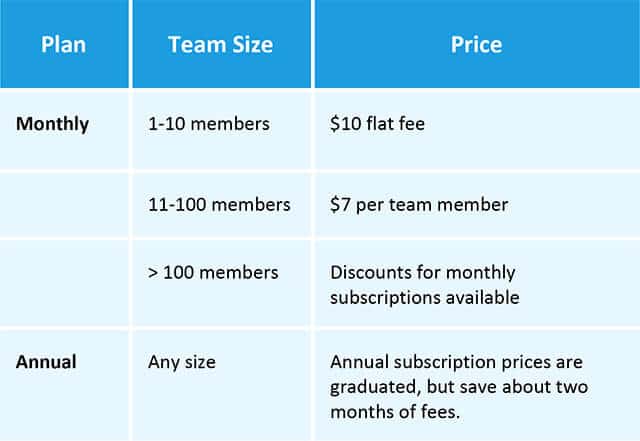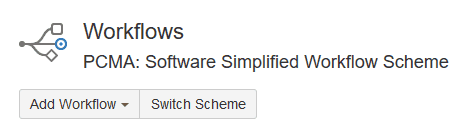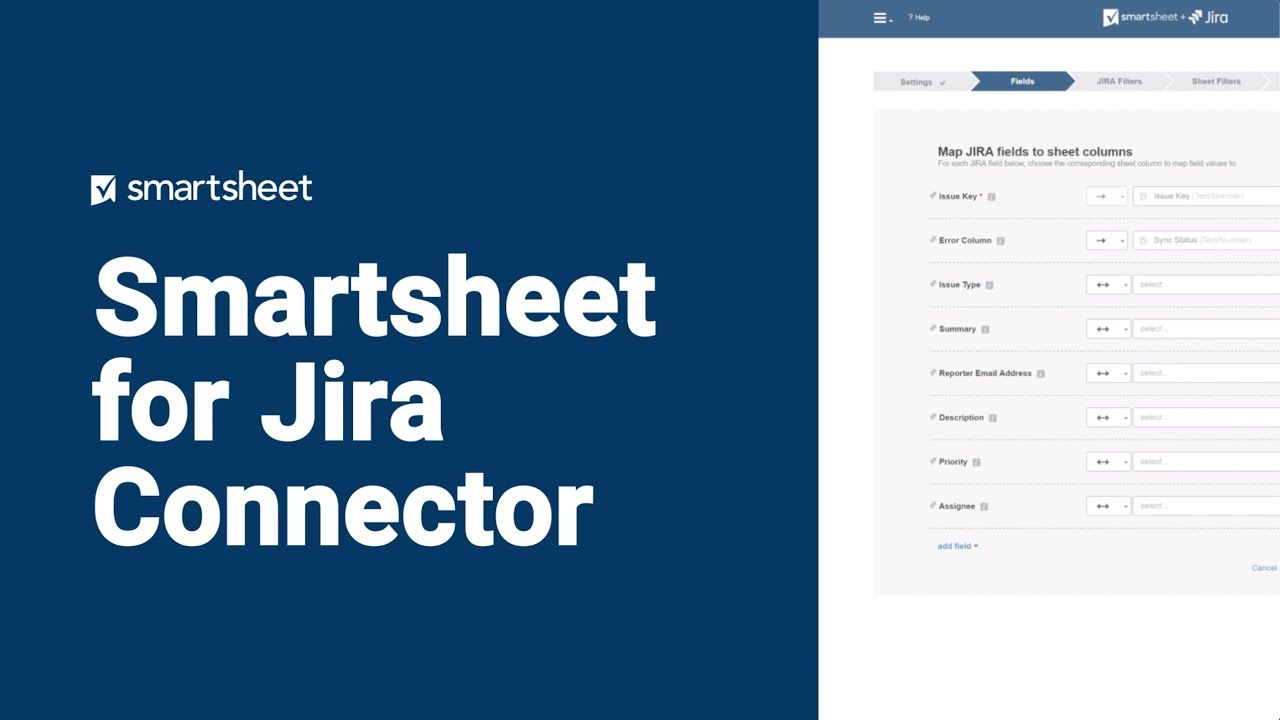What Is Project Management?
As defined in the Project Management Book of Knowledge (PMBOK), project management is “the application of knowledge, skills, tools, and techniques to project activities to meet the project requirements.” Under this definition, project management has five phases: conception and initiation, planning, execution, performance/monitoring, and project close. These activities are applied to a project, which is a temporary undertaking with a specified start and end date.
What Is a Project Manager?
While the duties of a project manager (PM) may vary based on organization and project, you can characterize the role as executing the five phases of the management lifecycle (defined above).
To fulfill the goals of those phases, project managers establish objectives at the start of a project and marshall their team to define deliverables and break down tasks. They manage the team throughout the project to ensure that goals are met, and also that team members and stakeholders are kept informed and happy. Project managers should be able to adapt to changing circumstances, foresee and mitigate blockers to success, and wrap up the project so that if necessary, the next manager can pick up and continue the effort.
Project managers hone their skills through a variety of methods, including qualifying as a Project Management Professional (PMP) through the Project Management Institute (PMI) and boosting their skillset with other courses, blogs, and books.
In their day-to-day efforts, however, there is one thing that modern project managers rely on: software. A good project management platform can help build transparency, allow remote teams to collaborate, and easily generate charts for analysis and reporting.
What Is Agile Project Management?
In software development in particular, traditional project management has been bolstered by new methodologies such as Agile, which focuses on the continuous delivery of functioning products to customers. Agile has its origins in Lean methodologies developed in Japan in 1940s to reduce waste, but was first proposed as a software development method in 2001 with the Agile Manifesto. Today, Agile management is an umbrella term, and several derivative methodologies have emerged. The two most notable sub-methodologies are Scrum, which emphasizes planned work in short sprints, and Kanban, which spotlights a small stream of work items that result in continuous releases of deliverables.
The continuous releases (made possible by iterative work sprints) provide frequent deliveries of working products to the customer. In turn, these frequent product releases — with customer reviews — allow teams to surface deviations from requirements and other problems earlier in the development process, which can help avoid cost or resource overruns.
Why Choose Agile?
Agile development methods offer several advantages, including the following:
- Agile development methods offer lower costs because problems are found and corrected as the product develops.
- Customers are involved throughout development, which helps guarantee that a deliverable meets specifications and increases satisfaction with the end result.
- Smaller development packages mean easier evaluations, faster changes, and quicker delivery of viable products.
- The method aids transparency through daily and weekly team meetings, an emphasis on face-to-face communication, and the use of real-time communication tools, such as dashboards.
What Is Scrum?
Scrum is a management framework within the Agile methodology. Scrum advocates incremental product development within iterations called sprints (work periods that last from one to two weeks and never longer than 30 days). In Scrum, work often begins with user stories, which express a simple use case in the prescribed format: As a [user], I want to [goal], so that I [receive a benefit]. User stories are collected in backlogs and are then prioritized into sprints. Before a sprint is created, Scrum teams (which consist of about seven people with cross-functional roles) estimate how long items will take to finish. During the sprint, daily standup meetings foster increased communication within the team.
Short work periods allow teams to receive frequent feedback (which encourages a more usable product), and the post-sprint retrospective meetings provide an opportunity to air suggestions for improvements.
The Scrum and Kanban frameworks within Agile also offer two additional variants (also called mixed methodologies): Kanplan style planning, which is Kanban for teams with a continuous workflow (such as service organizations who wish to work with backlog planning); and Scrumban, which offers fixed sprints with a focus on work in progress (WIP).
What to Look for in Project Management Software
What should you think about when looking for project management software? Consider these questions before you buy.
Jira by Atlassian for Project Management
One popular project management program is Jira by Atlassian. Project management tech research Eileen O’Loughlin of Software Advice says, “Jira is a great example of a tool that was in the right place at the right time. Fifteen years ago there wasn’t an expanse of tools on the market designed for Agile teams. As a result, it became the go-to product for teams following non-traditional, non-Waterfall workflows.”
Lately, Jira has also gained a following outside of the development community. “The best example of this is that Jessica Alba, actress and founder of Honest Company, famously commented that she didn’t know how to code, but she knew how to open a ticket in Jira,” adds O’Loughlin.
In the following sections, we’ll explore the benefits, use cases, and functionality of Jira, and show you how to set up a project.
Benefits of Jira
Jira offers benefits for co-located and remote teams. With an efficient working area and enhanced visibility into project status, you can easily anticipate deadline issues. All the information the entire team needs — including milestones, updates, and reminders — is available in one place.
Much of the power of Jira rests in its configurable workflows, which offer you customizable transitions, validations, and notifications to fine-tune your development process.
This efficient working environment leverages REST and Java APIs, and more than 1,300 plugins provide enhanced functionality. You can connect Jira issue tracking to build and test environments BitBucket and GitHub, and perform robust searches for users and issue characteristics through Jira Query Language (JQL). Jira keeps all data in one place, which provides compliance audit evidence and enables statistical analysis through customizable and prepackaged charts and reports.
One of the most important factors that speaks to the viability of Jira for project management is that the program was developed with the following Agile principles in mind:
- Individuals and interactions over processes and tools
- Working software over comprehensive documentation
- Customer collaboration over contract negotiation
- Responding to change over following a plan
Jira works well for Agile development projects for many reasons, including the ability to create Kanban and Scrum boards with sprint planning and issue time estimation capabilities. Users frequently recommend the easily generated burndown charts and cumulative flow diagrams. You can use out-of-the-box workflows or customize your own Jira boards. Additionally, you can customize fields and screens used for capturing and tracking issues.
In Agile, the backlog is the list of tasks needed to complete a project and replaces longer formal requirements documents. Backlog items are brief and can be written from a technical perspective or from a user perspective (as user stories). Managing a backlog is called backlog grooming. In Jira, the drag and drop capability makes organizing your backlog simple, and you can apply filters to highlight key issues and attributes.
Jira dashboards allow team members and stakeholders to view the up-to-the-minute status of a project. With security settings at the field level, you can share dashboards while maintaining control over who sees what. Use Jira’s mobile app for Android and iOS to track and update work items on the go, and collaborate using Atlassian’s HipChat. Enterprise-level overviews are also possible in Jira with its Portfolio Management add-on, which allows you to see the big picture of tasks and resources across projects.
Eugene Brodsky, Head of Development at SaferVPN, says, “What’s good about using Jira for project management is that it integrates easily across multiple enterprise platforms. Additionally, Jira takes the place of four or five other standalone products, making it well-suited for large organizations with lots of layers and interconnected moving parts.”
Sarah Meerschaert is a PMP-Certified Project Manager with experience in both hardware and software development and with Agile teams. She’s also a Jira user. “It is a great tool for managing multiple teams working on multiple projects,” she says. “It's also fantastic for creating transparency — each hour of time can be carefully tracked and represented in easy-to-understand visual charts. The downside is the cost.”
How Much Does Jira Cost?
Atlassian offers a free 7-day trial of the cloud-based version. If you choose to accept and subscribe, a graduated prescription scale is available, depending on the size of your team:
Who Should Use Jira?
Jira’s power and flexibility make it a great option not only for software development teams, but also for a variety of roles within technology and other companies, such as financial firms, and even small businesses. For example, Jira’s issue tracking capability allows editorial teams to assign work to writers and graphic designers from the same project, while also offering managers and c-level officers visibility into work status.
Jira for Project Management Plugins and Use Cases
You can extend the capabilities of Jira by using plugins. Plugins offer a range of functions, including timesheets, the ability to see who else is looking at the same issue as you, and the ability to write a list of work items in an external editor and have Jira create an issue for each. Some plugins are free, and many are available from the Atlassian Marketplace.
Although Jira was initially intended for bug and issue tracking, you can use plugins to expand the functionality to a variety of other business roles:
-
Marketing: The single sourcing capability means multiple directions can be sent to different team members from one project.
-
Compliance: Workflows and data archiving provide an audit trail for regulated organizations.
-
Remote Work: Deadlines, notes, workflows, and more are all available in one central, cloud-based hub.
-
Mobile Development: Use one project with split components for each variation.
-
Product Management: Jira increases customer satisfaction by opening dialog with between development teams and users, such as by permitting users to log bugs and suggestions.
-
DevOPs: Jira’s customizable screens, charts and reports, and dashboards provide an up-to-the minute view into work status.
-
Support: Jira can act as your helpdesk portal, where users can submit tickets and receive resolution updates.
Despite how plugins increase Jira’s versatility, O’Loughlin warns that it can be laborious to make Jira fit your needs. "A pro and a con of Jira is that it remains a specialized task, issue and project tracking tool. If you want capabilities outside of that, you’ll have to use add-ons from the Atlassian marketplace or purchase an additional tool,” she says. “You’ll spend a significant amount of time configuring the solution to meet your requirements. For example, if you want to use Jira Software as an ALM platform, you’ll likely need to supplement Jira with Confluence, HipChat, and a Portfolio Management add-on."
Jira Project Management Best Practices
As a maturing platform, Jira has accumulated a body of best practices. Here are a few of them, grouped by category:
Setting Up a Project:
- When starting a project, choose Jira’s classic template to eliminate out-of-the-box schemes that can limit functionality later on. Jira Classic uses Jira default schemes, which you can customize to best suit your needs.
- Prioritize each work item so the team will know which items require immediate attention, and add due dates to issues so assignees can prioritize their to-dos.
- Remember that you can gain further organizational power by linking any two issues. Doing so helps you overcome the problem of how to handle subtasks that take multiple sprints to complete.
Roles
- It pays to include multiple team members in the Jira administrator role, and as Agile board and Confluence admin. This ensures that all functionality is accessible, even if one team member is away.
- In your projects, always include the Jira Administrators group in the Administrator role. Doing so will enable the admin to assist with unexpected problems, changes, of functions that crop up.
- Ensure that all Jira users with access to your project understand the capabilities of their role and how to maximize your configuration.
Communication
- Encourage your team to add profile pictures in Jira. Pictures can be particularly helpful for remote teams.
- Every Jira project includes a Confluence space. Use it to discuss general items about your team and project and then link to other content for in-depth discussions.
- For reporting, consider Kanban and Scrum boards in Jira, in addition to custom Jira dashboards, scheduled emailed reports, and scripts for Confluence sites.
- By using “@[user]” in the description or comments field of an issue, you can notify Jira users outside your team’s regular communication about issues and discussions.
- To prompt users to perform an activity, such as adding comments or logging time, set up Transition screens in your workflow.
- Mark finished items as completed so the story can be forwarded to future sprints.
- Regularly remove users who no longer need Jira access and reassign any issues. Jira admins can remove them from any permissions, delete the user name from groups, and deactivate it.
Workflows
Workflows push work items through the Jira system. Jira workflows offer you power and flexibility through customization of workflow schemes and conditions, validators, post functions, and other workflow properties. You can get the most from workflows by ensuring that they are streamlined and fit your project’s needs, and that final workflow diagram that users will reference is clean and effective. For more information, read “How to Create a Jira Workflow That Works for You.”
In addition, Jira power user Eugene Brodsky, Head of Development at SaferVPN recommends that you use the analytics tools early and often. Analytics tools can help developers communicate and help you keep track of employees, even among multiple projects.
Sarah Meerschaert, PMP, advises, “Always keep your backlog up-to-date and well groomed. Consider carefully what metrics you and the project stakeholders will find most valuable, and then structure your project to collect that data.”
How to Use Jira for Project Management
In this Jira project management tutorial, we will create a project and configure it so we can track the development progress of our app. For the purposes of this tutorial, we’ll use Jira Cloud with a Scrum board.
Create a Jira Project
-
In Jira, under Projects, click Create Project.
-
Select the type of project you want. For our tutorial, click Scrum software development. Click Next.
-
Jira displays the default workflow and issues available with the selection. Click Next.
-
Type a name for the project.
-
The key is an abbreviation that is used as a prefix for issues as they are created and numbered. Jira may suggest a key based on the name you entered. You can also change it. Click Submit. The project is created.
Configure a Jira Project
-
Click Project Settings.
-
Click Summary. All the configurable elements for a project’s work items are shown.
-
Issue Types: you can add separate workflows to specific issue types. For our tutorial, we’ll use the default workflow scheme.
-
Versions: Adding versions helps you to create milestones and organize items. Click Add a version.
-
Components: Use the components setting to label issues by the parts of your product they belong to. For our example, we’ll add components for UI, Content, and Code. Click Add a component.
-
Workflows: You can add a custom workflow. For the purposes of this tutorial, we will keep the default workflow.
-
Roles: You can assign team members certain roles within the Jira project. Default roles include developers and administrators.
-
Screens: You can change issue screens. For the purposes of our tutorial, we’ll keep the default screens.
-
Permissions: With permissions, you can maintain detailed control over what users can view and do in a Jira project. The following are types of settings available: Project, Issue, Voters and Watchers, Comments, Attachments, and Time Tracking.
-
Fields: Jira lists the screen components and how they are rendered for every screen. You can change fields, including hiding fields or making their use required.
-
Notifications, Settings, and Development tools: Change the default email address for the project that will be used to send email. Configure links between the project and other projects or programs, and configure connections to development tools, such as BitBucket.
Resources for Project Management beyond Jira
Regardless of what software you use or what management methodology you employ, as a project manager, you’ll want to keep your skills sharp. Here are some resources that can help:
- Top 10 Project Management Books - Smartsheet
- Learning Agile: Understanding Scrum, XP, Lean, and Kanban
Suggested by Eileen O’Loughlin of Software Advice:
Suggested by Sarah Meerschaert, PMP:
- The Fifth Discipline: The Art and Practice of the Learning Organization by Peter Senge
- The Goal: A Process of Ongoing Improvement by Eliyahu M. Goldratt
- The Phoenix Project: A Novel about IT, DevOps, and Helping Your Business Win by Gene Kim, Kevin Behr, George Spafford
A More Transparent Way to Manage Projects with Jira and Smartsheet
For those who use Jira regularly, it can be a great tool for managing agile software development and IT projects. However, because the program was built for technical teams, when cross-functional projects require collaboration between technical and non-technical stakeholders there can be issues with visibility into the work being done in Jira.
This is where the Smartsheet for Jira Connector can help. Smartsheet is an enterprise work management platform that is fundamentally changing the way businesses and teams work. The familiar Smartsheet interface that is designed for how people actually work leads to rapid and broad adoption across your organization. Easily link Jira data to new or existing sheets in Smartsheet and give business users instant visibility into project tasks tracked in Jira.
Users can view, share, and edit a set of issues linked between Jira and Smartsheet, and all data is updated in real-time, in both systems. Contact us below to learn more about managing projects with the Smartsheet for Jira Connector.
Improve Agile Project Management with Smartsheet
From simple task management and project planning to complex resource and portfolio management, Smartsheet helps you improve collaboration and increase work velocity -- empowering you to get more done.
The Smartsheet platform makes it easy to plan, capture, manage, and report on work from anywhere, helping your team be more effective and get more done. Report on key metrics and get real-time visibility into work as it happens with roll-up reports, dashboards, and automated workflows built to keep your team connected and informed.
When teams have clarity into the work getting done, there’s no telling how much more they can accomplish in the same amount of time. Try Smartsheet for free, today.