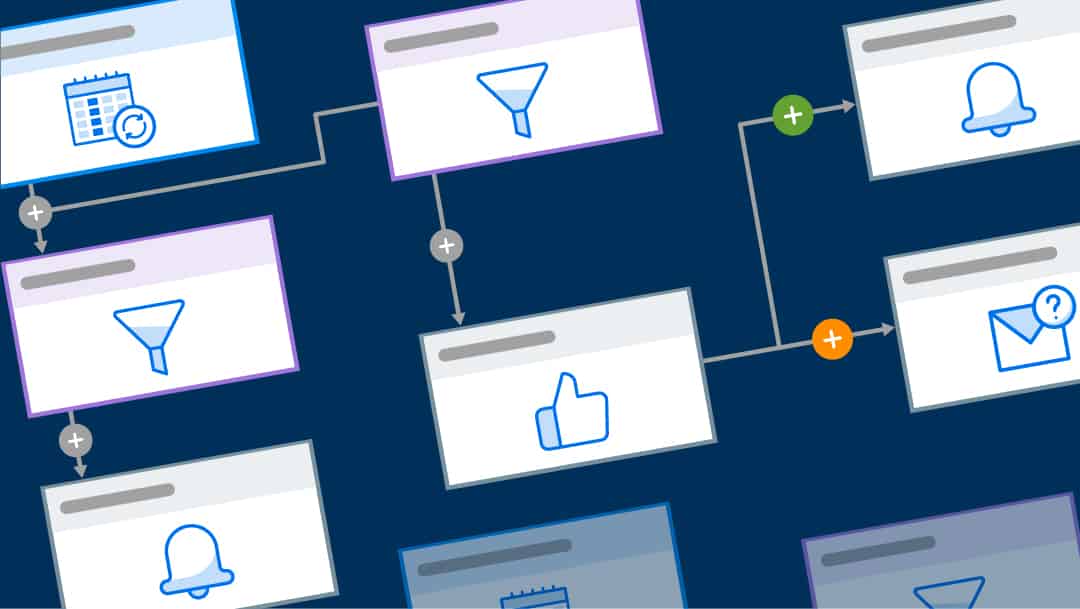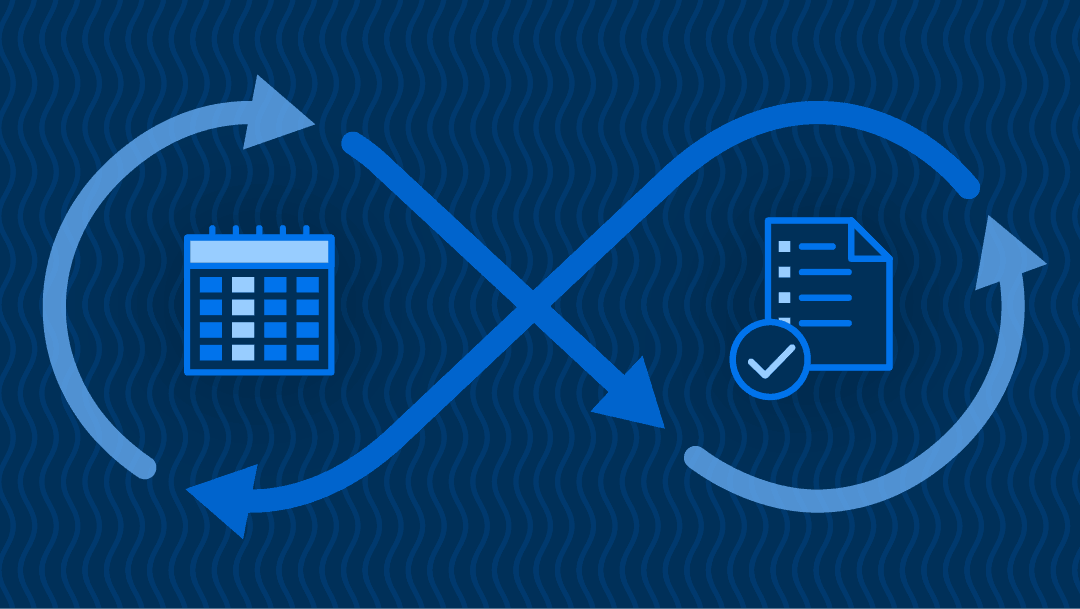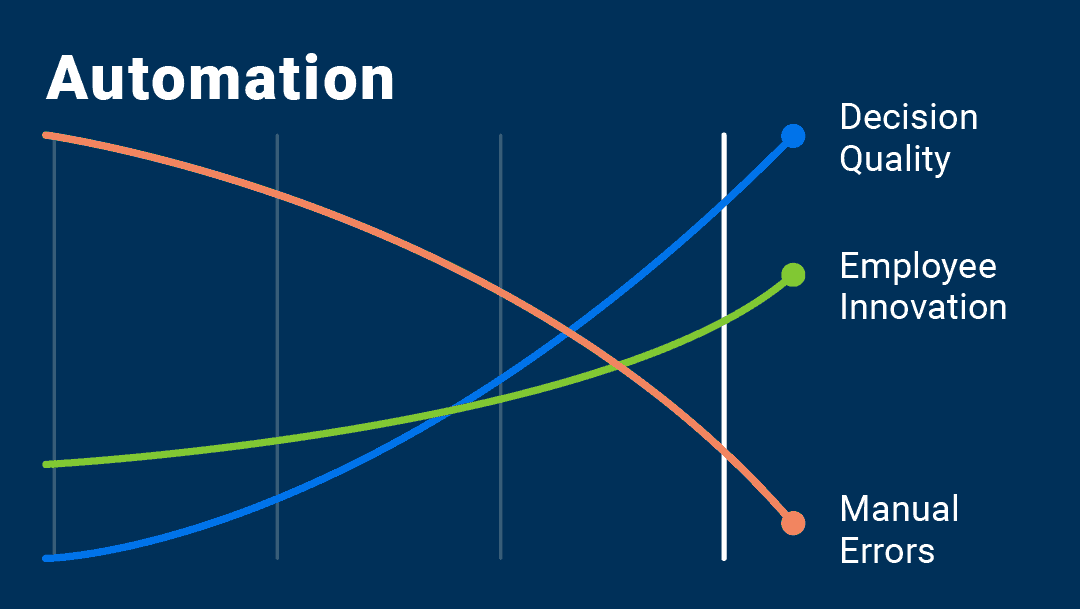Notifications were created to help keep us on track and in the know, but as with anything in life, they can be too much of a good thing.
Being interrupted with a constant stream of notifications can often derail productivity. After a notification forces a worker to switch between tasks, it can take them about 23 minutes to get back to the task at hand, according to Harvard Business Review. It can be challenging for teams to weave through the noise and make sure they are paying attention to the key information related to their work.
As a workflow creator, you have a variety of options to customize automated alerts and requests in Smartsheet, so that you can make sure the notifications you set up are relevant to you and your team, and are delivered at an appropriate time. As a notification recipient, you can specify where you want to receive them.
Use these four tips to help improve your experience with automated alerts and requests from Smartsheet:
1. Personalize the Frequency
Sometimes a steady flow of notifications can be overwhelming, and the random timing can disrupt day-to-day work. As the workflow creator, there are different ways that you can personalize the frequency of the alerts and requests you and your team receive in Smartsheet.
Work with your team to set the frequency and notification cadence that works best for you. Choose to have your alerts and requests sent when triggered for high priority tasks, or in batches each hour, day, or week. This will help you expect them on a regular schedule. Batching these alerts and requests is different than recurrence, and details for how to set up recurring automation can be found here.
2. Add Context to Subject Lines
When teams are receiving multiple notifications from multiple workstreams, a little context can go a long way to help prioritize. By customizing the content of your alerts and requests, you can ensure high priority tasks and assignments aren’t missed and that key information doesn’t fall through the cracks.
Work to add key information to the subject line and body content of your notifications. This will help personalize the content and provide you and your team with clear direction on what needs to be done.
3. Only Include Relevant Fields
If you’re working in complex sheets with numerous columns of information, it can be overwhelming to receive a notification that contains every field. Too much information in notifications can be distracting, which works against clarity.
In Smartsheet, you can choose to only add pertinent fields to your alert, reminder, or request, providing you and your team with a clear view of what you need to be aware of. Work to remove information that isn’t relevant, so you can keep these notifications personalized to your workstream and help your team be more effective.
4. Choose How You Want to Receive Them
As a recipient or a workflow creator, it’s important to understand the different ways and channels that are available for you to receive notifications from Smartsheet. You can easily configure your notification preferences by navigating to the Notifications section in your Personal Settings. Here you can enable or disable notifications to be received by email, mobile push, or in any of the messaging apps that you use.
Smartsheet connects seamlessly with some of your favorite messaging apps, helping you centralize when and where you receive communications and notifications from your team.
Make Automation Work for You
By working as a team to automate processes in a way that works best for you, you’ll stay up to date on important deadlines and changes without needing to constantly monitor various sheets, follow long email threads, or attend frequent status meetings. These tips will help you ensure the workflow notifications you create are set up in the right way for you and your team, enabling you all to take action and move work forward.
Want to know more about setting up automation in Smartsheet? Learn how you can take advantage of these new capabilities to immediately benefit yourself and your team in this article Automate Your Workflows in Minutes and Save Hours.