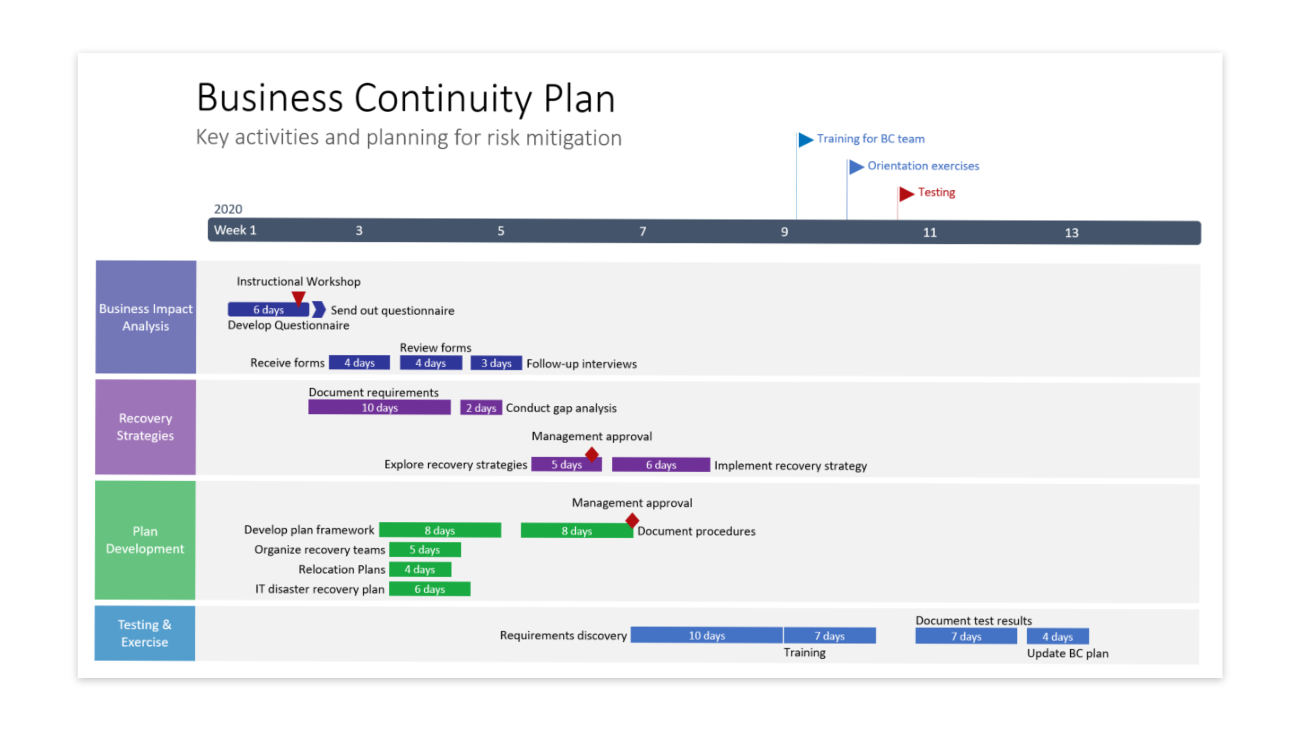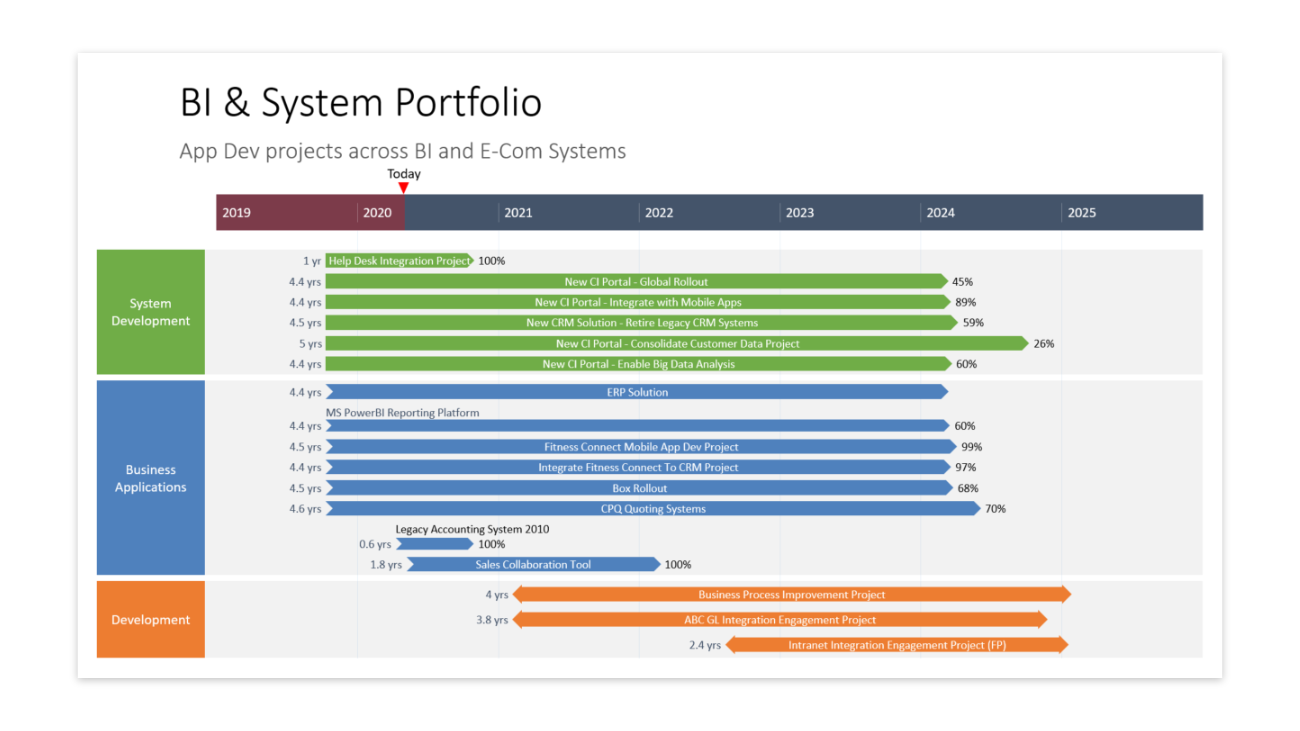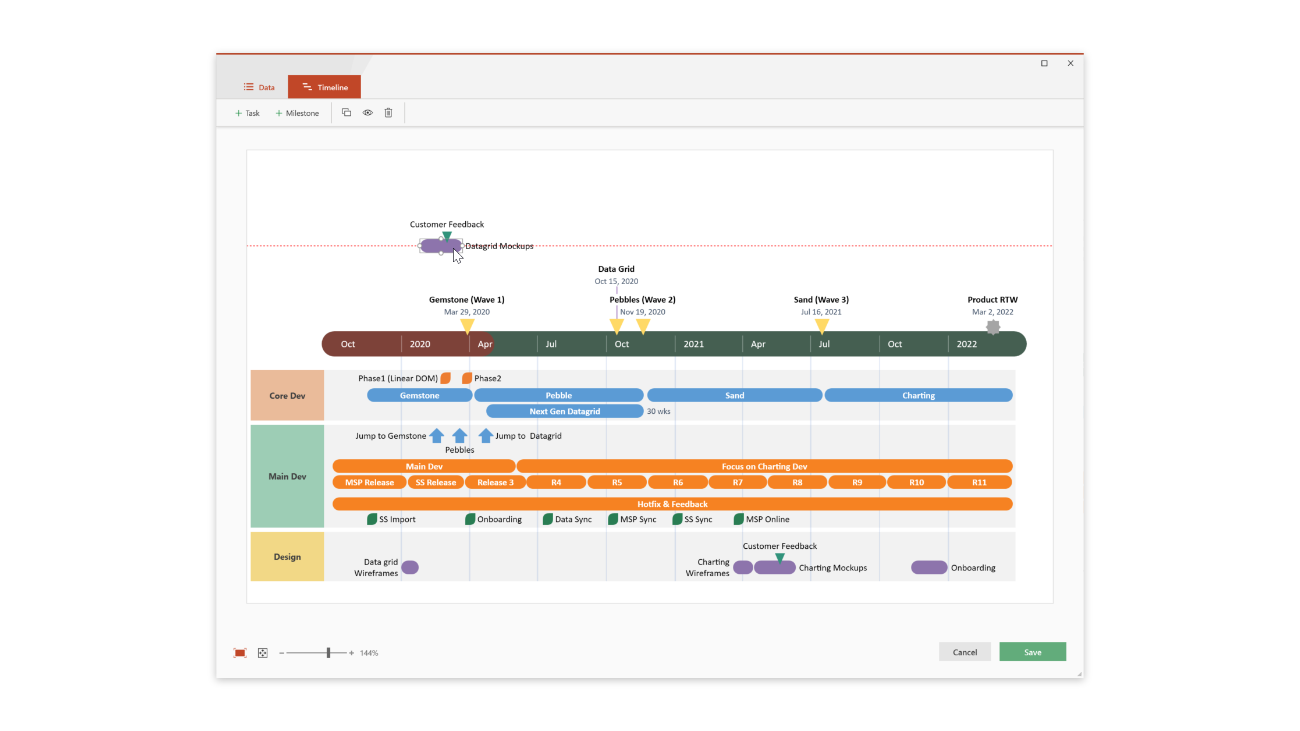Office Timeline for Smartsheet
Instantly turn Smartsheet project sheets and reports into impressive Microsoft PowerPoint slides for your important executive meetings. Available for the Office Timeline PowerPoint add-in and Office Timeline Online.
Try it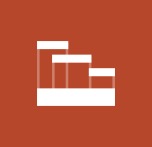
Turn Smartsheet projects into PowerPoint slides.
The Office Timeline PowerPoint add-in is a quick way to transform Smartsheet projects into simple, easy-to understand PowerPoint timelines, Gantt charts and roadmaps.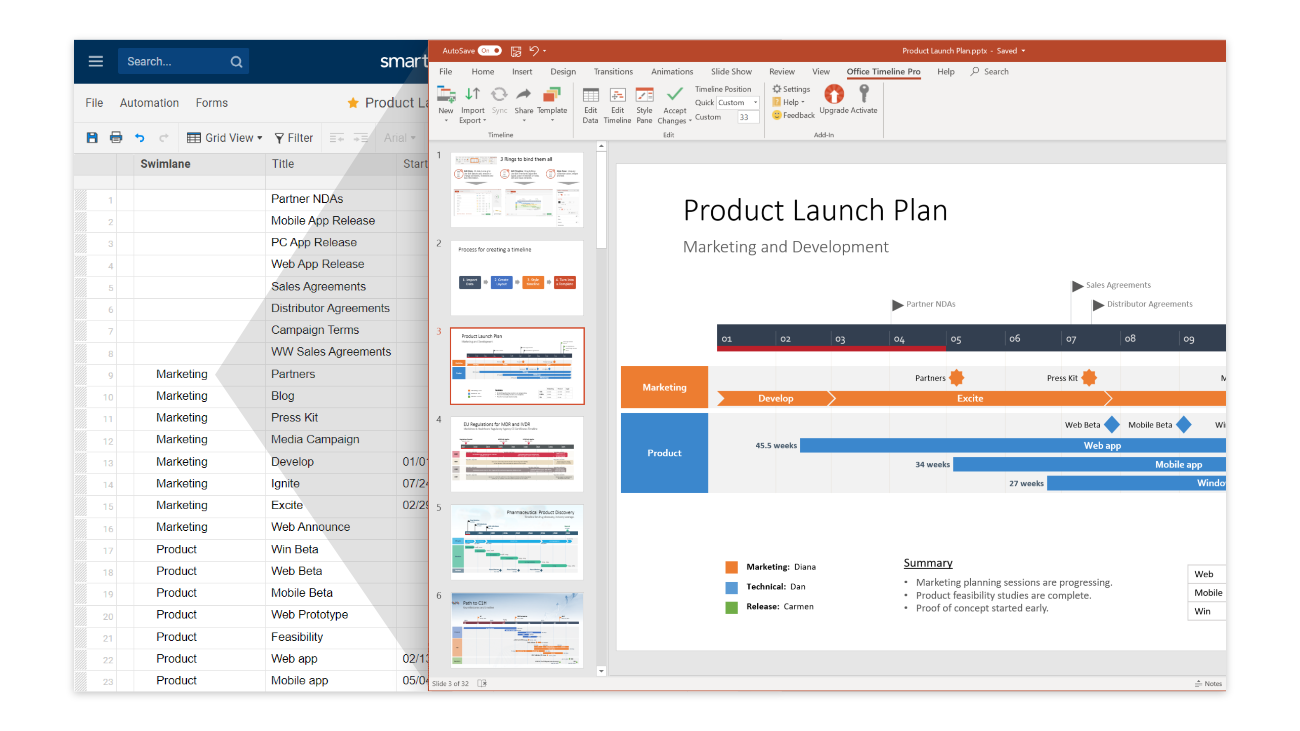
Step-by-step instructions
Read the user guide for a tutorial and best practices on the Smartsheet connector in Office Timeline.
How to get it:
Get the Smartsheet connector in PowerPoint:
- Download the free edition of the Office Timeline Pro add-in from: www.officetimeline.com/pro
- Launch PowerPoint and navigate to the Office Timeline tab on your PowerPoint ribbon.
- Click on New dropdown and select import from Smartsheet. Log in with your Smartsheet credentials to launch the trial and create your first timeline.
- Requirements: Microsoft Windows 7 or later, Microsoft Office 365, Microsoft Office 2007 or later. Office Timeline Pro purchase required after 15 day trial period expires.
Get the Smartsheet connector in Office Timeline Online:
- Create a free Office Timeline Online account at www.officetimeline.com/online
- Click on Import and choose Import from Smartsheet to create your first PowerPoint timeline or Gantt chart slide.
- Requirements: Browsers: Safari 10 or higher, Chrome (latest version), Firefox (latest version), Internet Explorer 11, and Edge (latest version). Office Timeline Online purchase required if importing more the 10 rows of data