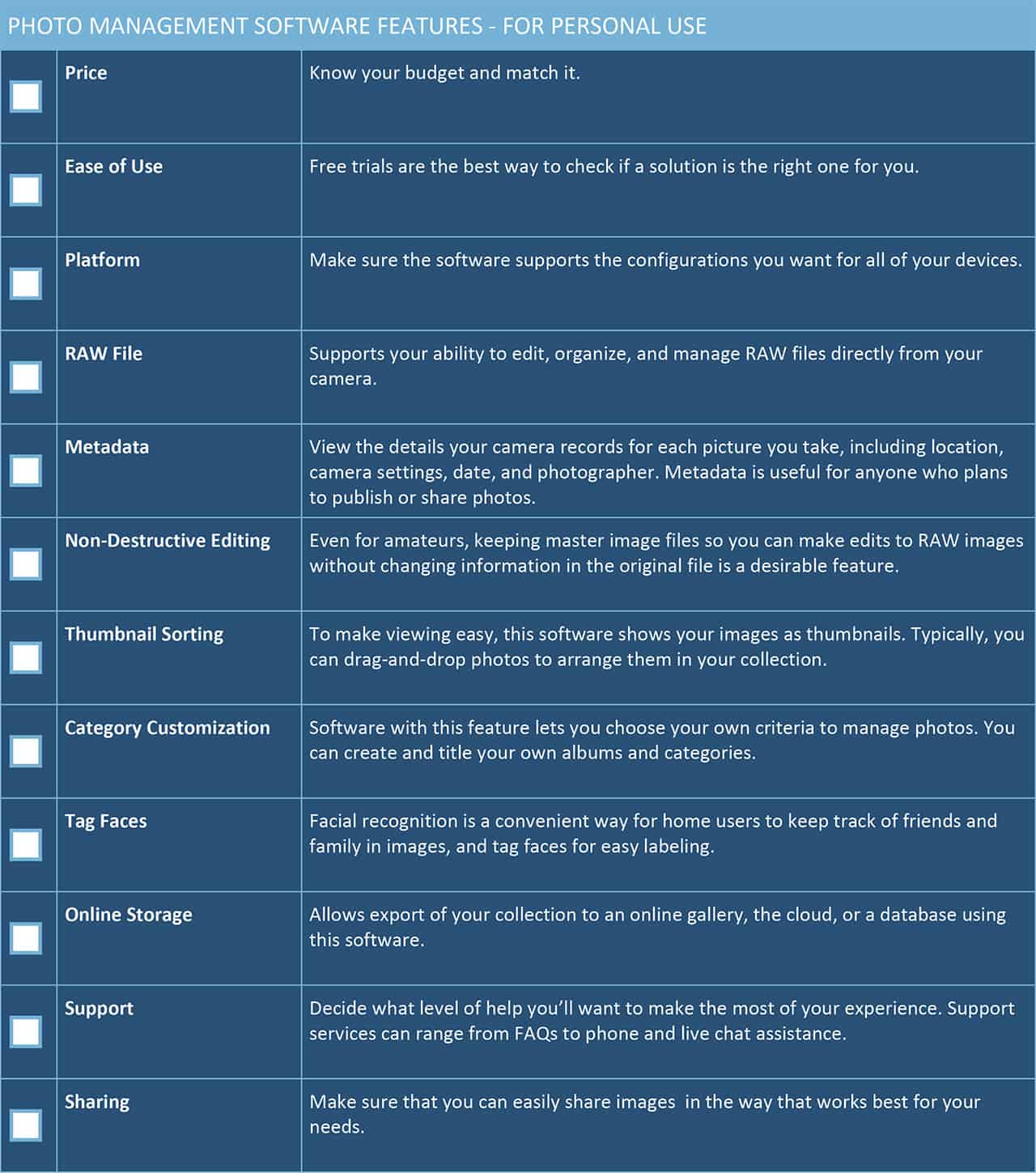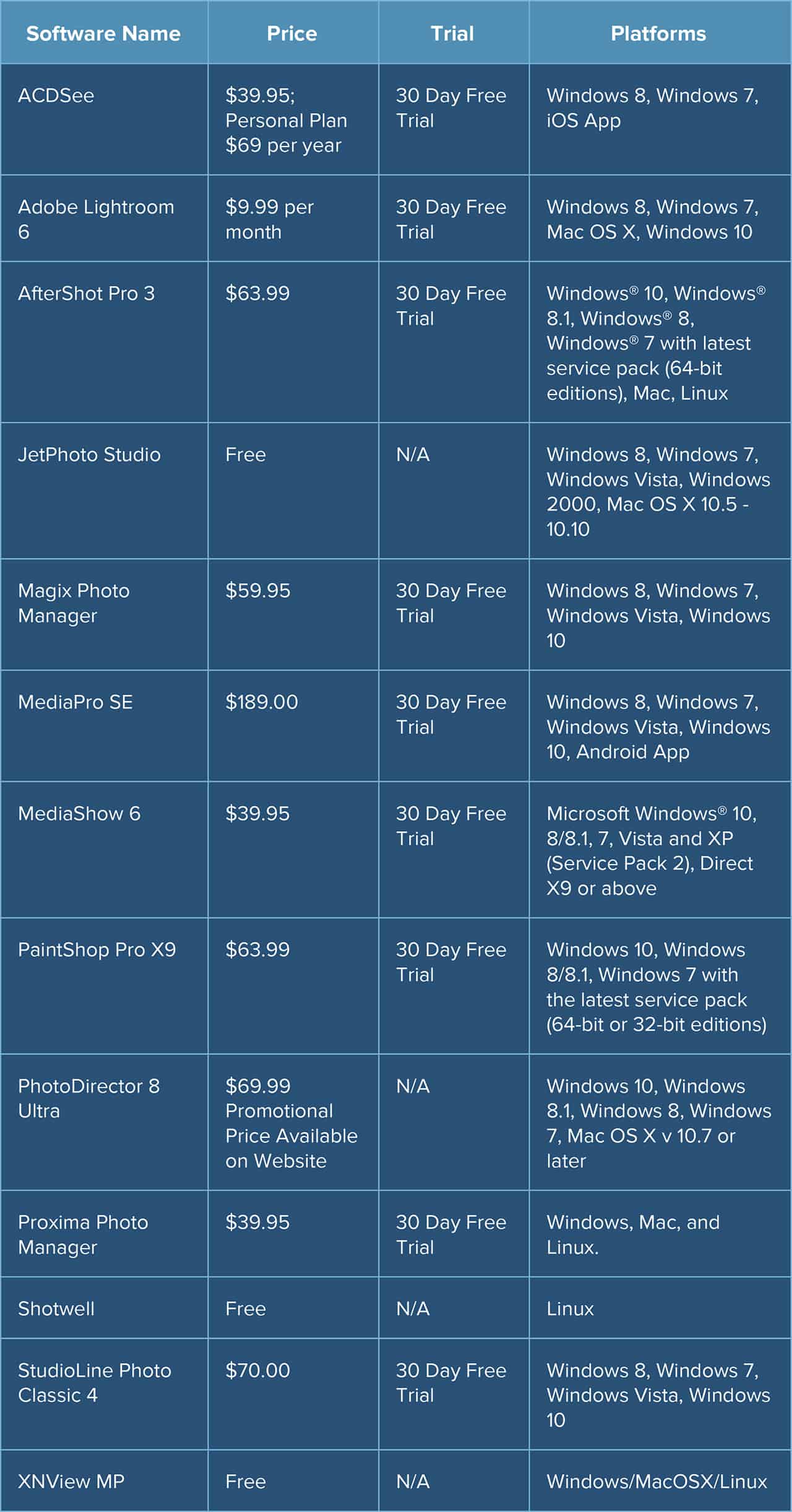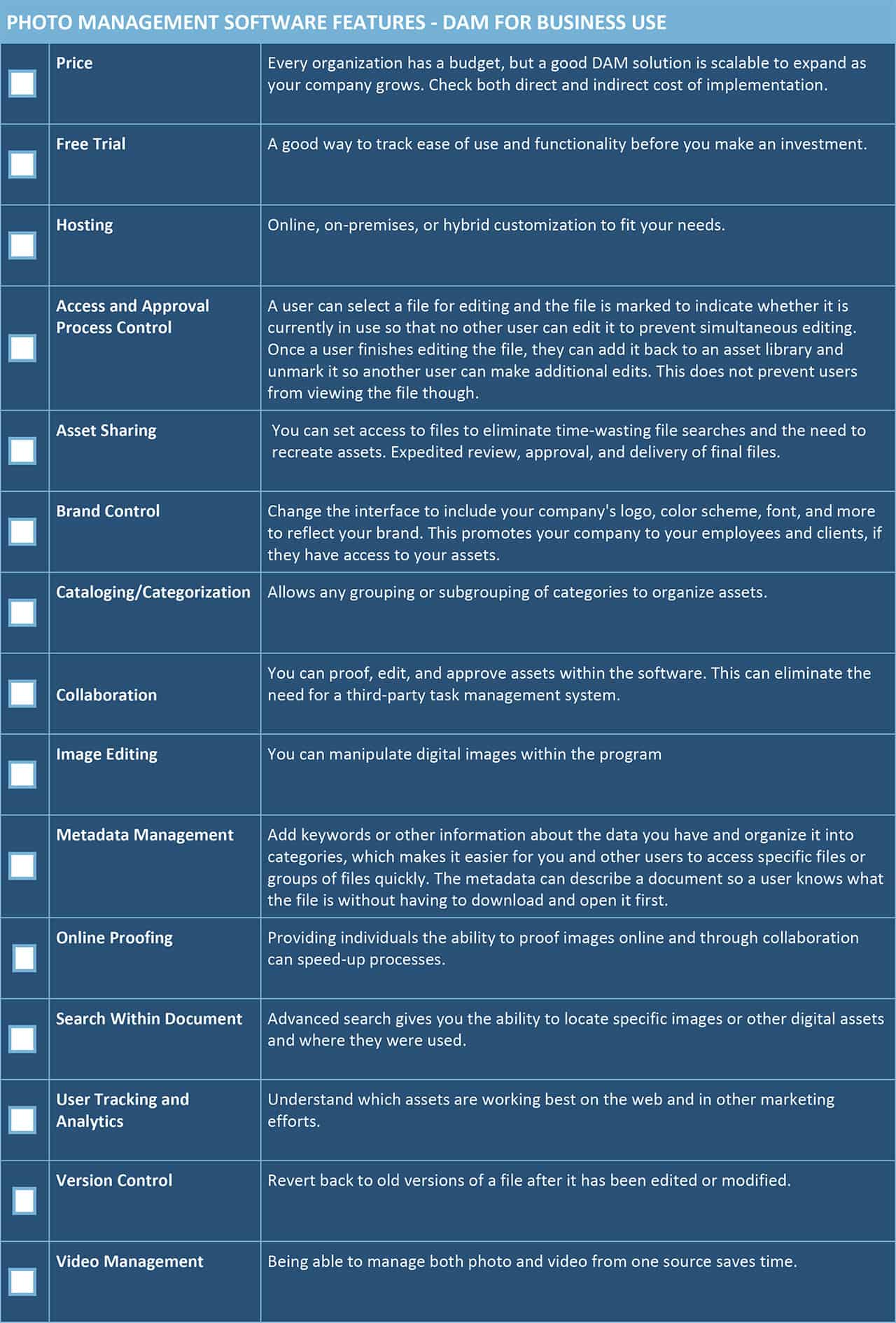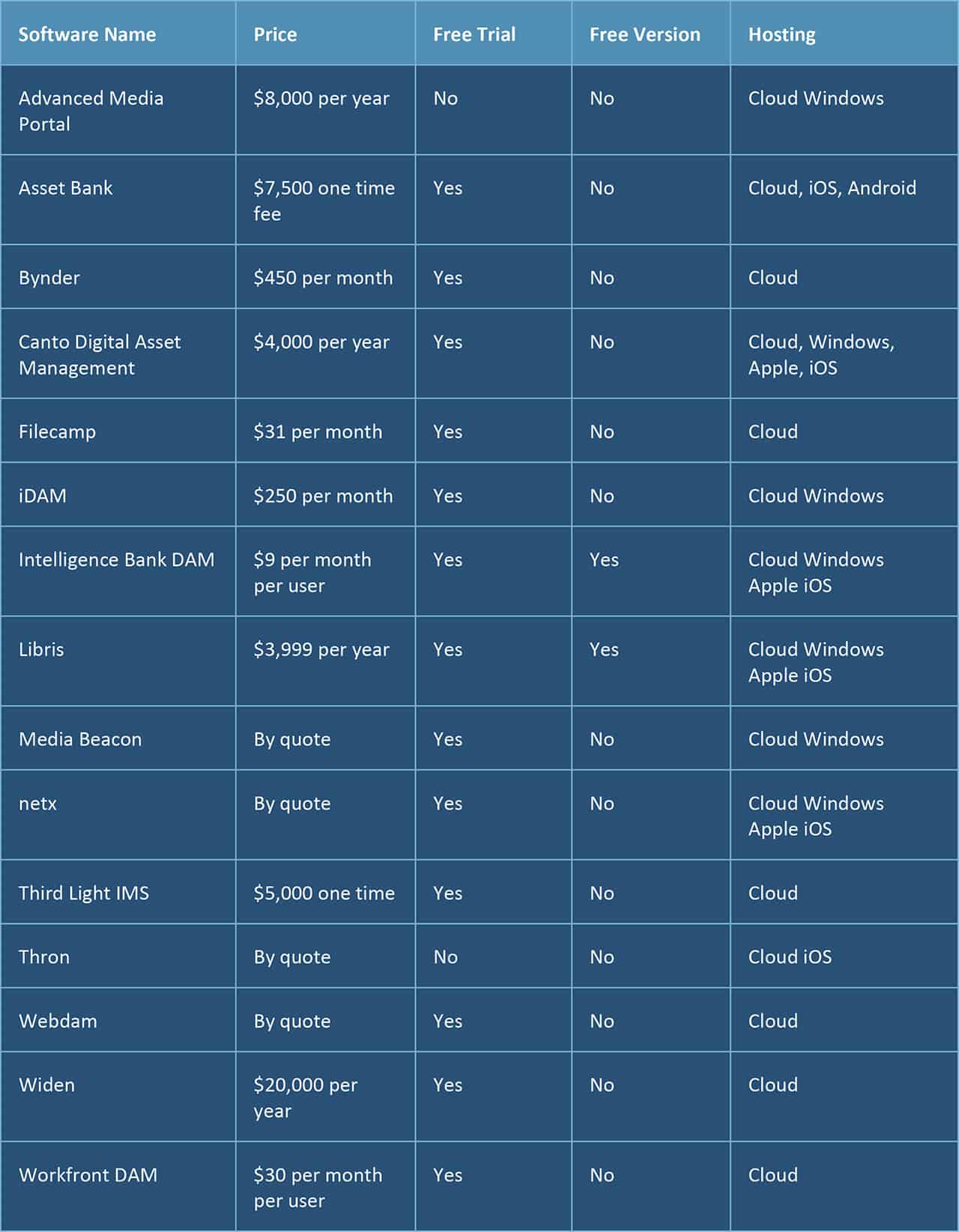What Is Photo Management Software?
Photo management software is an essential tool for organizing the huge amount of photos taken daily. Also known as Digital Asset Management (DAM), it’s the way to keep images filed and easy to retrieve.
The types of digital asset formats used by today’s creative and marketing teams are growing, along with their digital asset libraries. Suffice it to say, modern photo management involves more than photos alone.
Image details such as tags, metadata and CDN links all now contribute to ensuring that your photos are seen and the broader campaigns they’re attached to are successful. Regardless of the number (or types) of digital files you use, these details can be organized, made accessible and even auto-generated through the use of digital asset management (DAM) software.
Organization and access to all a brand’s assets (photos included) is the primary purpose of DAM. Ultimately, it becomes a single source of truth for where these files are stored, distributed and tracked. With direct access to approved assets, creatives save time on requests, campaigns are launched more quickly and brand consistency is maintained all while maximizing their use.
Dustin Oh, Director of Brand and Creative at Endeavor, states that "Prior to implementing [digital asset management], my colleagues and I at HQ would get inundated with photo and resource requests. Making our teams self-sufficient has been a huge time saver and has forwarded our goals of brand alignment worldwide."
Digitizing Your Photos is scheduled for release in May 2017.
Photo Management Software Basics
Whether you shoot with a smartphone or a digital camera, are an enthusiast or a professional, there are a few basics to think about as you begin organizing to your image collection. “I commonly edit thousands of photos for every wedding I shoot,” says Fatchett. “There’s no one-size-fits-all solution for what I do, so I use different tools depending on the task.”
Photo Management Software Categories
As digital use, proficiency, and demand for pictures increase, so does the need for organization. Clear distinctions between different types of photo management software has begun to blur as even ‘beginner’ photo management tools add more features.
Photo management software solutions range from simple viewing tools used by hobbyists to sophisticated systems that serve multinational enterprises.
- Image Viewers: These tools allow users to open an image file, view it, and perform a few functions well (like move photos into folders). Some software offers view-only functionality, while others provide image editing features that range from basic to more advanced editing including cropping, enlarging, shrinking, or painting on an image. This type of solution doesn’t provide tagging (adding keywords to help search), but does offer simplicity and flexibility, since users need to employ their own organization or filing method.
- Data-based Automatic Image Organizers: Like image viewers, image organizers enable users to open and view images. They also read digital image data that holds information about when the picture was created and use it to create an organization structure automatically. People use this type of software to improve workflow by handling large numbers of images in less time. The user usually has little to no control over the automatically created organization structure, but can customize how images are archived.
- Hybrid - Manual and Automatic Photo Organizers: Many commercial image organizers offer both automatic and manual image organization features.
- Digital Asset Management (DAM): Available as on-premise or software as a service (SaaS), or a hybrid of the two, DAM programs are ‘digital librarians’ well-suited for the enterprise or professionals who need to archive a variety of digital assets that includes images, and other non-text content like videos, diagrams, audio recordings, and graphs. The system also manages media files so they’re secure, easy to retrieve, and centrally available, and facilitates collaboration and distribution of assets inside and outside the organization. Advanced functionality is available, including scheduling asset distribution and managing all stages of a digital asset’s lifecycle. File conversion functionality is usually part of the program. A DAM system should integrate with other applications, such as a content management system, project management software, enterprise asset management software, and media manipulation tools.
RAW Images and Non-Destructive Editing
The processing applied by smartphone or stand-alone digital cameras when you take a shot is generic and uniform across the entire image. A RAW file is an uncompressed image file. It records data from the camera sensor at the time it was shot with minimal processing (that’s a good thing). RAW images give you full control over image enhancements.
With “non-destructive” editing using RAW images, you can make changes to the image without overwriting or losing the original master image. The software copies the master image to generate a new version, or saves edits and enhancements in a database that are then applied separately from your RAW master file in real time. You can always go back to the original, and every change you make is reversible.
Software-as-a-Service (Saas) Photo Management Solutions
Like most software, photo management programs are available as cloud-based SaaS tools. They are free or freemium services, but if you want more functionality you’ll pay a monthly service fee rather than make a one-time software purchase. SaaS solutions are also accessible from any computer, tablet, or phone.
“SaaS is currently the best way to share, distribute, deliver, and sell your images,” says Krogh. “Anything else is backward-looking and not worth implementing for nearly everyone.” He notes that as a professional image creator, “I would not be using a cloud service to manage the primary copy of my archive - only the stuff I want to distribute.”
Free, Subscription, or Purchased Software Photo Management Software
For many photographers who mainly use their phone or a basic digital camera, free photo management tools or extremely low cost apps (many under $5) may do the trick. For more serious shooters and pros, paying a monthly subscription fee offers convenience and the ability to change services or add features as needed. An on-premise solution is usually the answer for companies that have high-security needs, existing infrastructure, and want to integrate with existing systems. Solutions in business settings with elaborate features and customization are also more expensive. Complex, high-end systems for the enterprise with unlimited users and storage can range from $15,000 to $250,000, depending on the level of customization.
Serious enthusiasts and professional photographers use an array of tools from every category. “Most pros I know use Lightroom for image management and optimization. Some may use PhotoMechanic for initial sorting or Adobe Bridge for image browsing; and there are still some who use Phase One Media Pro (or it’s several ancestors) for image cataloging,” says Krogh. “For finishing, some use Photoshop or Nik. High-end commercial shooters often like Capture One for much of their image processing. For online services they typically use separate services like Photoshelter, Zenfolio, or SmugMug.”
Photo Management Software Basics for Personal and Business Use
The digital revolution has been a generative engine for images. For amateurs, literally thousands of images can live on your devices from smartphones to laptops, flash drives, cloud devices, and more. There are also duplicate photos, enhanced photos, cropped photos, and many more versions to manage. Photo management software is both an organizational tool and a repository for image files. As users and devices become more sophisticated, many applications also go beyond restoring order to your collection or integrate with other applications.
Common Photo Management Tasks
Regardless of if you’re a casual shooter or a seasoned professional, photo management software can solve some common problems:
- Safe Storage and Backup: If you’ve ever experienced the pain of lost image files, you want to prevent that from happening again. Be sure to backup your pictures. You can safely store images on SD cards, memory cards used in digital cameras, and other portable devices such as USB thumb drives, DVDs, Blu-ray discs, or Network Attached Storage (NAS) boxes. Another option is cloud storage, which is less likely to get corrupted than an external drive. If you store large RAW files or 1080p videos, you may run out of the limited amount of gigabytes offered for free by most services. Depending on how many photos you have, how often you need to access them, and your budget, investing in an external hard drive may be another good safety measure.
- Organization and Easy Retrieval: Photo management has one essential task: categorize photos and make them easy to find. Most solutions provide tagging and categorization functions based on location, date, subject, or trip, so you can store thousands of photos and still find them quickly. Eliminating duplicate images is another important function. Most programs - even free ones - can help you clean up redundant images saved as TIFF or .jpgs. For raw images, you may need to invest in a special program designed for that purpose.
- Making Use of Metadata: Metadata is a data set that describes an image. It is embedded with an image file so it can be used in any format by other software, hardware, and end users. The user can enter data and information into the image file manually, or a computer or scanner can capture it automatically.
Krogh provides these best practice metadata tips:
Identify With Your Personal Information.
“Always tag your images with your name and contact information (phone number, email, maybe address). There is a standard way to do this and it prevents your images from becoming orphaned.”
Use More Than One Tag Per Shoot.
“Add a few tags to every shoot, when possible. Most shoots just need a few tags to make then searchable. These same tags also give important information about the subject matter. This should be some type of location information, along with event or assignment names when appropriate.”
Don’t Rely on Folders.
“Don’t use folders as your main way to organize your photos. (By organize, I mean know what the photo is about.) The name of the folder is very fragile information - it’s lost as soon as the image is sent out of the folder. Use metadata tags instead.”
Take Advantage of Free Professional Advice.
“Check out dpBestflow Metadata Overview. This was a Library of Congress-funded project I created along with Richard Anderson. It has a wealth of information about how to understand metadata and use it more effectively.”
- Editing: Photo management programs usually have some type of editing solution to perform simple color adjustments, cropping, and resizing. The editing tools you need depend on the type of editing you plan on doing. If your editing needs exceed the basics, you may need a dedicated editing program.
- Sorting: You can identify your own criteria, such as the date or time that you took a photo, or its filename, keyword, rating, or additional EXIF data. The program sorts the photos or working files based on your preferences.
- Printing: For many amateurs and social media fans, having a physical print of an image may not be important. But if it is, most photo management systems will allow you to print in a variety of ways: via a contact sheet, one photo per page, or multiple images. You can also include and customize format page headers and footers.
- Sharing: You can share your retrieved images individually, as entire albums, or as slideshows (including on social media platforms), and also allow others to share your images from a central location.
- Image Correction and Enhancement: Most photo management software now includes photo editing as part of the package to adjust colors, crop, and resize images.
How does a pro handle digital images? “Seventy-five percent of my photo management is done using Adobe Lightroom. I commonly edit thousands of photos I shoot,” says Fatchett. “I also use Photo Mechanic to cull images because it allows for quick loading of RAW files and I can go through many images very quickly. Lightroom has much better archiving and grouping capabilities. I also occasionally use Adobe Bridge when working with multimedia projects or across programs.”
What to Look for In Any Photo Management Software Solution
When we asked Krogh what to look for in photo management software, he suggested starting with four basic questions for both personal and professional use:
- “Can I understand how it works? A lot of software is simply not intuitive. If you need to constantly refer to the software help documents or check in with support, then it’s probably not for you.”
- “Does it work on open standards of metadata and file formats? One thing we can be pretty sure of is that the software we are using today may not always be the software we use [in the future]. If all your work is locked in one place, then you might be facing an unpleasant situation. People who used Apple Aperture were up the creek when Apple decided to discontinue the software.”
- “Does it support image manipulation in addition to image organization? The work you do to organize your photos is tied directly to the final results you are able to produce from the photo. The best workflow links both of these together in a seamless process.”
- “Can I collaborate and share my images easily? This is one of the most important requirements for working with images. In many cases, this can mean some type of web-based sharing service. Ideally, the web sharing can be linked to the same software that you are using to organize and optimize your photos.”
Krogh adds, “I can cut right to the chase here about what I think fulfills all this criteria. The only software that fills the requirements above is Adobe Lightroom. There is nothing else that merges image optimization with image organization and image distribution like Adobe Lightroom. So that would be my very short checklist.”
“I've been a professional photographer for over 17 years,” says Fatchett. “And I choose photo management software on the basis of several criteria: ease of access to photos, editing capabilities, and the speed of program - it needs to handle a lot of files at once.”
Photo Management Software for Personal Use
What good is an image collection if you can’t locate the moments you’ve captured and want to share? Beyond that, you may want to manipulate the images. There’s a solution - free or paid - for every kind of home user.
Native Photo Management Tools in MacⓇ and Windows Environments for Personal Use
Whether you use Mac or Windows devices, you already have access to photo management tools. If you have basic or slightly beyond basic needs, the latest native programs offer enough features that amateurs may not need another program.
- iCloud Photo Library: You get access to Mac Photo, which provides editing functions like cropping, red-eye removal, and filtering, and video libraries from all iOS devices. Shoot a picture with your iPhone and it’s immediately added to the iCloud Photo Library and shared on your Mac, iOS devices, Apple TV®, iCloud.com, and PC. When you make changes to images or video on your Mac, you’ll see them on your iPhone®, iPad®, and iCloud.com account. The opposite is true as well: you’ll see changes and edits you make on your iOS devices on your Mac. The iCloud Photo Library makes the most of your Mac space. You can store full‑resolution photos and videos in their original form in iCloud and it comes with 5GB of free storage.
- Microsoft Windows Photo Gallery: Microsoft’s native photo program supports automatic import and organization. You’ll also find editing features like cropping, straightening, retouching, color balancing, exposure adjustments, red-eye reduction, and more. There is also a preset option. Photo Fuse is a feature that takes multiple shots in quick succession and combines every subject’s best version into a single shot. You can automatically upload photos to social networking sites such as Facebook or YouTube, and plug-ins to other services are available. You can organize digital images with captions, descriptive tags, geotags, flags, ratings, and more. It’s easy to use, free for Windows users, and integrates with Microsoft OneDrive for storage. There’s also a mobile app that syncs to your devices.
To help you decide whether to stick with native photo management programs or seek something further, here’s a basic features checklist:
Download Photo Management Software Features - DAM for Personal Use Checklist
Photo Management Software for Personal Use Comparison Table
Get an idea of the range of tools available, including pricing. Software in the comparison chart runs from subscription-based offering to installed solutions, and free to just under $200.
Click Here to See the Complete Comparison Table
Smartphone Photo Management Apps
The more photos (or videos) you take with mobile devices, the more your need for strong management grows, too. Your smartphone comes with its stock photo management apps with great features, but they may not tick every box. You may want to look at alternative photo managers for Android or iOS - most are free or charge a minimal fee.
Photo Management Software for Business Use - DAM
Digital assets are some of the most important possessions any business owns. These are more that just digital photos: they are also videos, articles, presentations, research documents, or other digital products. A DAM solution is a resource that keeps your files safe, tracks file usage and if they have been changed in any way or approved. You can define permissions to allow individuals in-house to have access to all or just certain assets. You can also give clients and vendors access to files on an as-needed basis to share works in progress for review and approval.
The features in DAM solutions includes those that home users need, plus advanced functionality listed in the basic checklist below.
Download Photo Management Software Features - DAM for Business Use Checklist
Check out this comparison table of DAM resources for professional use including pricing and key features:
Photo Management Best Practices and Resources
In addition to the use of metadata found on dpBestflow.org, which Krogh helped create, the site also includes photo management best practices from the American Society of Media Photographers. Serious amateurs or aspiring professionals can use these tips to take their photo management practices to a higher standard with an emphasis on strong workflows. You’ll find online educational seminars, software and hardware solutions, workflow guides, and book references to suit various working styles.
Resource Books for Amateurs and Professionals
- The DAM Book: Digital Asset Management for Photographers by Peter Krogh. Learn about the management of digital images efficiently and effectively for students, amateurs, and professionals.
- Digital Photography Best Practices and Workflow Handbook: A Guide to Staying Ahead of the Workflow Curve by Patricia Russotti and Richard Anderson. A universal (rather than software-specific) guide to creating and navigating file processing ecology.
- The Digital Photography Workflow Handbook by Juergen Gulbins and Uwe Steinmueller. A step-by-step guide to photo workflow with a focus on RAW image capture for students, amateurs, and professionals.
- Digital and Marketing Asset Management: The Real Story about DAM Technology and Practice by Theresa Regli. A guide to how digital and media asset management works in the enterprise.
- Metadata for Content Management: Designing Taxonomy, Metadata, Policy and Workflow to Make Digital Content Systems Better for Users by David Diamond. A real-world guide fo digital content managers.
The Future of Digital Image Management
When asked about the outlook of photo management, Krogh says, “The immediate future should see more and better online services for photos, and better mobile integration. We’re also starting to see some useful automatic image tagging through Artificial Intelligence. At the moment, it’s not all that useful for professional imaging: the results tend to be pretty simplistic. But this will get better fast. Combined with GPS data and other information that can be scraped out of your phone, the age where an image can be automatically tagged in a really useful manner is just over the horizon. We’ll also see more functionality that is based on linked data, like geographic databases and records of events.”
Use Smartsheet To Manage and Share Digital Assets
The best marketing teams know the importance of effective campaign management, consistent creative operations, and powerful event logistics -- and Smartsheet helps you deliver on all three so you can be more effective and achieve more.
The Smartsheet platform makes it easy to plan, capture, manage, and report on work from anywhere, helping your team be more effective and get more done. Report on key metrics and get real-time visibility into work as it happens with roll-up reports, dashboards, and automated workflows built to keep your team connected and informed.
When teams have clarity into the work getting done, there’s no telling how much more they can accomplish in the same amount of time. Try Smartsheet for free, today.