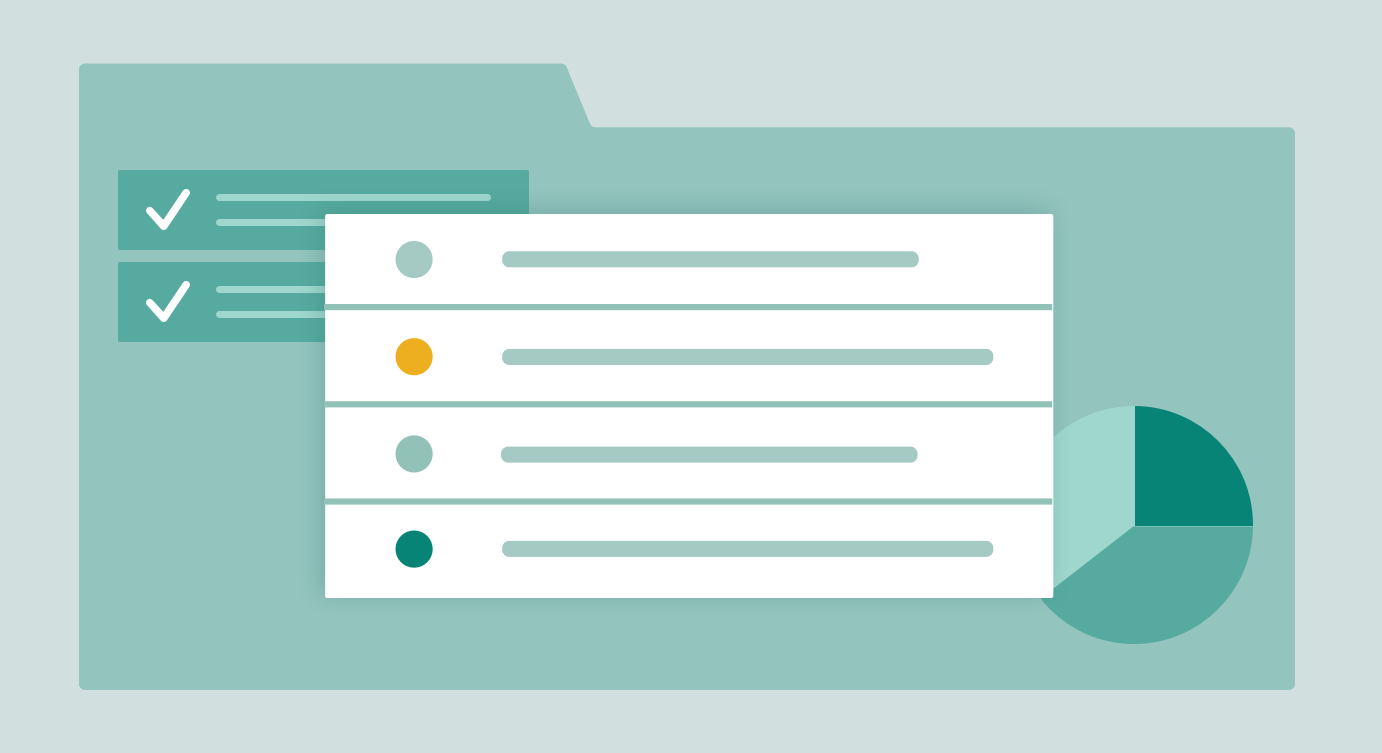Project with Gantt & Dependencies Template
Schedule, track, and visualize tasks within every phase of your project breaking them down into manageable action items and identifying potential project delays to avoid setbacks
Use Template Explore In-App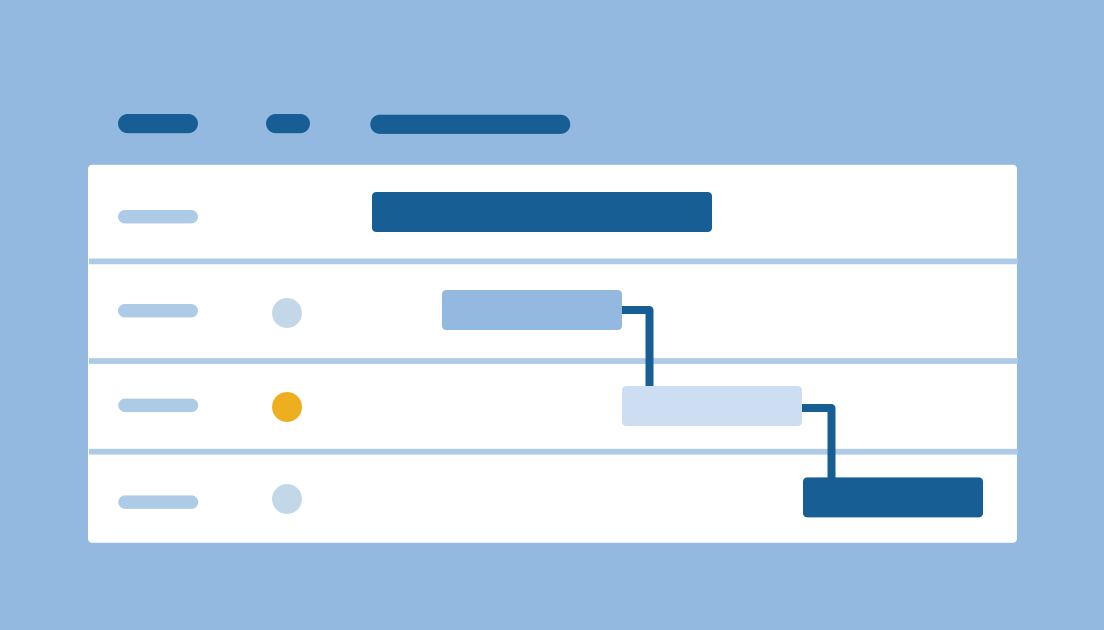
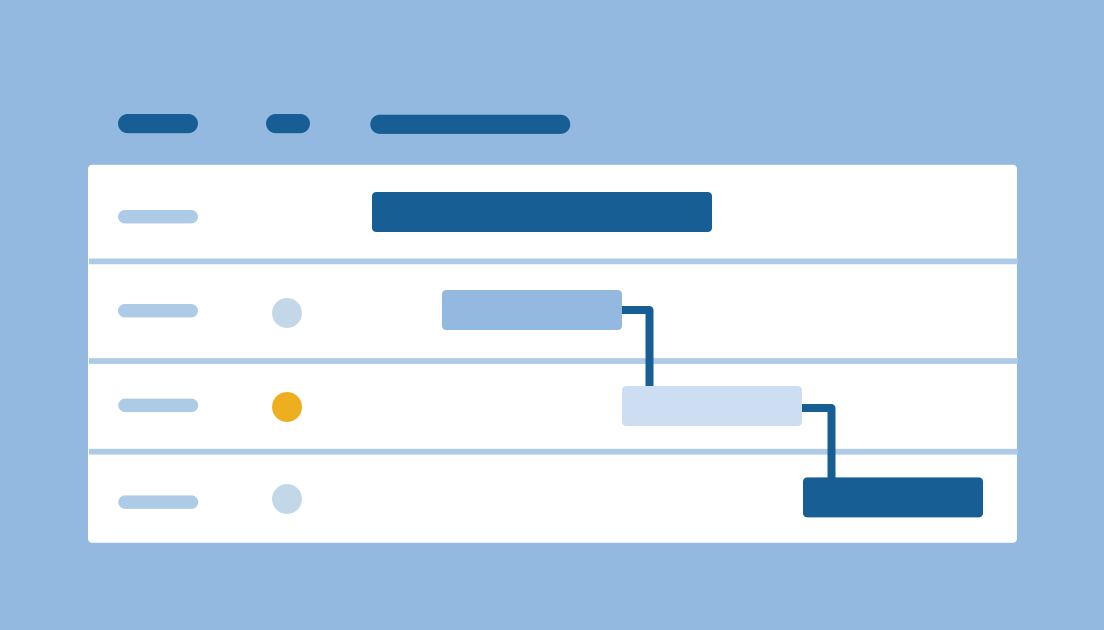
- Plan, track, and visualize tasks within every phase of your project
- Schedule tasks and organize projects into manageable action items
- Identify the impact of project delays and rapidly recover from setbacks