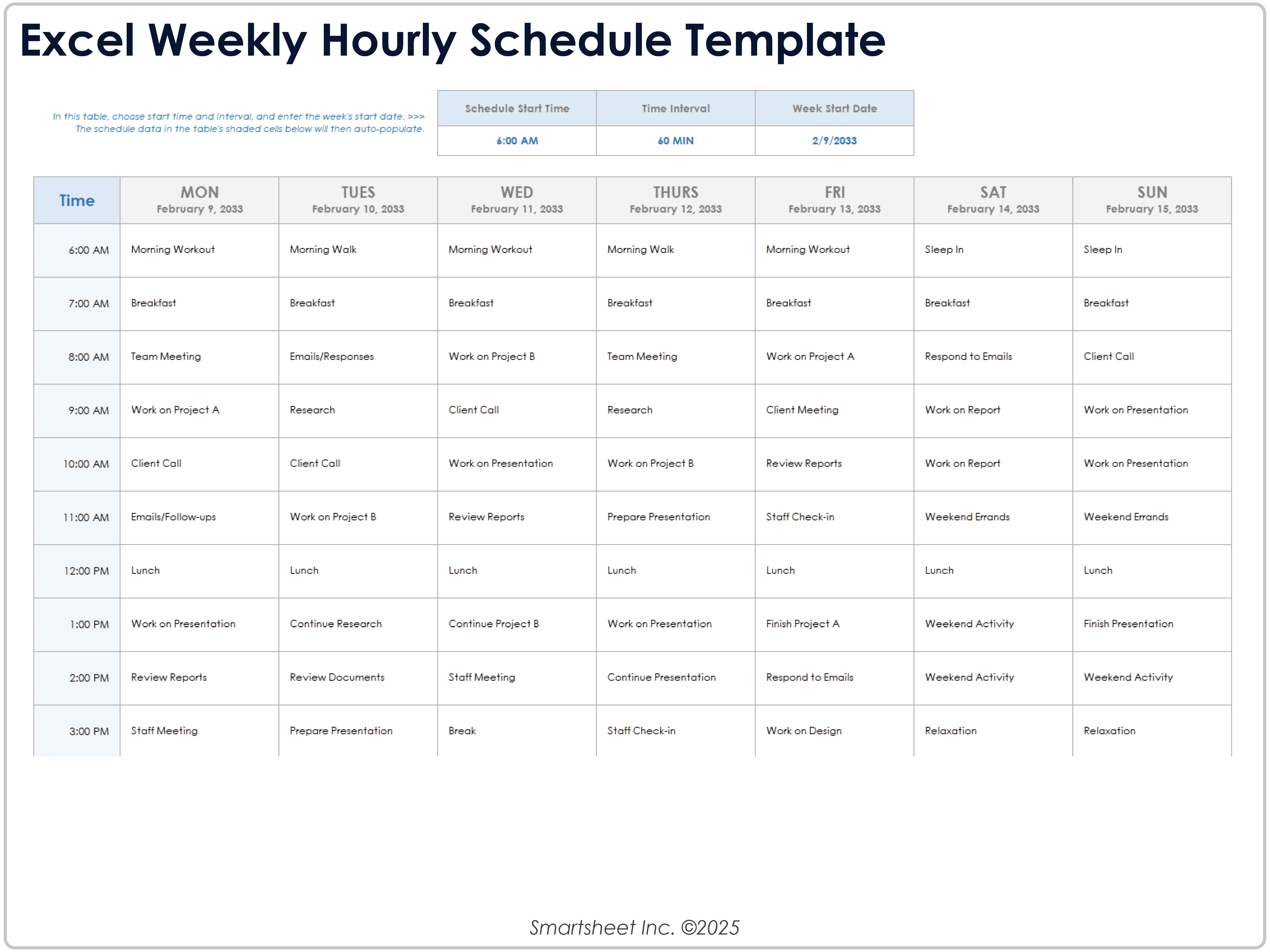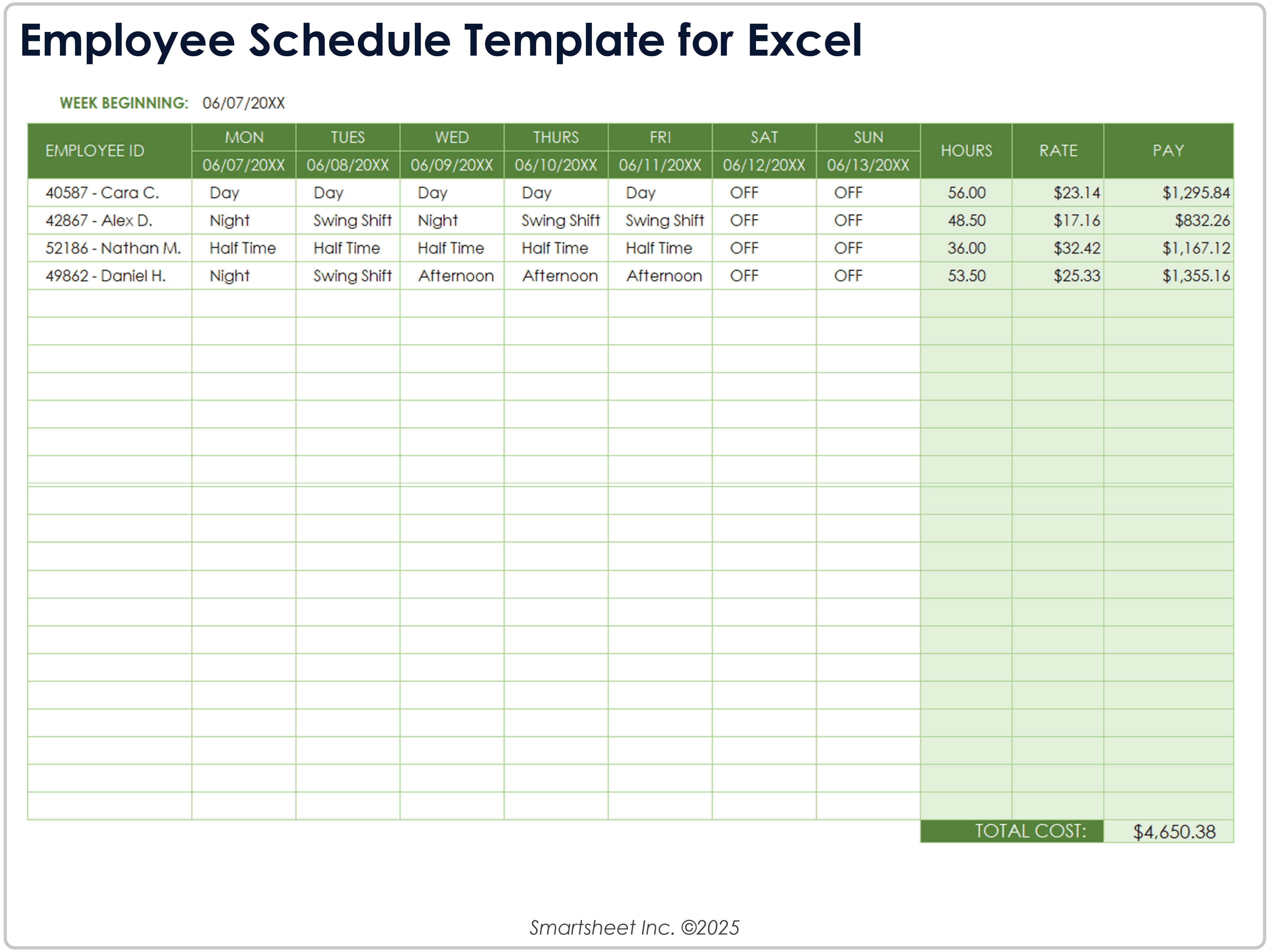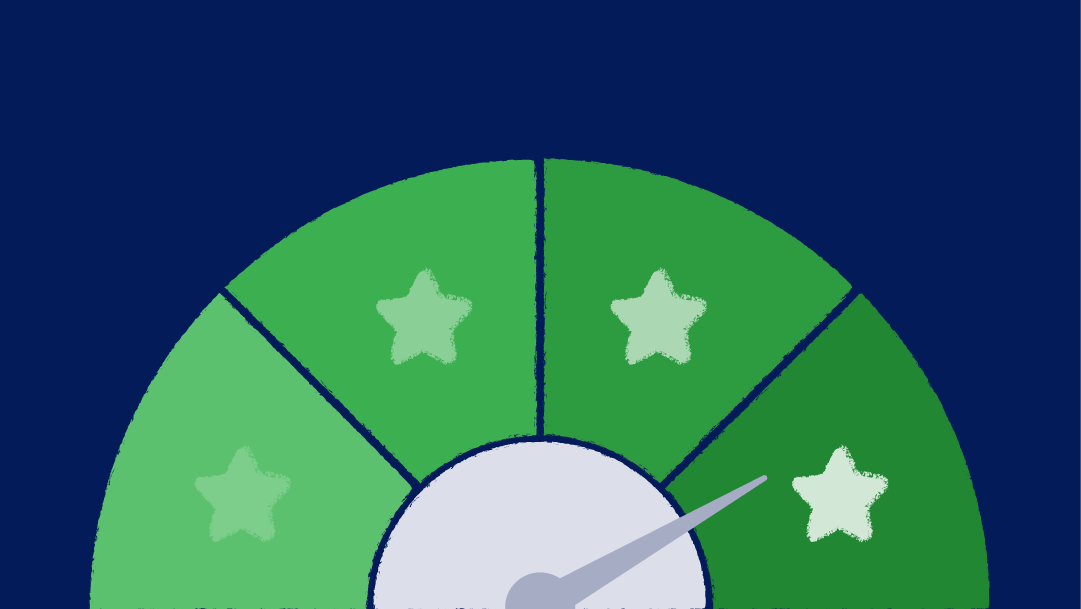Excel Project Schedule Template With Gantt Chart
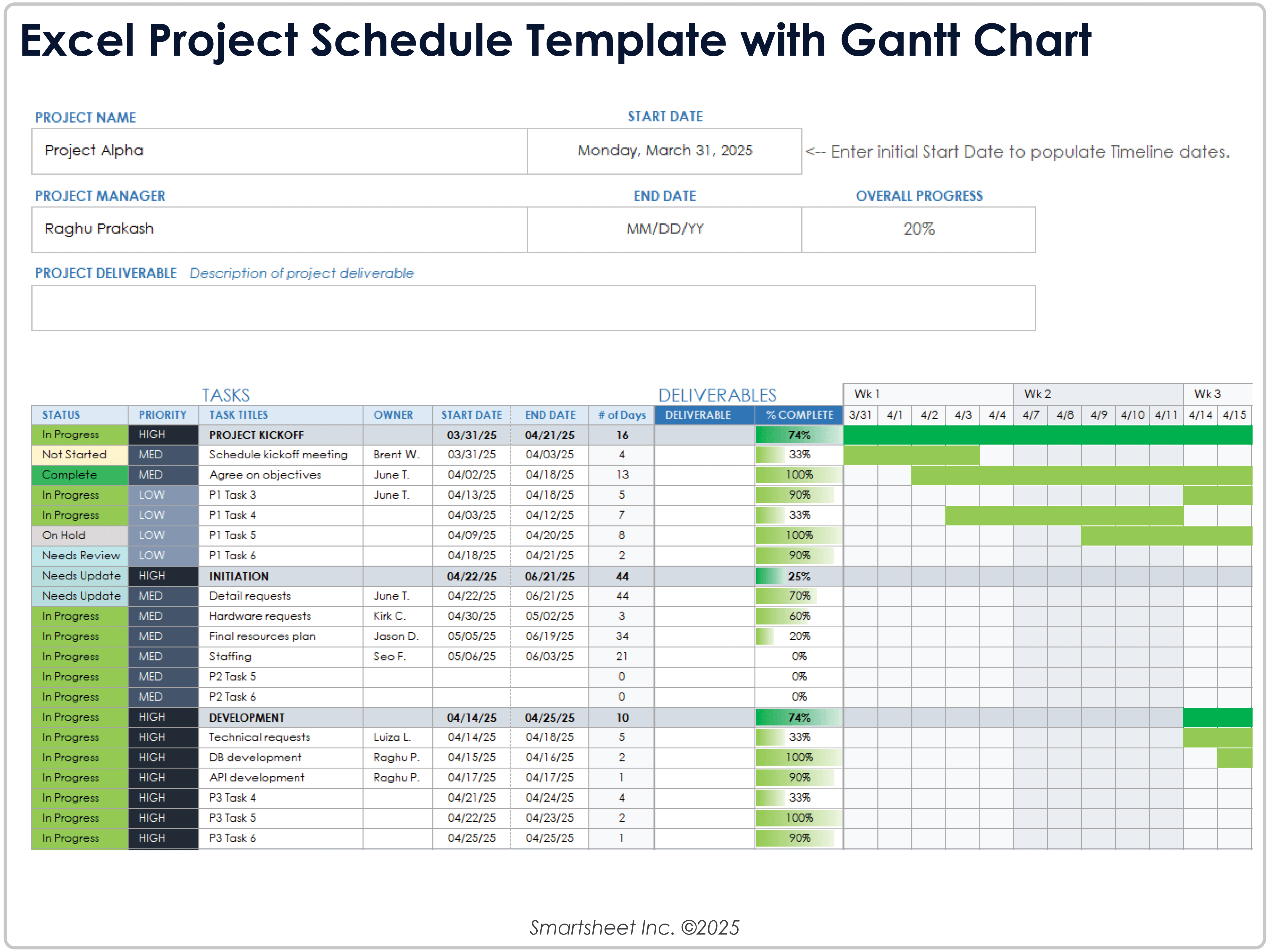
Download Blank and Sample Versions of the Project Schedule Template With Gantt Chart for Excel
When to Use This Template: This project schedule template is ideal for tracking progress, assigning task owners, and providing deliverable updates. Use it during the execution phase to keep your project on time and monitor its progress.
Notable Template Features: This comprehensive template features a bar chart visualizing project deliverable progress across a 20-week timeline. It includes status, priority, owner, and start-and-end date columns for all project tasks.
Check out this collection of free project timeline templates for Excel to help you track activities and tasks.
Excel Project Management Schedule With Phases Template
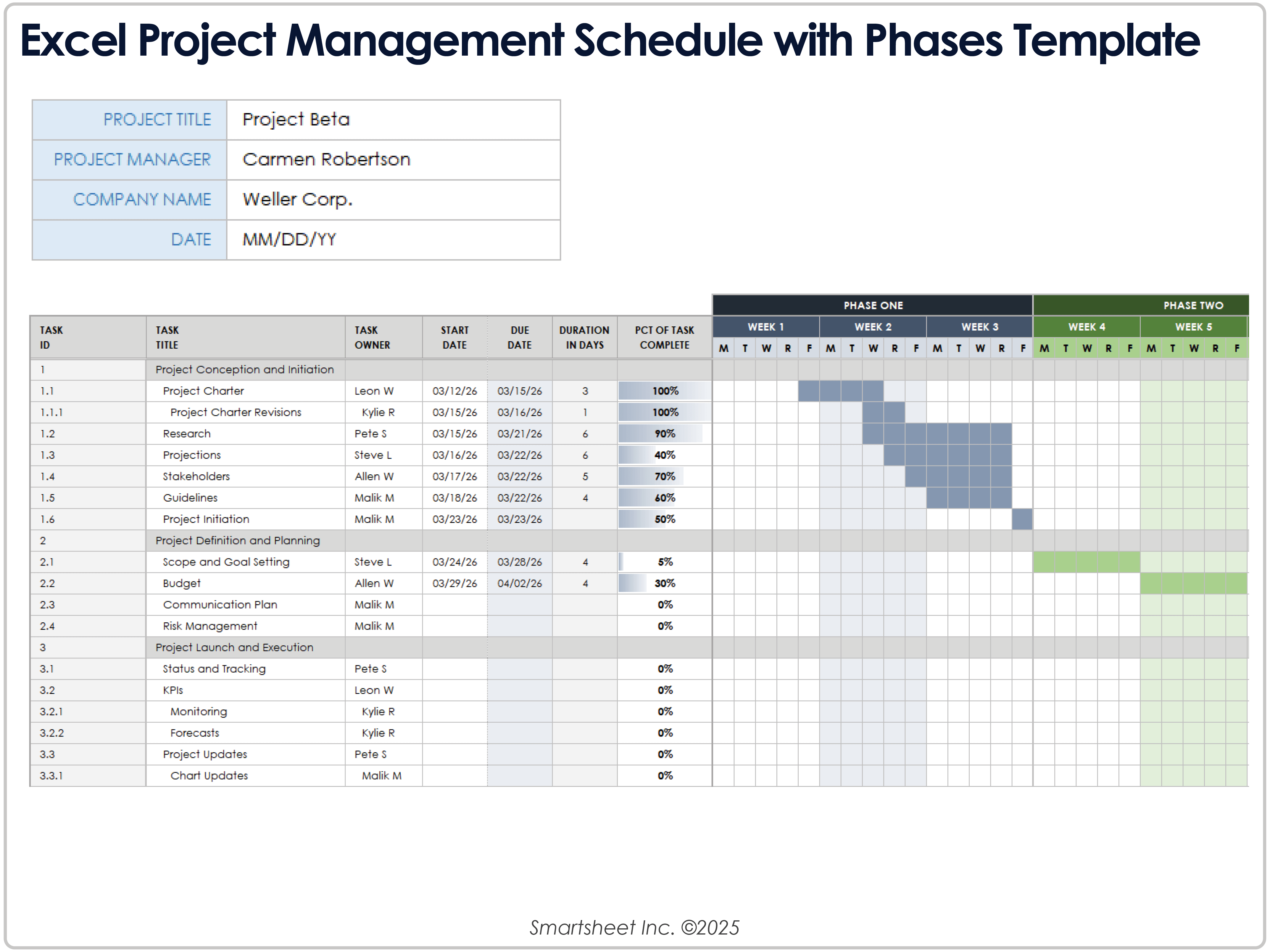
Download Blank and Sample Versions of the Project Management Schedule With Phases Template for Excel
When to Use This Template: This project management schedule template is ideal for strategic project planning and outlining across project phases. Use it to update and inform management, project team members, and other stakeholders.
Notable Template Features: This template lists and sorts project tasks by phase: conception and initiation, definition and planning, launch and execution, and performance and monitoring. The bar chart shows task durations and progress across a four-phase, 12-week timeline.
Excel Monthly Hourly Schedule Template

Download the Monthly Hourly Schedule Template for Excel
When to Use This Template: This monthly hourly schedule template is ideal for long-term planning and deliverable alignment requiring hourly recurring processes. Use it to set meeting dates and times and manage and track initiatives at the start of each month.
Notable Template Features: The template format features five weekly schedule sheets for complete coverage of each month. Enter the schedule start time and date at the top of the template to customize your schedule.
See these free weekly schedule templates for Excel for more options to help keep you organized.
Excel Daily Hourly Schedule Template

Download Blank and Sample Versions of the Daily Hourly Schedule Template for Excel
When to Use This Template: This daily hourly schedule template outlines hourly tasks to help you avoid scheduling conflicts. Use it to schedule activities, appointments, and meetings at specific times each day.
Notable Template Features: This template has date and day-of-the-week fields at the top, as well as rows for scheduling hourly tasks. It features task notes, priority, and completion status columns, making it easy to track progress as you go.
Basic Employee Shift Schedule Template

Download Blank and Sample Versions of the Basic Employee Shift Schedule Template for Excel
When to Use This Template: This template is ideal for small businesses that need an effective tool in a manageable format. Use it to assign employee shifts, balance staffing coverage, and track work hours.
Notable Template Features: This template features columns for employee names, roles, breaks, lunch, shift start and end times, and daily hour totals. Use it to track and calculate employee shifts and hours in real time.
Excel Biweekly Shift Schedule Template
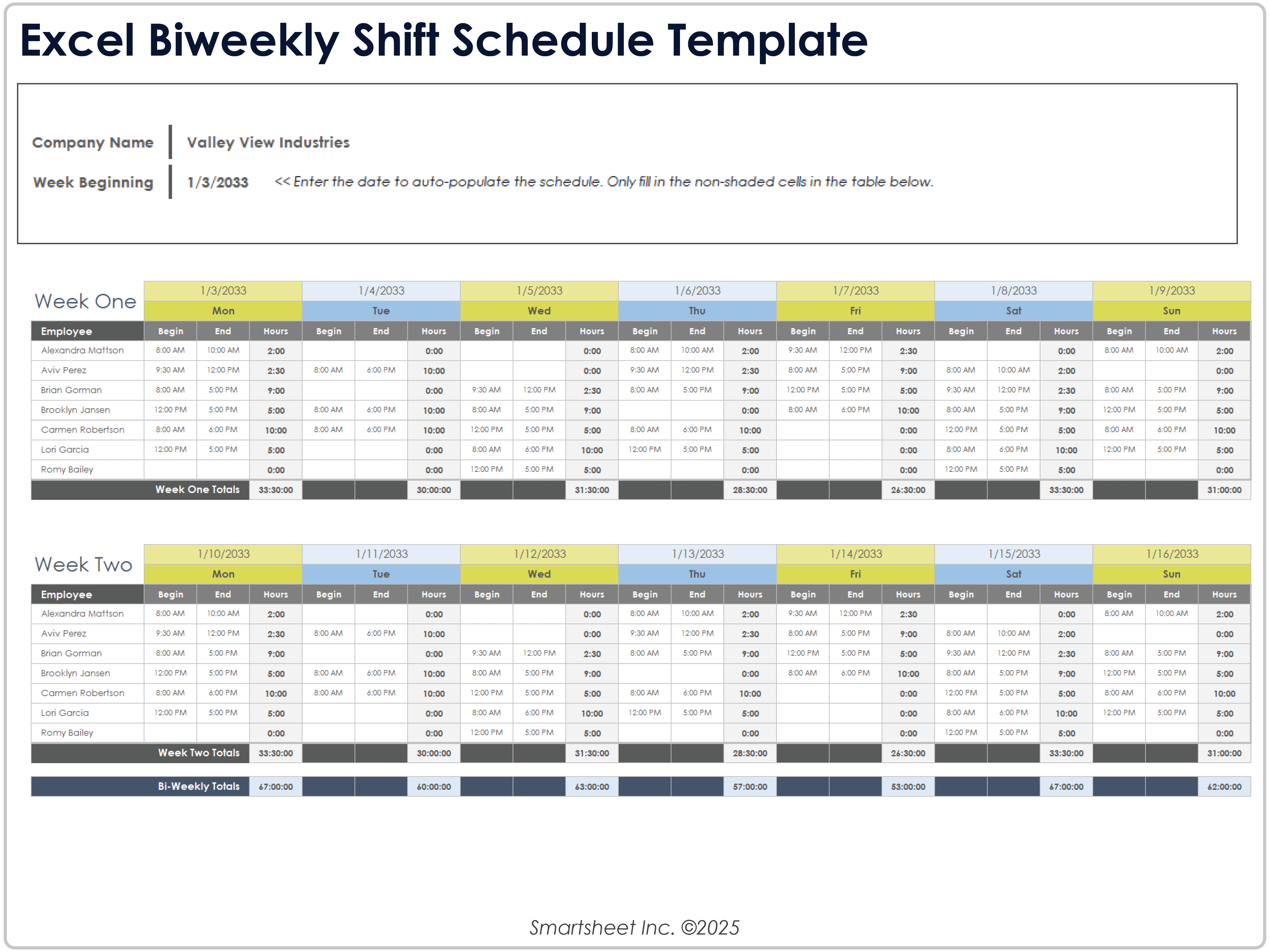
Download Blank and Sample Version of the Biweekly Shift Schedule Template for Excel
When to Use This Template: This shift schedule template outlines employee shifts for biweekly pay periods. It is ideal for managing flexible and alternating shift schedules.
Notable Template Features: This template details two weeks of shift schedules, with daily columns for shift start and end times, as well as total hours. It tracks and calculates hour totals for all employees daily, along with individual totals at the end of each week.
Check out this collection of free work schedule templates for Microsoft Word and Excel to help you streamline and manage workload scheduling processes.
How to Create a Schedule in Excel With a Template
To create a schedule in Excel with a template, download and prepare the document file. Add the correct date and time ranges to match your needs. Enter the tasks, shifts, or events for each time slot.
For more step-by-step instructions, time-saving tips, and how to add automation features, check out this how-to guide to create a schedule in Excel.
Which Schedule Template to Use
Once you know if you need a daily, weekly, biweekly, or monthly schedule, the next step is picking the proper layout. You'll also want to consider how long it is, how it looks, who will use it, and if you need to share it with others.
Below are some additional factors to consider when choosing a schedule template:.
1. Start With the Time Frame and Duration:
Daily schedules are best for planning by the hour or in short blocks. Weekly and biweekly layouts give a clear view of tasks across several days. Monthly formats are great for tracking goals or events in less detail.
2. Think About How People Use It:
If you’re creating a schedule that’s just for you, choose one that's easy to update. If it’s shared, it should also be simple to edit and easy for everyone to access. The more people who use the schedule, the more critical accessibility becomes.
3. Consider How Much Detail to Include:
Some plans need only a few tasks or notes. Others may require times, names, hours, or hour totals. Use a layout that gives you enough room for the level of detail you need.
Improve Scheduling Efforts with Real-Time Task Management in Smartsheet
Empower your people to go above and beyond with a flexible platform designed to match the needs of your team — and adapt as those needs change.
The Smartsheet platform makes it easy to plan, capture, manage, and report on work from anywhere, helping your team be more effective and get more done. Report on key metrics and get real-time visibility into work as it happens with roll-up reports, dashboards, and automated workflows built to keep your team connected and informed.
When teams have clarity into the work getting done, there’s no telling how much more they can accomplish in the same amount of time. Try Smartsheet for free, today.