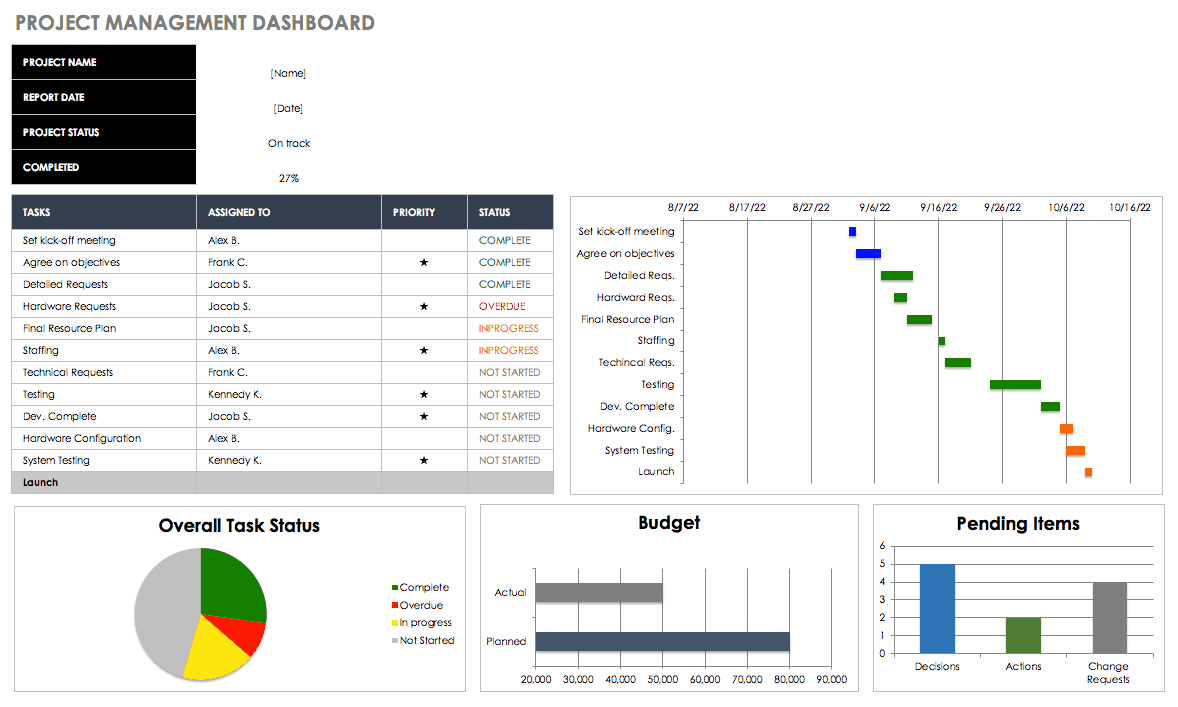Why Use Resource Scheduling?
The term resource scheduling emerged in the 1990s as an outgrowth of critical path planning concepts. The idea behind resource scheduling is that projects have limited capacity and resources, so these factors must be taken into consideration when managers plan for a project’s execution.
Resource scheduling also incorporates the concept of a project schedule. Just as a farmer can’t speed up the natural amount of time it takes for a given crop to grow to maturity, a project manager can’t expect that an employee who needs to devote 18 hours to a project will do so in the form of a caffeinated all-nighter when the work could (and should) be spread over the course of three much-less-stressful workdays. Components of resource scheduling show up in Gantt charts, which are visual representations of a project’s progress and/or how much time will be alloted to each piece of a project.
Professionals in many fields practice resource scheduling, whether they call it by that name or not. Consider a general contractor overseeing a major home remodel: They must act as the project manager, assuring that each step of the remodel happens in the correct order, that subcontractors are available on specific days, and that certain home systems are functional before work can happen on the next set of systems. An overbooked or ill subcontractor, a task that grows more complex than expected, or a surprise problem with the home’s structure can all add time or money to the project scope.
Resource scheduling acknowledges that in any given project situation, resources are finite and work must be completed through a series of deadlines as well as within a budget. In addition to a component of critical path planning, resource scheduling also borrows from critical chain planning, which recognizes that resources are interdependent. In the home remodel example, for instance, if a shortage of wood at the lumber yard means the subfloor isn’t fully installed by subcontractor A, then subcontractor B can’t lay flooring on top of it. A wise general contractor knows how to manipulate resources to work around these problems — perhaps knowing that the local reuse and recycling store can serve as a backup lumber resource or that a further-flung or pricier lumber yard can be tapped in order to keep the overall project moving.
A home remodel carries many moving parts. But consider the crucial role of resource scheduling in a more-complex corporate situation, such as one of the following: The relocation of a headquarters, the integration of an acquired company, or a product rollout in time for holiday sales and marketing efforts. Each of these major projects has multiple moving parts and resources, all of which must be wrestled carefully into place.
What Is Resource-Limited Scheduling?
Resource-limited scheduling factors in limited available resources, and hews to the reality that with finite resources a project takes the amount of time those resources will require. For example, if a limited number of highly-credentialed staff scientists must complete a clinical trial report before a drug company can pursue formal drug development, there’s little the company can do to speed up the process in the absence of additional credentialed personnel.
What Is Resource Allocation and Leveling?
Resource allocation is the process of assigning specific resources to specific tasks. Resource leveling is an approach to resource allocation that prioritizes resource availability within a project schedule. For instance, a project manager at an ad agency producing a client pitch might factor in human resource matters such as employee summer vacations and short Fridays in leveraging the collective talent needed to finish a winning presentation.
What Is Resource Smoothing?
Resource smoothing refers to the practice of resource allocation where time constraints are the highest priority. For example, if a client gives an ad agency short notice to leap into a competitive business pitch that would be lucrative, a project manager from the new business team will work backwards from the client deadline and ask resources for overtime or weekend hours to develop a creative brief on time.
How Does Microsoft Project Approach Resource Leveling?
Many project managers use Microsoft Project software to schedule their resources. The software provides a visual display of resource allocation at the team and individual level, and managers can use the program’s tools to correct resource overallocation by either shifting a resource’s hours per day (or day part) or other means. You can automatically or manually level tasks and resources, as circumstances demand. For more information, check Microsoft’s tips here.
Resource Scheduling in Action
When resource scheduling, it helps to begin with the end in mind: Project managers need to know if limited resources are the priority when developing a schedule, or if resources must be bent (or could be made available, such as with contractor hires) to a particular schedule. The former refers to resource smoothing, and the latter to resource leveling. Managers must also learn about budget constraints, identify contingencies and dependencies within a project schedule, and consider risks and backup plans.
Project managers talk about resource allocation (assigning resources to tasks) and or resource loading (expressing what percentage of a resource’s time the project will consume), resource aggregation (bunching all resources per activity and project within a single time frame, typically a histogram), and then resource scheduling (placing time windows around tasks and resources performing the tasks). Whether using software or a whiteboard, a project manager must consider the following factors and steps when scheduling resources:
- What Resources Are Required? What are the resources (people, equipment, facilities)? Does a project require conference rooms, loaner equipment, a dedicated conference room for huddling that should be booked for several weeks running? Will they need to arrange IT or tech assistance? Will the project require hiring outside contractors, and do you have go-to contacts or will a project manager need to locate freelance help and learn realistic marketplace pricing for it?
- What Are a Resources’ Performance Capacities? If staff serving as resources on a project work across multiple projects, what percentage of their time or what weeks or hours are available to the project in question? What capabilities do resources need to possess to perform work? Which capabilities are core skills for this resource versus “reach” or new skills? What technical, social, organizational, or managerial skills will team members need? If there are skills gaps or weaknesses, how will these weaknesses be addressed? (For example, via oversight by a superior who has the skills, with help of an outside resource, or perhaps with a one-time training?)
- What Are the Project Constraints? Will the project need to be delivered in certain stages or particular tech platforms (due to the skill sets of team members)? Will internal or contract resources need time to train or familiarize themselves with a client or internal brief about the work? Is there a “like to have” deadline versus an absolute deadline? In management’s view, is it more important for the project to come in on time or within a set budget?
- Identify Task Dependencies/Contingencies. Do steps in the project require client or upper management sign-off — and has this informed deadlines? Has sufficient time been provided? Does a task require use of rental equipment, the assistance of a consultant or freelancer, or review by a lawyer, and have these resources been calendared or are their rhythms of availability known to the PM?
- Identify Assumptions. Does the project manager assume that certain workers will be onsite or available for hire on a full-time basis during periods of the project? Does the PM assume travel will be required? Will delivery/logistics be required? Must a contractor, outside service (printer, courier, media buyer, designer, tech/software developer) complete their piece of a project in a specific time or budget window?
- Match Resources with Tasks. Which resources (whether individuals, outside businesses, space, or materials) will be associated with which tasks? Are any resources interchangeable in the event that steps in a task encounter delays or issues?
- Define Planning Priorities. Is the project adequately resourced? Can a project manager develop a capacity versus demand ratio depicting strengths and weaknesses within the resource approach?
- Review Prior Resource Schedules and Plans. Does a project manager’s resource identification and schedule track what prior project managers have done and did the projects reach successful completion? If the current approach or timeline differs, how will the work differ? Are there new internal or external resources with more sophisticated skills or is there a technology (a database, archive, set of tools) available that speeds up tasks?
Resource Scheduling from a Project Manager’s Perspective
In his jobs, resources were generally people, but occasionally budgetary constraints or paid services were a part of planning. Wolken spent much of his time on resource allocation and loading, using Microsoft Project to load resources into a project interface, along with their titles, capabilities, and the number or percentage of their hours assigned to his project. Since most resources reported to a manager on a separate team and were temporarily executing projects under Wolken, negotiating with managers for access to their resources was customary.
“If you’re a project manager, you need to be prepared to be a strong advocate and fight for your resources,” he explains. “Respect other people’s projects, but remind them that sometimes your needs have to come first because of project deadlines. You have to be assertive and be your project’s spokesperson.”
Companies are always trying to do more and more with fewer resources, or from a finite group of resources, which means project management and tight coordination between project managers and team managers is important. “Managers get it.” he shares. “They’re spending more time being resource coordinators than actually managing the employees in their group.”
Wolken said most corporate projects he led took multiple months to complete, and in some cases he was responsible for a specific financial component of an overall project budget, such as $100,000 of an overall $1 million project budget. In one role, he was responsible for the operations component of a new 700-seat call center build-out for a telecom company. He dealt with other project managers throughout, including a construction project manager and an IT project manager.
“I was the conduit between those folks and the construction, hardware, and software teams,” he says. The project’s schedule determined many factors, such as when HR would have usable office and conference room space in which to conduct job interviews with local candidates, when internal office equipment and networks would be installed, and when or where internal or reassigned staff could undergo training. On the communications side, internal communications about the facility opening (and thus the customer service becoming available to the company) and external communications to the local community and job openings needed coordinating. The company, for instance, would be ill-advised to begin recruiting until the facility was open or very close to it, since job interviews would be necessary and call center systems would need to be up and running for hires to begin their jobs or train into their new jobs.
Often, he had to negotiate for resource availability. “If there was a danger of overextending an employee’s or contractor’s hours, we (project managers) would have to go to their managers,” he shares.
He confirms that 20 percent of projects go sideways in terms of budget or timeline, in part because resources are often stretched in competing directions as companies strive for increased efficacy from ever-leaner staffs. However, more and more managers are aware of project management approaches to staff oversight.
Project Management Dashboard Template
A project management dashboard is a visual representation of project data. You can use this template to surface details such as budget, task status, and team communication to facilitate transparency as you juggle all the moving pieces.
Risks and Mistakes in Resource Scheduling
One out of five projects exceeds its allotted timeline or budget, which can have negative ramifications on a business’s finances and reputation, among other things. Below are some of the preventable mistakes which lead to these overruns:
- Vague Requirements: If project requirements are unclear, managers can’t determine the number or type of resources needed, or for how many hours those resources will be needed. By researching prior internal or external projects and how leaders defined their requirements, managers can gain more clarity.
- Unclear Deadlines and Duties: A project can be slowed if different project team members don’t complete deliverables correctly or on time. Checking that each team member understands tasks and timeline is essential.
- Inaccurate Estimates: Underestimating how long a resource will need to complete a task or caving to external pressure (perhaps from clients) and making unrealistic promises are classic mistakes project managers make. An unrealistic time frame can doom a project from the outset or create needless stress for team members, lowering their morale or pitting their efficiency against unfair odds. Project managers can use past resource scheduling models or interview resources themselves to help determine how much time to allocate.
- Weak Risk Management: All resources have vulnerabilities and inconsistencies. Employees take vacations or stay home sick, winter weather can sideline freight delivery of key product components, and financial resources (or lack thereof) or budget approval stalls can all cause delays and problems. Managers need to have contingencies and backup plans available.
- Inflexibility: Managers need to account for some “wiggle room” for resource availability. If a project manager is pulling team members from other managers’ teams, they must realize those other teams may have sudden or shifting priorities that reduce the resource’s availability. Baking in additional days around the resource’s delivery dates can help.
- Failure to Confirm an Employee or Contractor’s Availability: If a project is meant to consume 20 percent of a team member’s load and a PM asks for half their hours, or if an employee resource put in long ago for a vacation mid-project, chances are they won’t have sufficient time to devote to it. Similarly, if an outside vendor or contractor isn’t deployed when expected or isn’t supplied with contracts confirming their work timeline or scope, they may take on other projects and not be fully available for the project. It’s never too early to reserve a resource, and once confirmed the exact dates can change or adjust.
- Failure to Bookmark Essential Resources: If a project is marketing-related and a manager fails to factor in the lead time to design, buy, review, and place advertising, or if a project requires the use of a contract manufacturer that needs a deliberate turnaround schedule, or if a worker’s billable hours have been claimed by other project managers, then a PM has failed to confirm some of their most important resources. Essential resources are ones that possess unique skills to perform particular tasks. Project managers need to know who can do what, and keep a list of backup options.
- Failure to Define and Plan for Dependencies and Contingencies: Project managers must know how to respond to delays, external hurdles (a rise in commodity pricing, a competitor undercutting the company), client whim (an outside client changes their mind about the direction of a project), natural disasters, international issues (exchange rates, import/export issues or tariffs), and more. Based on the nature of the project and past experience, a smart project manager can foresee dependencies and contingencies.
What Is Resource Scheduling and Visual Planning?
Visual planning is a project management planning approach that often includes resource scheduling. Within visual project planning approaches, managers can cluster resources, use a timeline, identify tasks and roles as “events,” flag resource availability or unavailability, show multiple resources at once, perform drag-and-drop schedule changes (if a task is completed early or late, the schedule can shift accordingly), view the entire team at once, and identify competing or overlapping resources.
Software for Resource Scheduling and Planning
As project management matured as a corporate process, so too have the technologies available to professional project managers. Project management began with assignment meetings, progressed to whiteboards, advanced to spreadsheets, and eventually evolved into dynamic and shareable tools that promise resource scheduling and resource management functions. Some tools are available for as little as $10 per person per month, while others are enterprise-ready.
Cloud-Based Tools
- Avaza is designed for “client-focused” businesses, such as services businesses.
- Hub Planner provides a team overview, skill and location matching, availability “map,” drag-and-drop scheduling, team creation, and a mobile interface.
- Resource Guru provides a cloud-based, single view of all resources.
- Workstack offers online-based planning tools.
Enterprise-Ready Tools
- Leankor is designed for enterprise clients.
- ProjectorPSA is for professional services businesses, with the ability to connect to enterprise platforms including Salesforce, Quickbooks, and Intacct.
- Saviom is built for enterprise clients, with enhanced forecasting and analytics tools.
Multi-Team Focused
- ElapseIT is useful for invoicing, time tracking, and handling multiple teams (like legal and HR).
- Epicflow is a tool for multi-project management.
Industry Specific Resource Scheduling and Management Tools
- Forecast is an app for digital project management.
- Teamdeck focuses on resource availability management, and is targeted at software companies, creative agencies, product management teams, and finance/operations teams.
- Workamajig provides project management for marketing teams.
- NetSuite Open Air is designed for services businesses.
- Visual Planning is built for general project management, but has features that can benefit construction, fleet management, CRM, and field service industries.
Gantt Charting Options
- eResourceScheduler uses visual as well as Gantt-type charts.
- Ganttic is free for teams of less than 10, with pricing options available as team size increases.
- Workbook is a Gantt chart based planning tool.
Other Tools:
- Harvest Forecast is visual time planning software that can be useful for resource smoothing.
- Teambook serves small (10 or fewer users) to enterprise clients.
- Teamweek is a visual planning tool that provides a view of use of time and deadlines.
- Roadmap helps show what resources are doing, when a sprint is in order, and other features.
Improve Resource Management Efforts with Smartsheet
Resource Management by Smartsheet is a powerful resource management software that helps to effectively manage the who, the what, and the when behind projects.
With Resource Management by Smartsheet, you can more easily build the best team for a project, keep project schedules and budgets on track, and confidently forecast business needs.
When teams have clarity into the work getting done and by whom, there’s no telling how much more they can accomplish in the same amount of time. Watch a free demo to learn more about Resource Management by Smartsheet.