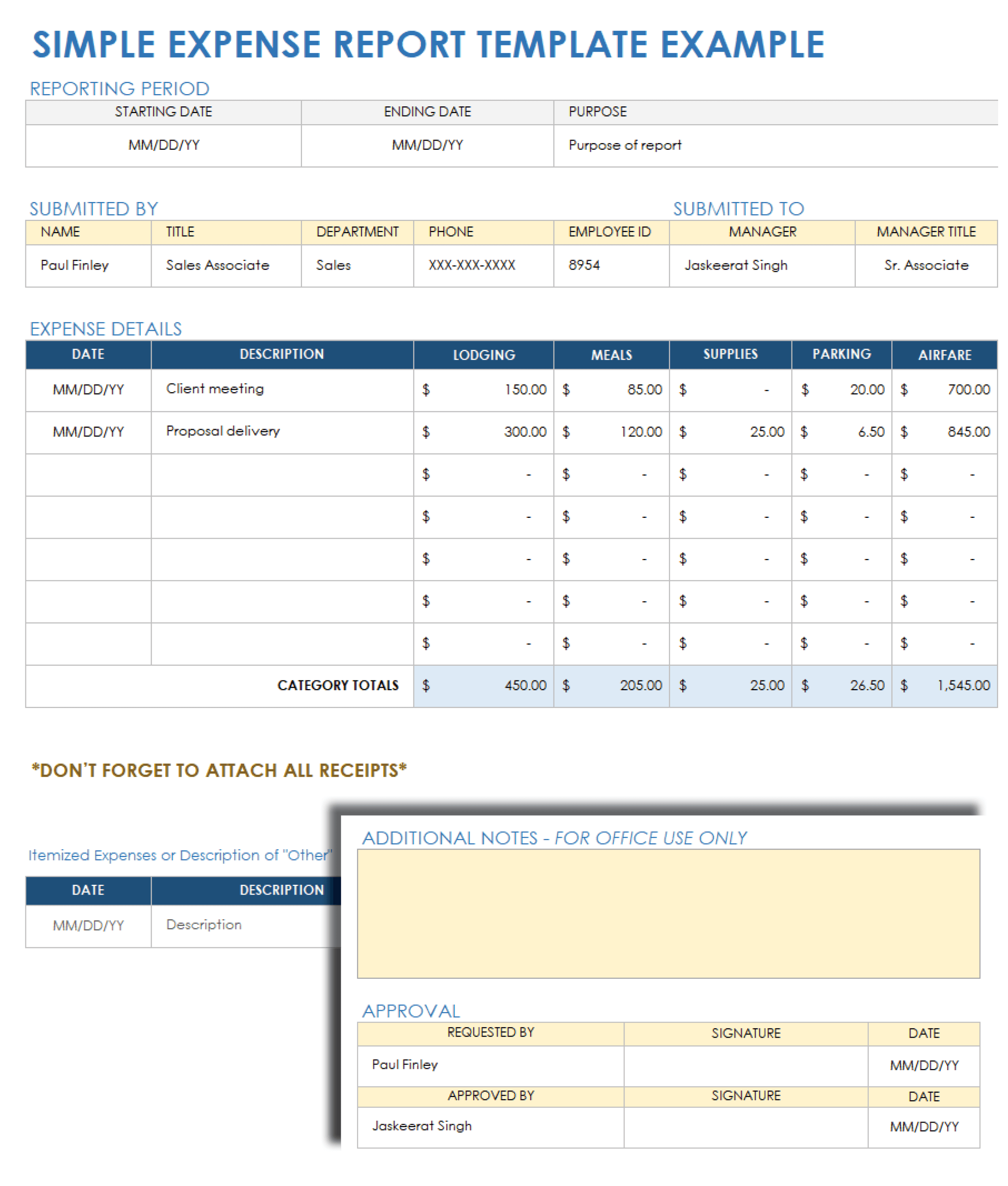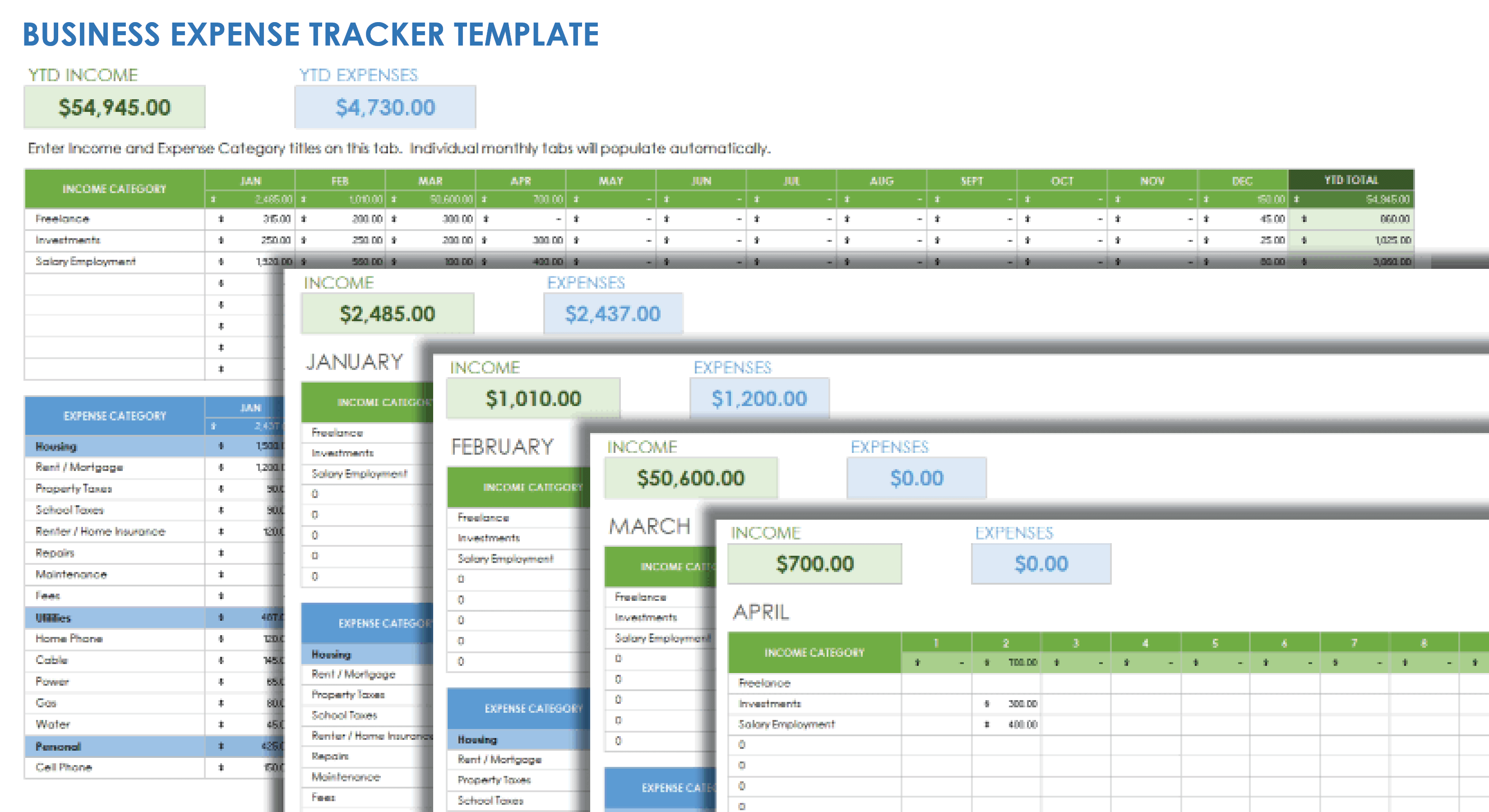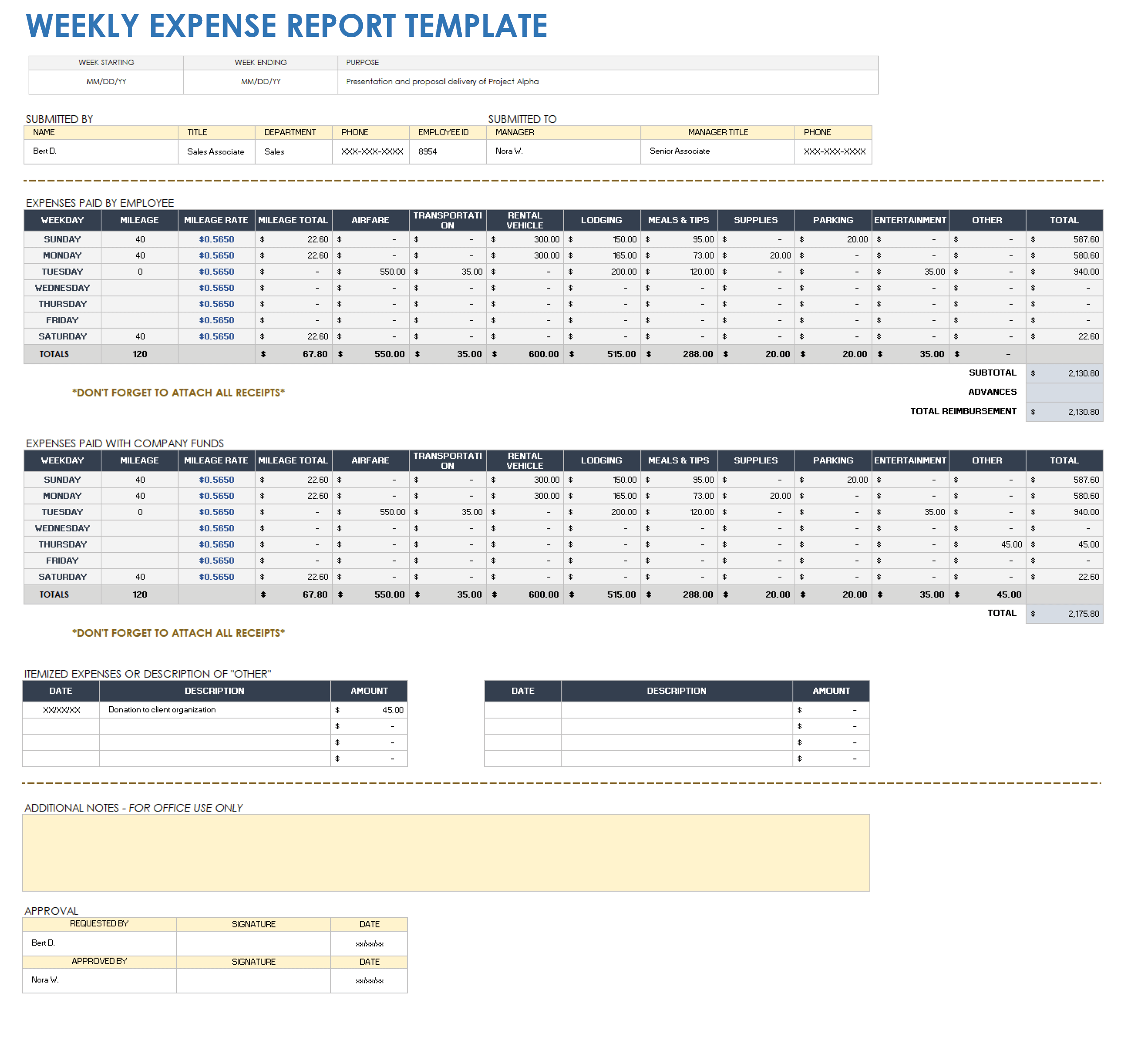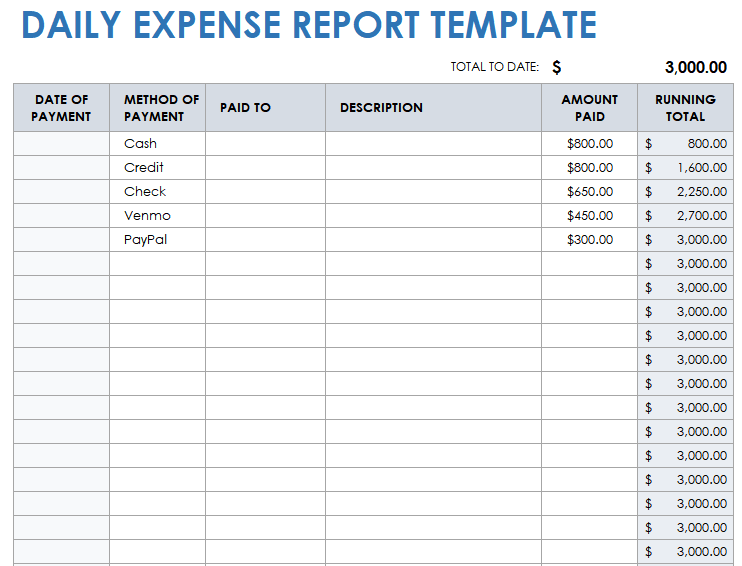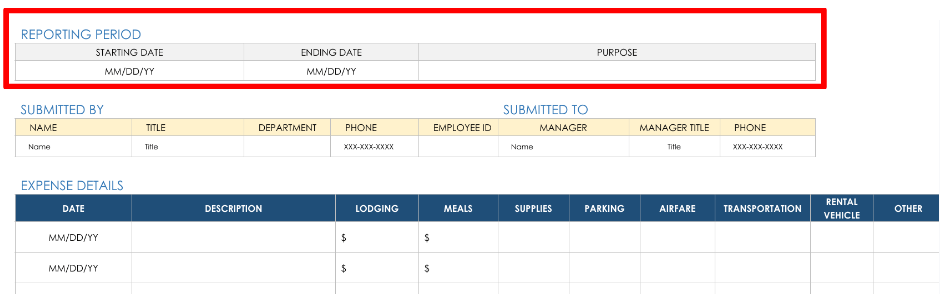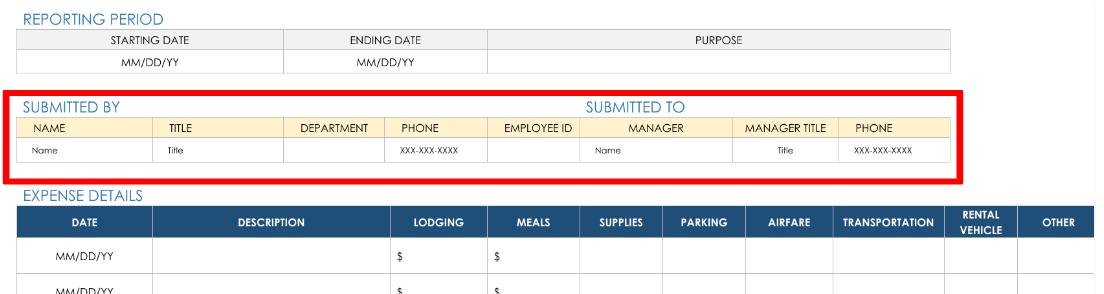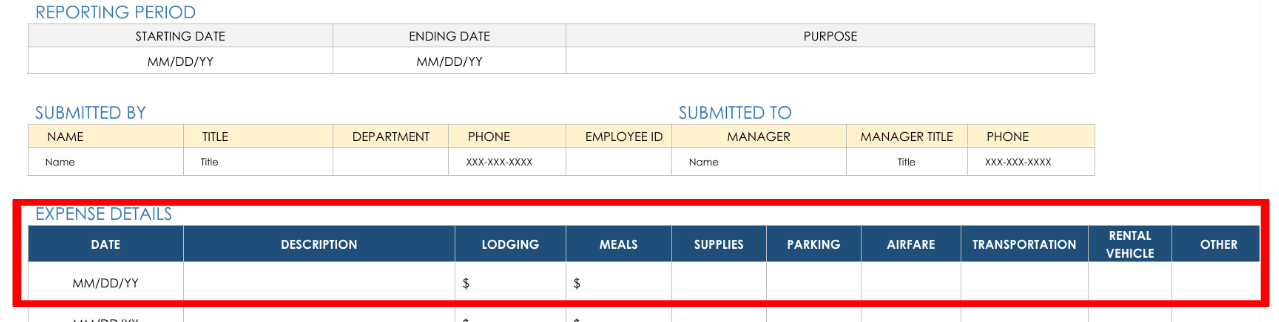Simple Expense Report Template for Google Sheets
Download the Sample Simple Expense Report Template for Google Sheets
Download the Blank Simple Expense Report Template for Google Sheets
Simplify your expense-reporting and reimbursement process with this easy-to-use simple expense report template. Enter the primary reason for the expenses, employee name, employee ID (if applicable), department, and manager name. For each expenditure that requires reimbursement, enter the date, item description, category (e.g., transportation, lodging, and fuel), and the amount. All expense-item totals tally in the report’s Total Reimbursements field, minus any advances. The template includes an Authorized By section for managers to date and sign.
See this article for more free, customizable expense report templates in various formats.
Business Expense Tracker Template for Google Sheets
Download the Business Expense Tracker Template for Google Sheets
Account for every business-related expenditure with this annual business expense tracker template. On the main Monthly Expense Report tab, enter the category and the amount for each expense. For more detailed month-by-month expense tracking, click the tab for the appropriate month and complete the expense-related details. A YTD Expenses field on the main tab keeps an annual tally of incurred business expenses, so that you can be reimbursed once your expense report is approved.
Check out these free small business expense report templates in various formats to track your expenses.
Weekly Expense Report Template for Google Sheets
Download the Weekly Expense Report Template for Google Sheets
This week-by-week expense report template is the perfect solution for getting reimbursed for short-term, business-related expenditures. For each expense, enter the date incurred, its category (e.g., meals and tips, entertainment, mileage), and the amount. An Expenses Paid with Company Funds section helps you keep track of company-funded expenses, so that you can keep your reimbursement amount (minus any advances) separate from those your business paid for upfront.
Check out this expense tracking and reporting template set for a quick and scalable way for finance teams to track expenses, gain manager sign-off, and issue refunds.
Daily Expense Report Template for Google Sheets
Download the Daily Expense Report Template for Google Sheets
Use this basic daily expense report template to accurately track your day-by-day expenditures that need to be reimbursed. The simple format lends itself to easily organizing business-related expenses. For each expense, enter the payment date, payment method, who it was paid to, description, and amount paid. Individual Amount Paid totals are calculated in a Running Tally column, so that you can see the reimbursement amount.
Download free Google Docs expense report templates to help ensure accurate business-expense reporting and reimbursements.
How to Create an Expense Report in Google Sheets
You can use a template to create a custom expense report in Google Sheets. Download the template and complete the fields; it will auto-populate the amounts you’re owed for business expenses.
1. Download, Open, and Save an Expense Report Template in Google Sheets
- Download the simple expense report template in Google Sheets on this page.
- Rename and save the template to your Google Drive.
2. Add Your Contact Details and Expenses to the Template
1. Fill in the starting date, ending date, and purpose for your trip in the template’s Reporting Period fields.
2. Fill in your name, title, department, phone number, and employee ID in the Submitted By section of the template. Fill in the manager’s name, title, and phone number in the Submitted To section.
3. In the Expense Details section, enter the date and description of each expense. Then fill in the amount of each expense in the column of the corresponding category (e.g., Lodging, Meals, Supplies, Airfare, Transportation, Rental Vehicle, and Other). The Subtotal and Total Travel Expenses Reimbursement cells will automatically auto-populate with the amount you’re owed.
Note: If you’ve received an advance to cover your expenses, enter the total amount in the Advances cell.
Review and Submit the Expense Report
- Review the amount in the Daily Totals column to ensure that the total of your expenses is correct for each day.
- Add any relevant comments in the Comments column to explain the details of any expenses.
- Review the Total Travel Expense Reimbursement amount (Subtotal minus any Advances) for accuracy.
- Include copies of your receipts and submit the completed expense report template.
How to Track Business Expenses in Google Sheets
Download and complete a Google Sheets expense report template to accurately account for business-related expenses, including airfare, transportation, lodging, mileage, meals, and more. Add your expenses to the template and save your receipts to start tracking your expenses.
Easily Track Your Business Expenses with Smartsheet
Empower your people to go above and beyond with a flexible platform designed to match the needs of your team — and adapt as those needs change.
The Smartsheet platform makes it easy to plan, capture, manage, and report on work from anywhere, helping your team be more effective and get more done. Report on key metrics and get real-time visibility into work as it happens with roll-up reports, dashboards, and automated workflows built to keep your team connected and informed.
When teams have clarity into the work getting done, there’s no telling how much more they can accomplish in the same amount of time. Try Smartsheet for free, today.