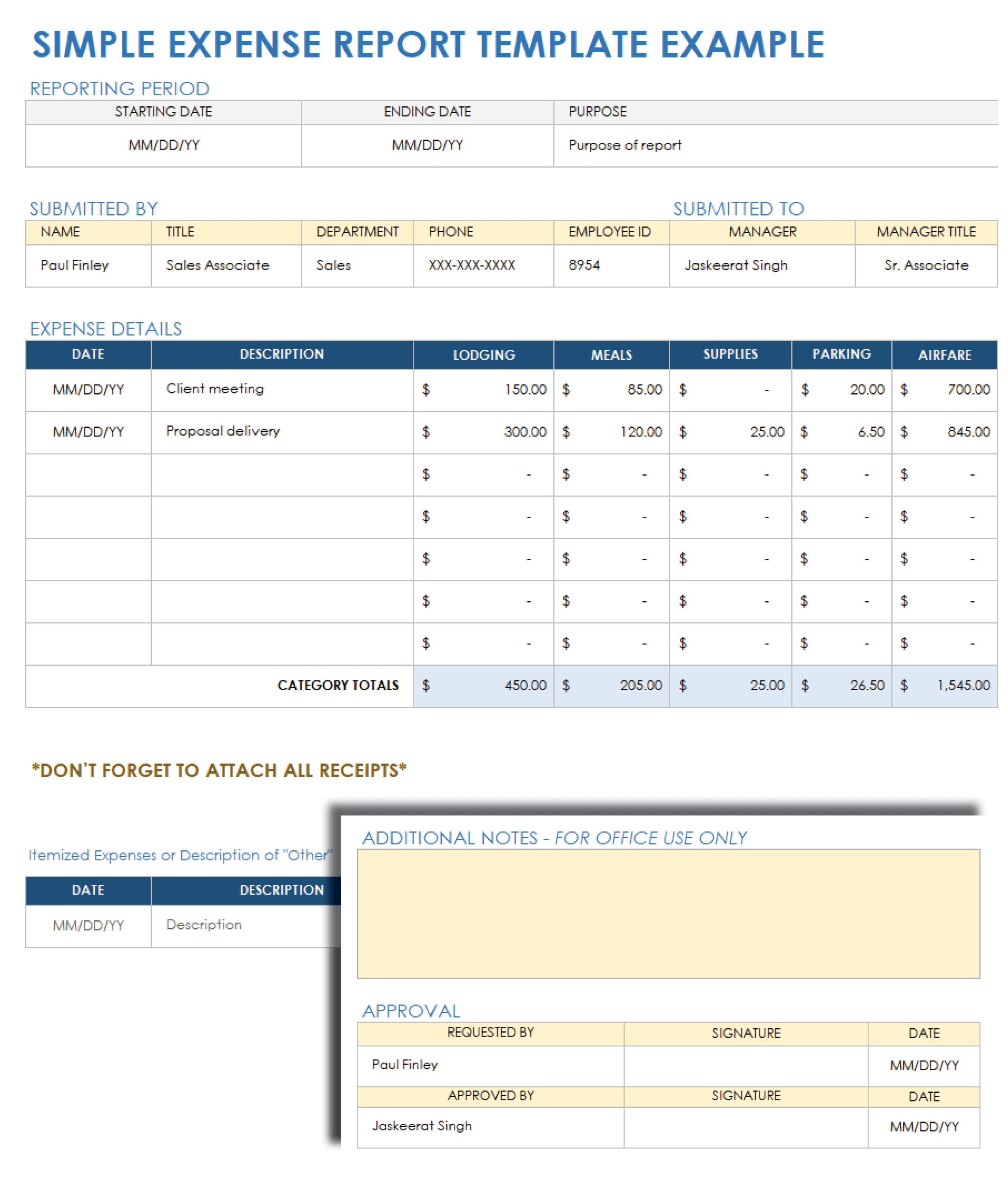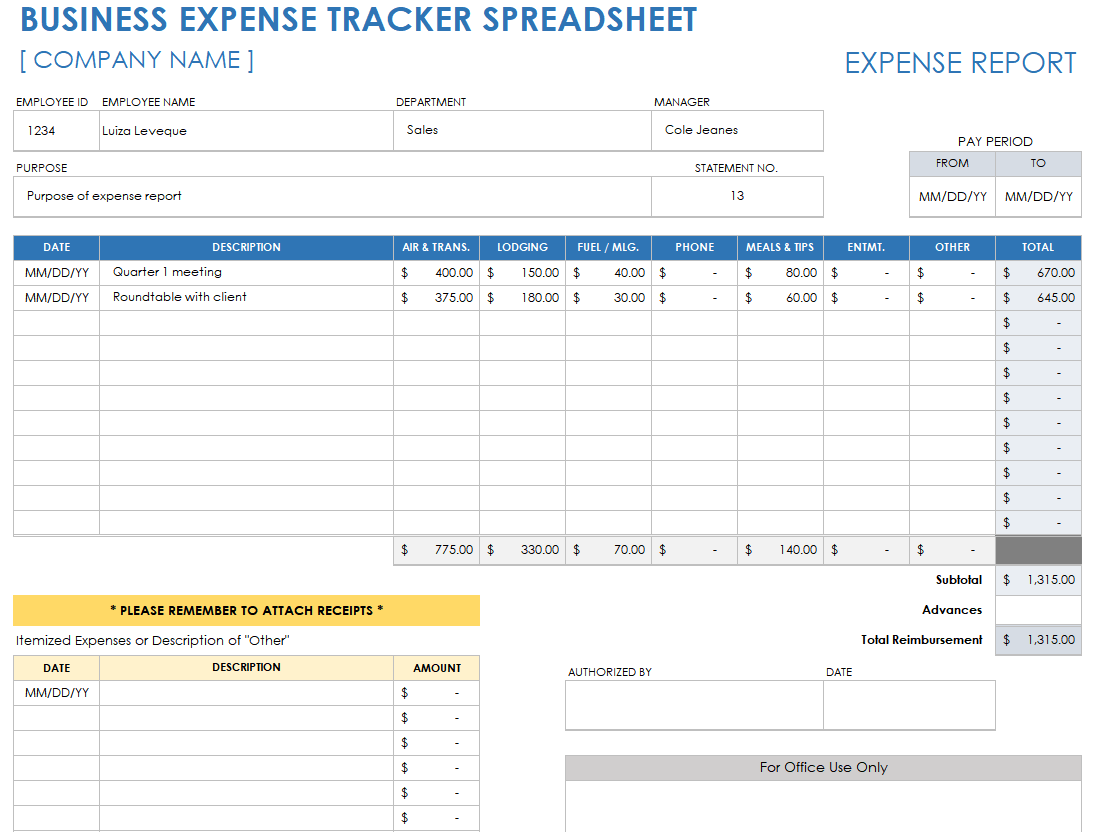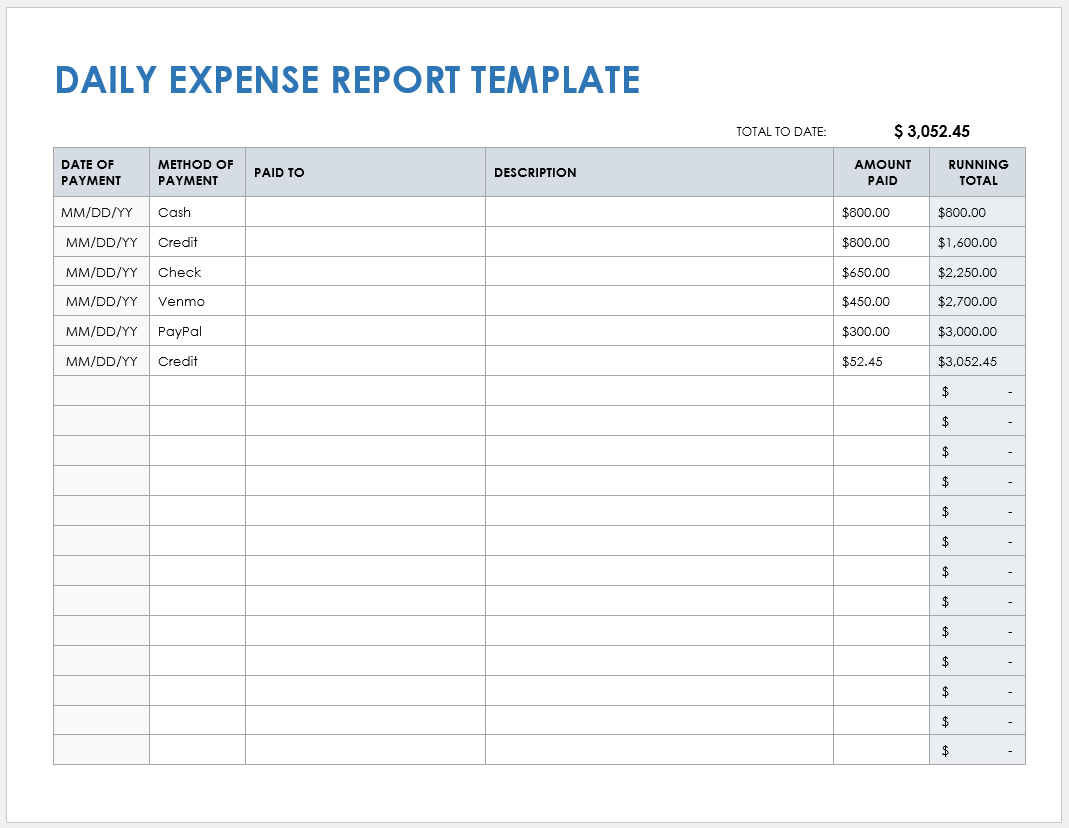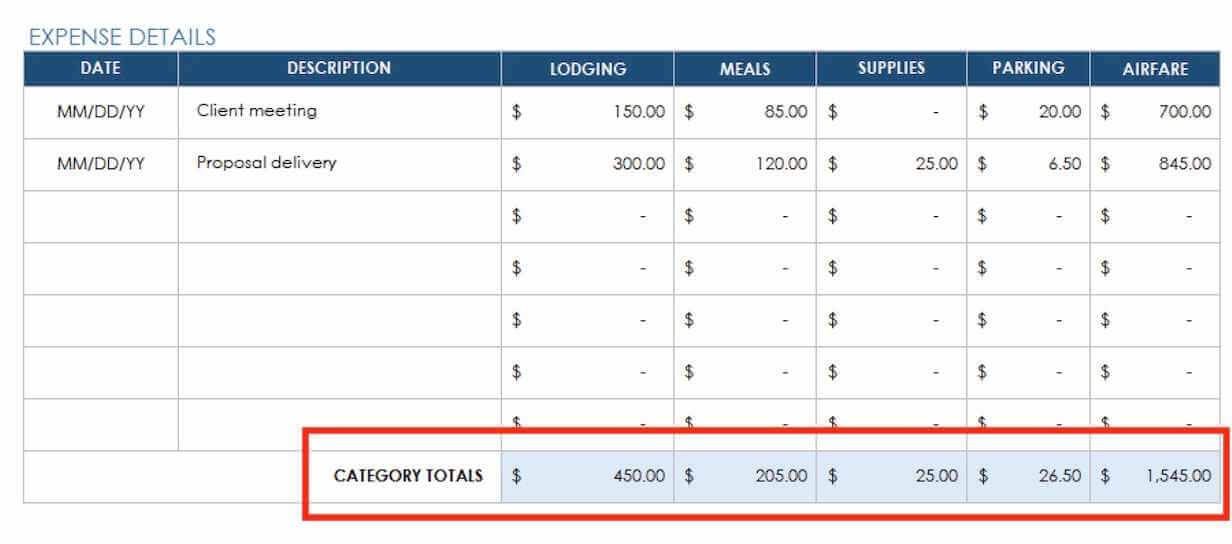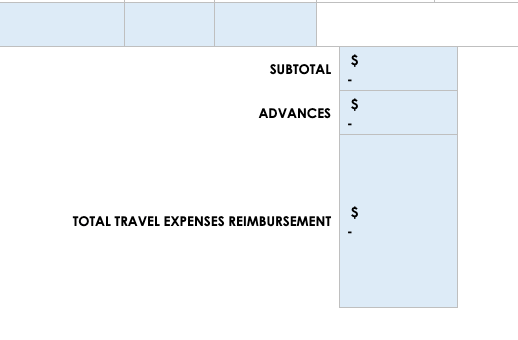Simple Expense Report Template for Google Docs
Download the Simple Expense Report Template for Google Docs
This basic expense report form helps simplify the process of documenting your business-related expenses. To expedite the repayment process, enter your employee ID, name, manager’s name, and department, as well as the total amount you should be reimbursed. You’ll be able to enter details about itemized expenses, including the date, description, and amount of each expenditure. Use the Requested By section to sign and date your expense report, attach all relevant receipts, and submit it to your manager for approval.
For more business expense report templates in various formats, see this collection of free, customizable business expense report templates.
For expense report templates for small businesses specifically, check out these free, downloadable small business expense report templates.
Business Expense Tracker Spreadsheet for Google Docs
Download the Business Expense Tracker Spreadsheet Template for Google Docs
Account for all of your business expenditures with this comprehensive business expense tracker spreadsheet template. For each date, enter a description of expenses incurred, and their amounts in their respective categories (e.g., air travel, transportation, fuel/mileage, meals). Each date’s expenditures tally automatically in the Total column, and each line’s amount is calculated in the Total Reimbursement field, minus any advances, so you always know what you’re due.
For more expense report resources, see this comprehensive Smartsheet expense tracking and report template set.
Daily Expense Report Template for Google Docs
Download the Daily Expense Report Template for Google Docs
Accurately track business spending with this simple-to-use daily expense report template. For each expense item, enter the date of payment, method of payment, who it was paid to, a description, and the amount paid. A Running Total column keeps tabs on how much you’ve spent and need to be reimbursed by your company.
See this list of the most useful Google Sheets expense report templates for more Google-format resources and information.
How to Create Expense Reports in Google Docs
The best way to create expense reports in Google Docs format is to use existing expense report templates. Open the blank expense report, then add the name, date, and expense total in their fields. The template auto-calculates the total amounts.
Use the following step-by-step instructions for how to track your business expanse in a simple Google Docs expense report template.
1. Make a Copy of the Google Docs Simple Expense Tracker Template
Click the Google Docs Simple Expense Tracker template to open it. Click the File menu, then Make a Copy. Rename the Google Docs template with a unique title (e.g., “Miami Sales Convention Expense Report - 202x”) and designate a folder to save the template. Click the Make a Copy button.
2. Enter the Reporting Details
Click the cell under the Starting Date column, and enter the start date for your business expenses. Click the cell to the right, and enter an end date. In the Purpose column, add any necessary details.
3. Enter the Submittable Information
In the Submitted By section, add a name, title, department, phone, and employee ID number in the corresponding cells. In the Submitted To section, add a manager name, title, and the phone number of the person you submit the expense report to in the corresponding cells.
4. Enter the Expense Details
In the Expense Details section, add the date you incurred the expense and a description, and enter the cost of the expense in the cell of the corresponding category. For example, enter the cost of a hotel in the Lodging column.
5. Add the Columns of Each Category
- After entering the expenses for each category, add each column and enter the total in the corresponding cell at the bottom of the Expense Details section.
- Once all totals are entered, add a subtotal, enter the amount of any advances, and subtract it to get the total. Enter the final total due in the Total Travel Expenses Reimbursement column.
6. Print the Google Doc Expense Sheet, Attach Receipts, and Sign It
- Attach all receipts related to your business expenses. At the bottom of the template, add your name, signature, and date.
- Submit your expense report to your manager or finance department to authorize your expenses and to reimburse you.
- Attach all receipts related to your business expenses.
- At the bottom of the template, provide the following details related to your request for reimbursement:
- Name
- Signature
- Date
- Submit your expense report to your manager or finance department to authorize your expenses and to reimburse you.
- The individual authorizing your expense report should use the Authorized By section fields to authorize your business-expenses reimbursement.
Easily Track and Submit Business Expense Reports in Smartsheet
Empower your people to go above and beyond with a flexible platform designed to match the needs of your team — and adapt as those needs change.
The Smartsheet platform makes it easy to plan, capture, manage, and report on work from anywhere, helping your team be more effective and get more done. Report on key metrics and get real-time visibility into work as it happens with roll-up reports, dashboards, and automated workflows built to keep your team connected and informed.
When teams have clarity into the work getting done, there’s no telling how much more they can accomplish in the same amount of time. Try Smartsheet for free, today.