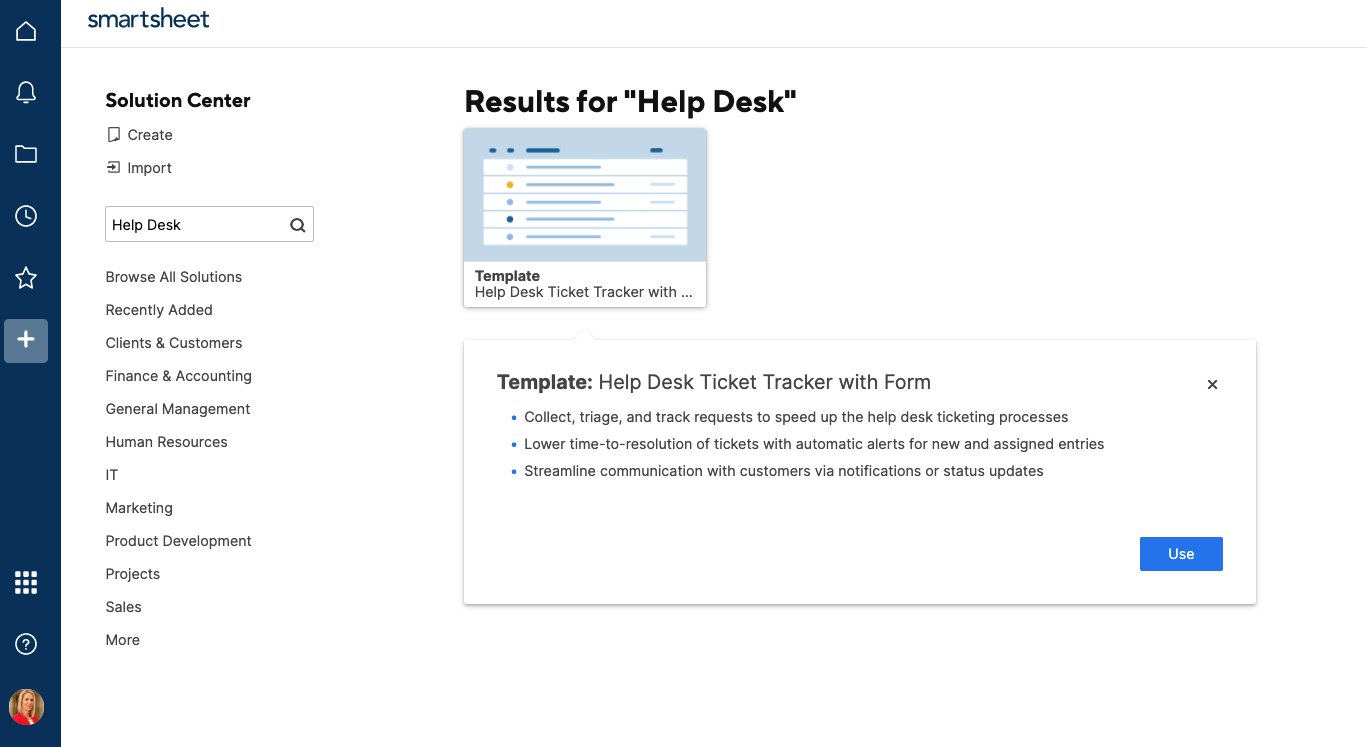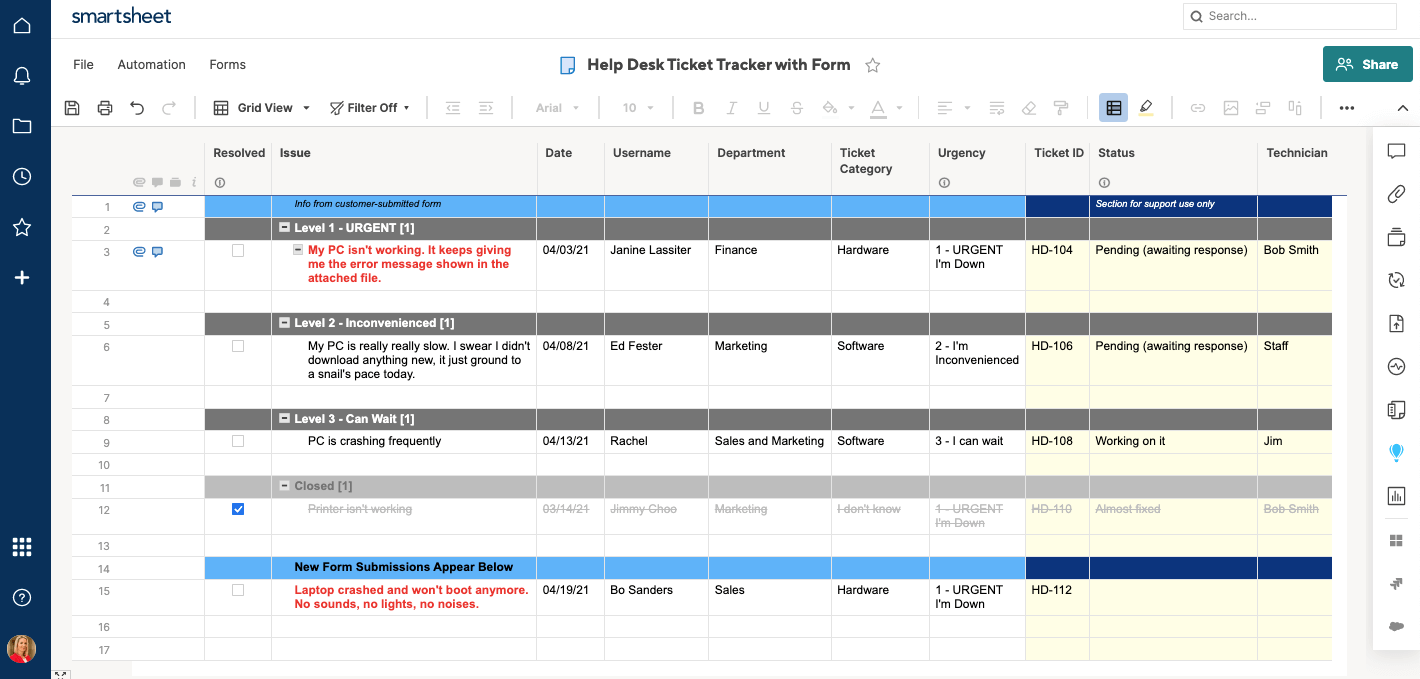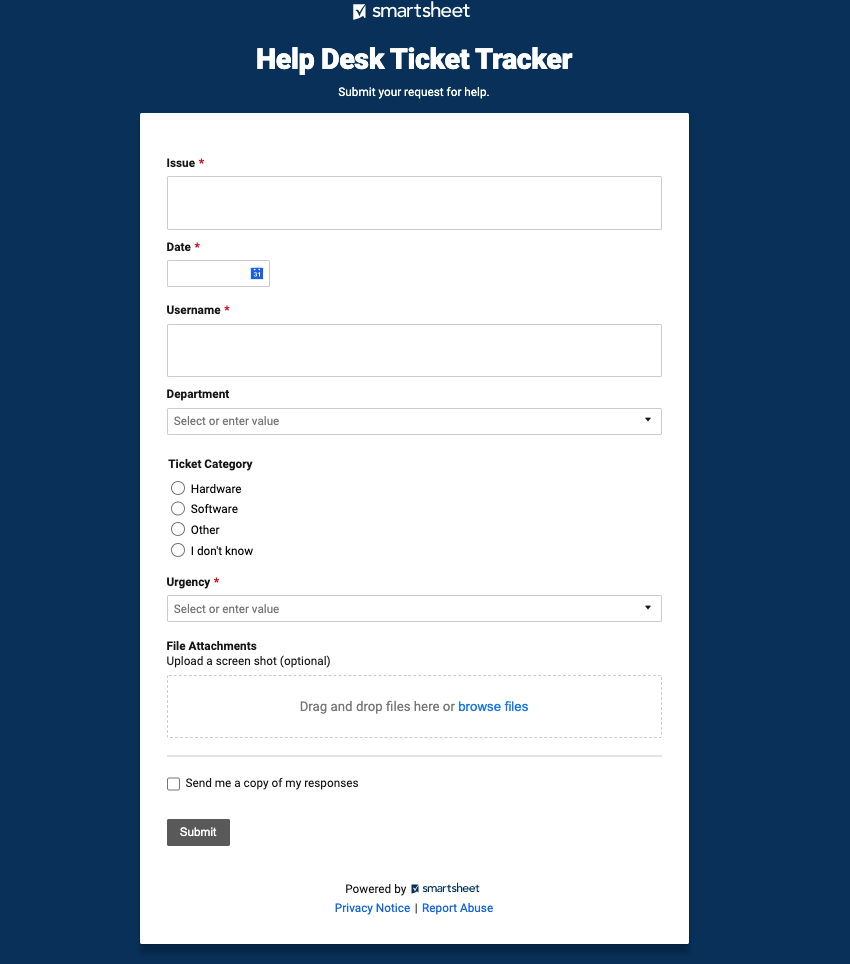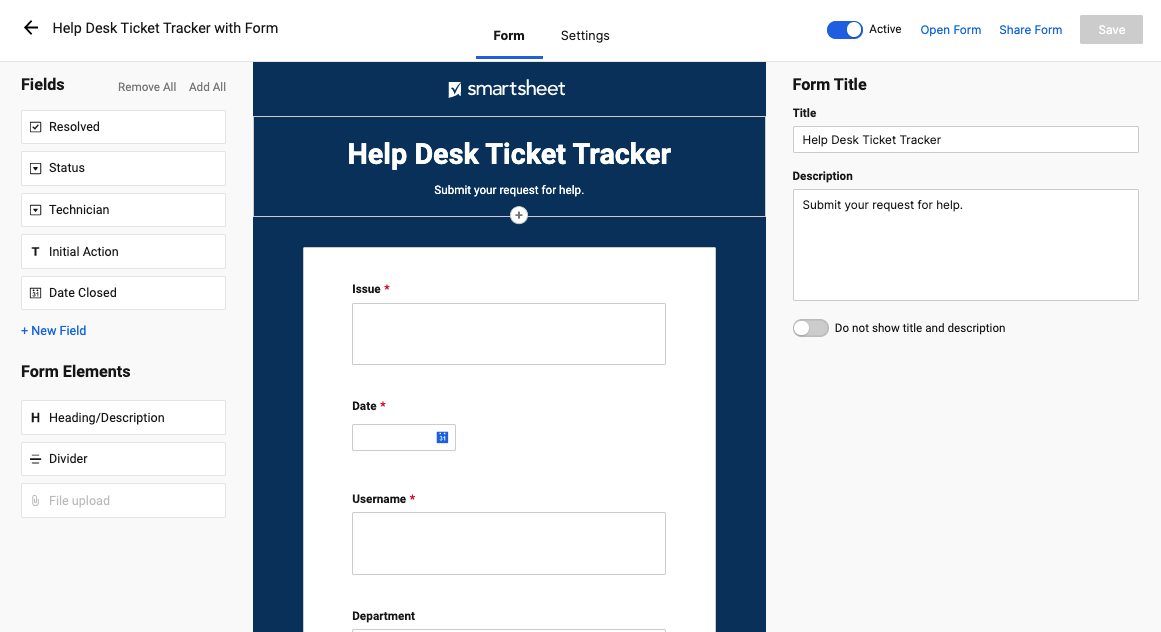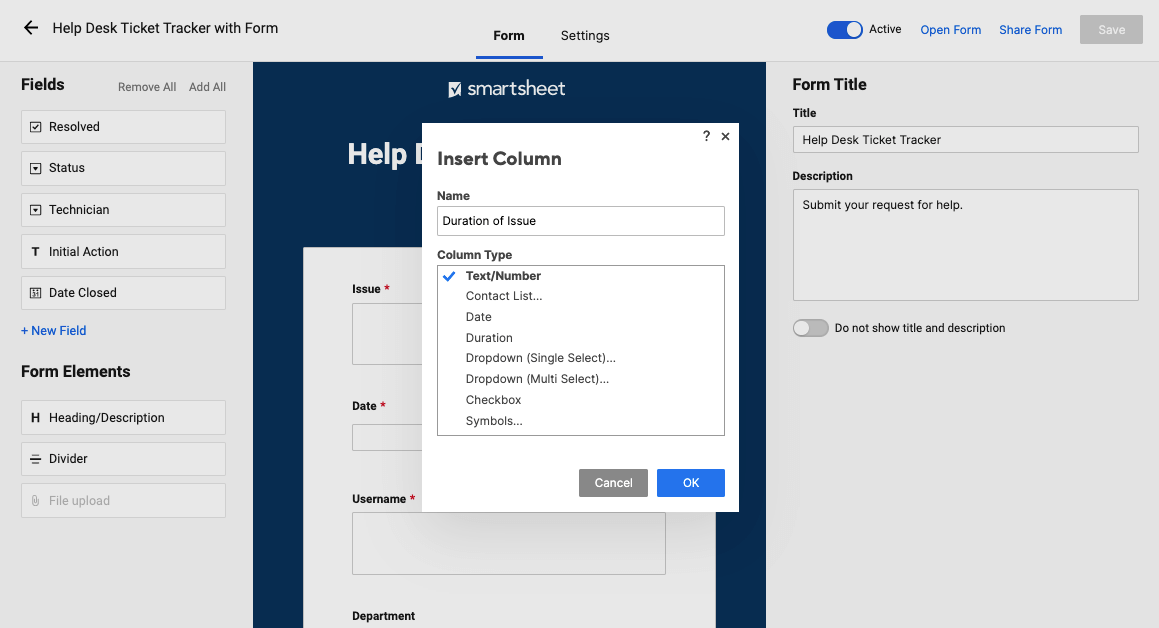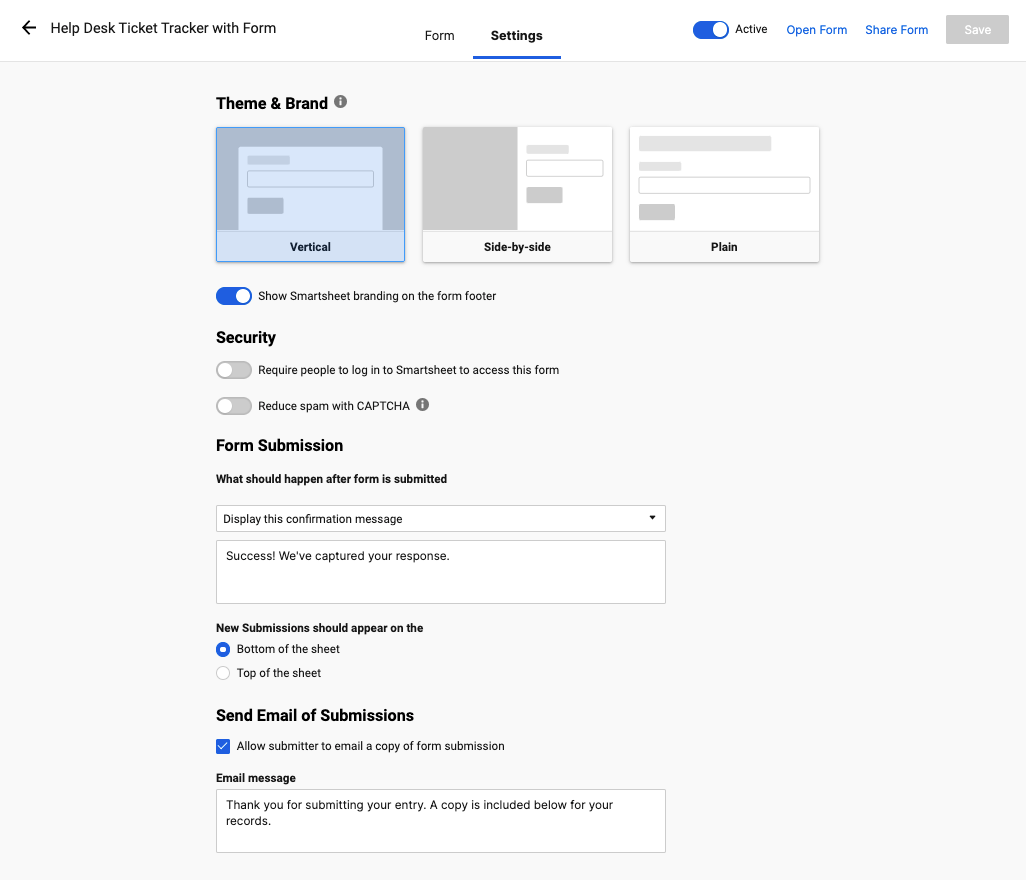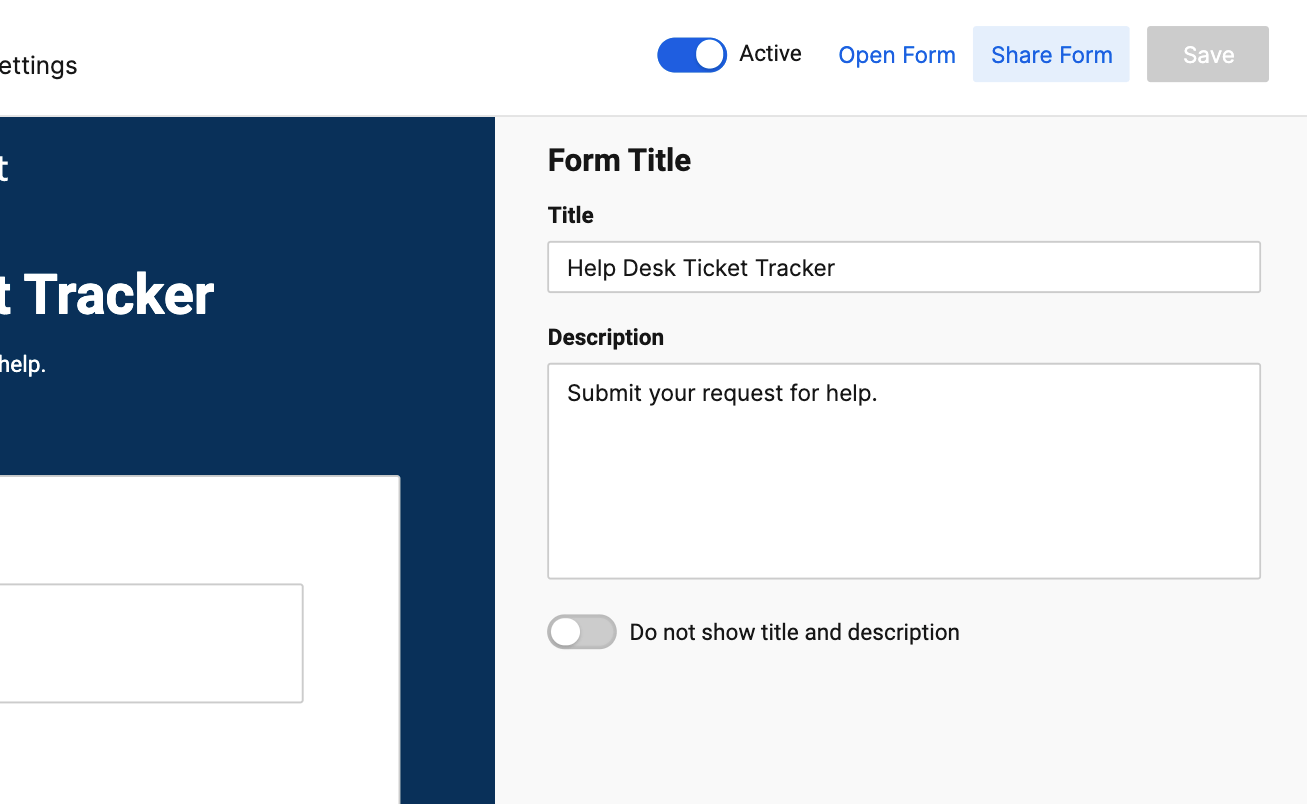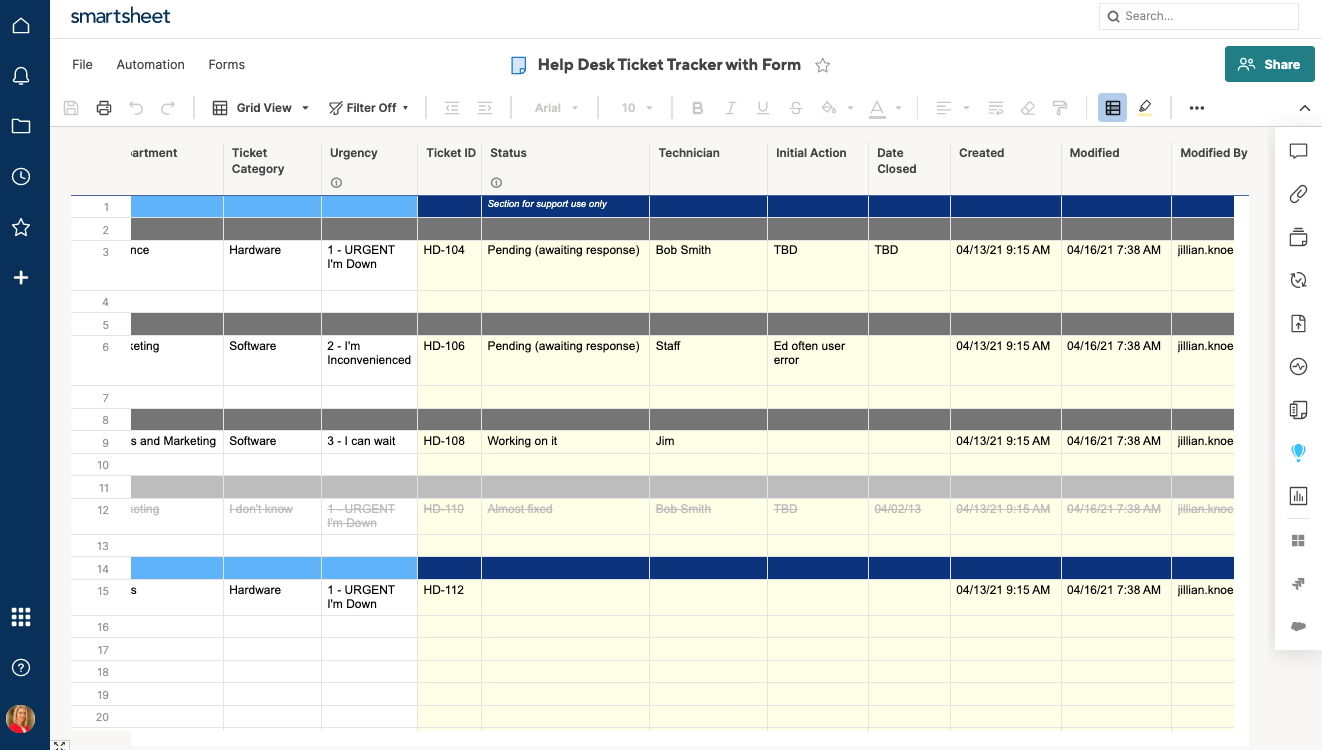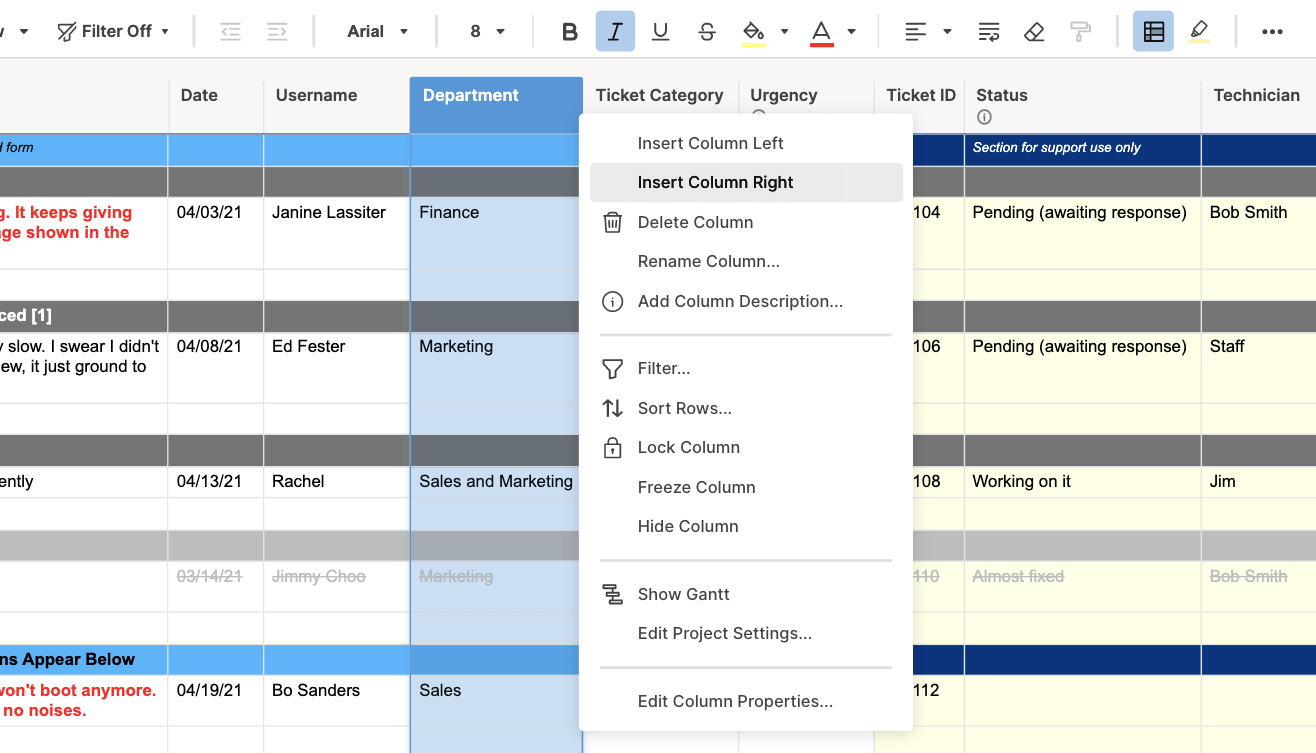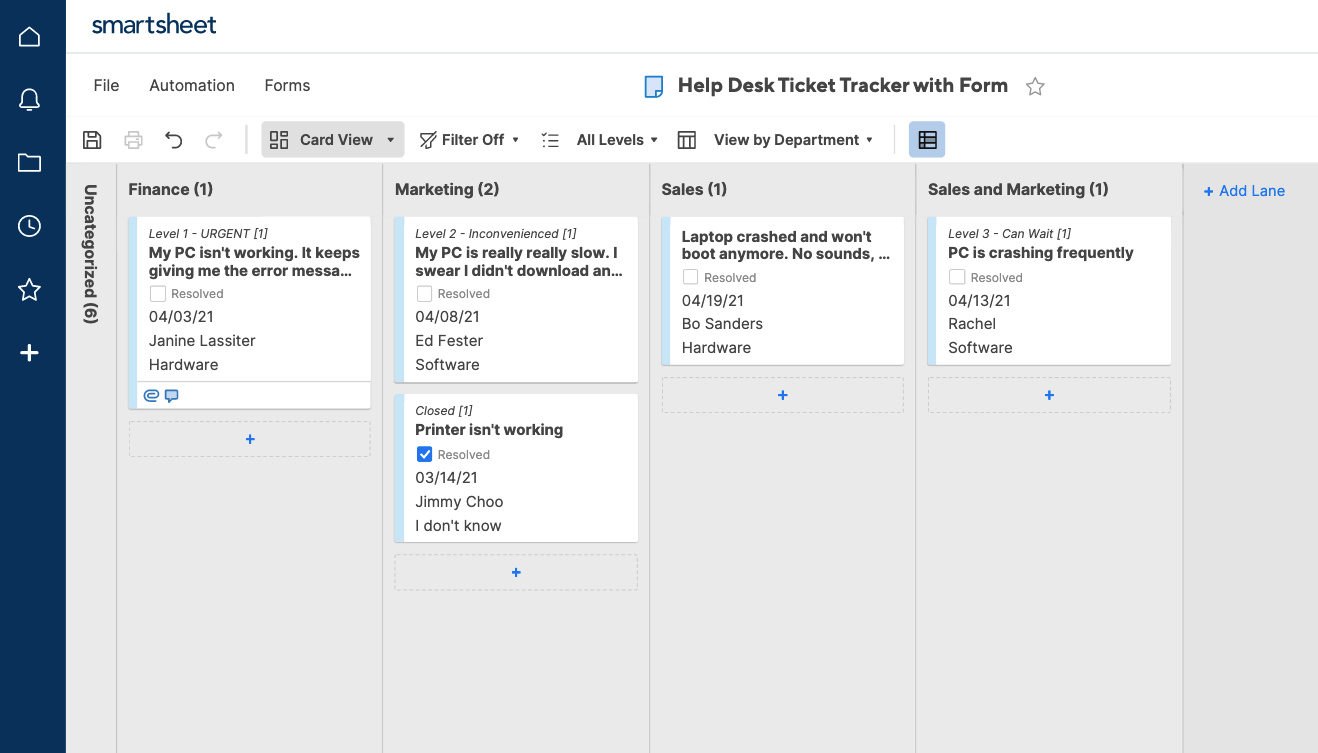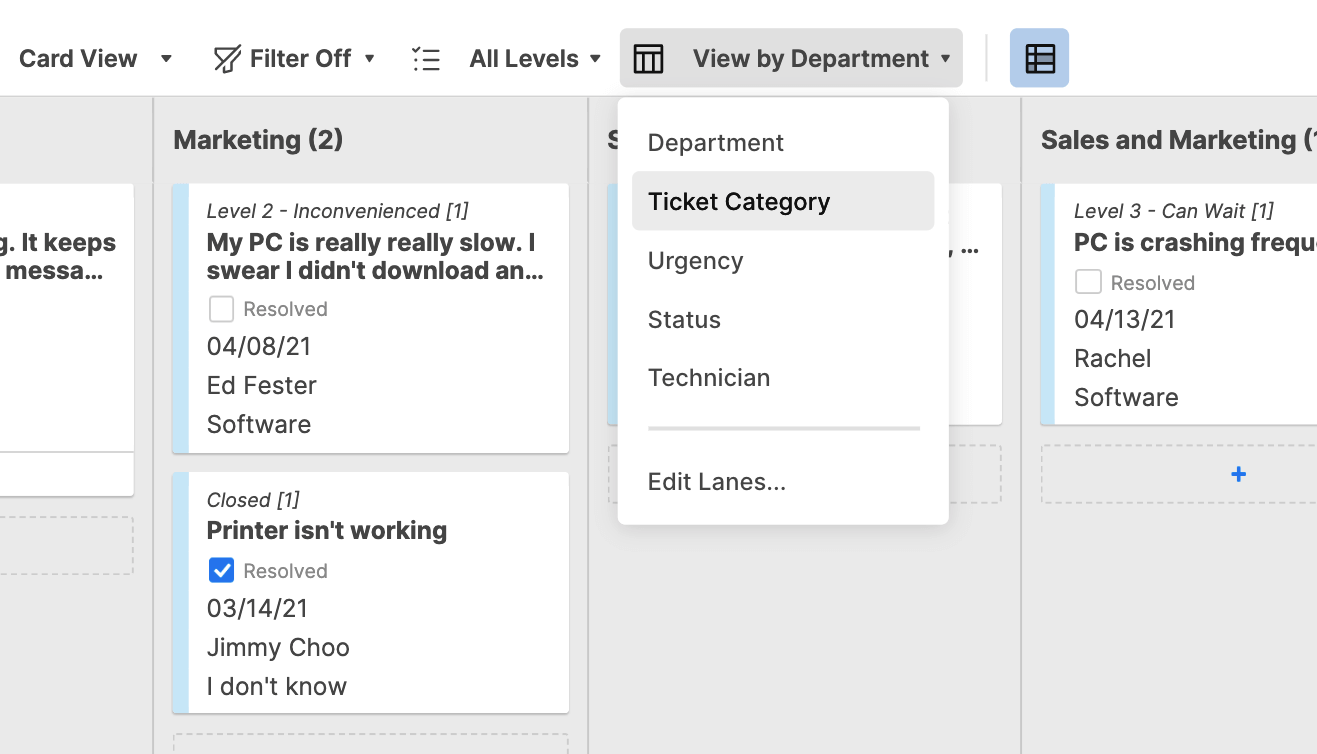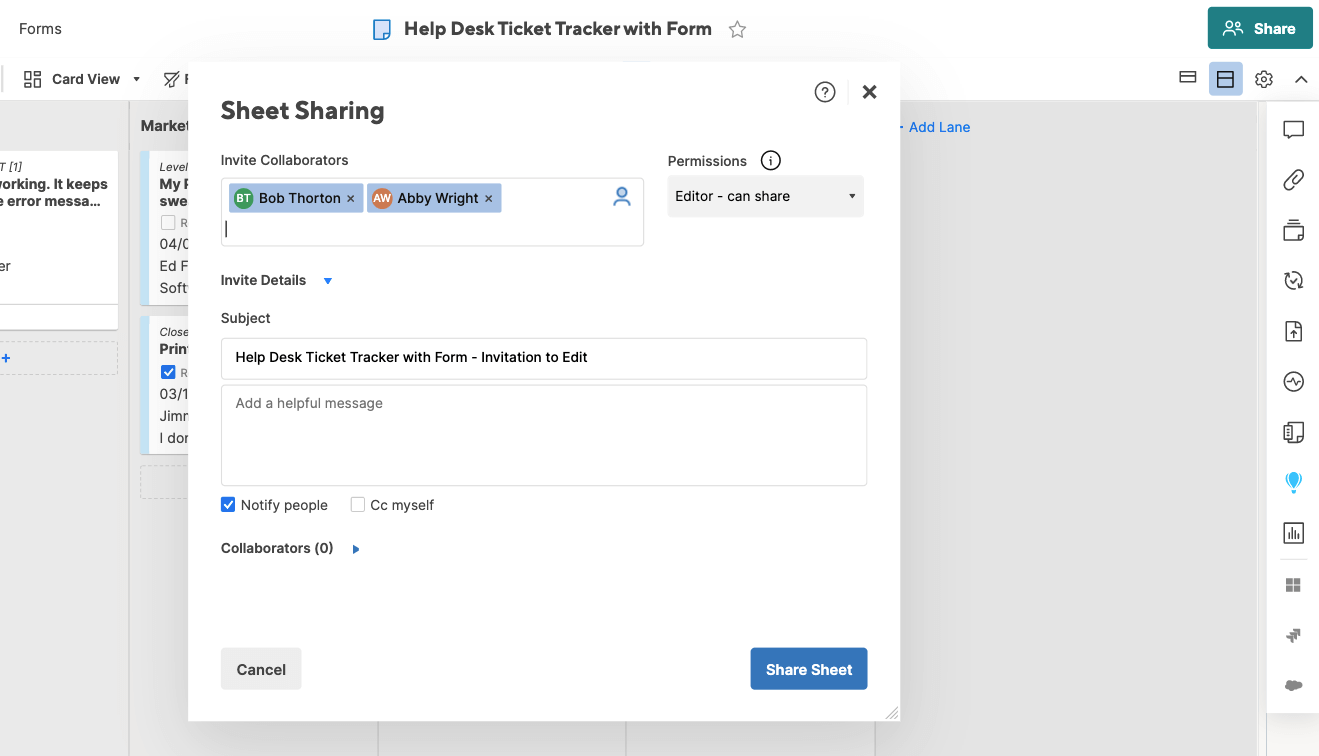What is an IT Ticketing System?
The core function of an IT ticketing system is to manage all incoming requests from other departments in a company. Because IT departments tend to have a high volume of requests, they need a system to manage the lifecycle of every individual request, from submission to resolution. There are several online programs that provide services to accomplish this, from simple intake software to more sophisticated tools that triage and track issues. We’ll take a look at the variety of these functions later on.
Essentially, an IT ticketing system is designed to keep IT teams up to date on the status of IT tickets. Each ticket will contain a technical problem or series of problems, and it is the IT team’s responsibility to resolve these issues in a timely manner. Using a ticketing system, eases the IT department’s stress by keeping all information organized in a central hub.
Sometimes, the IT department also doubles as a customer support center or help desk, and may be staffed by technicians who help people outside the company - typically customers or other product users - to resolve their technical issues. Regardless of whether the ticketing system will manage external or internal requests, the program should perform similarly. Let’s take a look at some of the most important features to consider when choosing which IT ticketing system to implement.
What Should an Effective IT Ticketing System Provide?
IT teams require different types of software depending on the quantity and urgency of their incoming requests. However, regardless of these specifications, the goal of an IT ticketing system remains the same: to increase the organization and efficiency of IT ticket response.
A ticketing system should be easy to use and focus on communication and customer satisfaction. This is because a key objective of installing a ticketing system is ensuring better, faster communication between the ticket sender and issue resolver. It is not enough for a system to ease the intake process, the system must actually assist the IT team in quickly solving the issues. Ideally, all related parties will be able to track issue progress - this prevents unnecessary email chains and/or backlogs. Cloud-based ticketing solutions provide additional transparency with automatic updates, and therefore many companies are turning to these systems to maximize efficiency.
There are several technical features that successful IT ticketing systems will have in common:
- Self service portal: A one-stop shop where workers and customers can quickly and easily submit their tickets to IT (some products even allow you to track your submitted tickets). A self service portal can streamline the request creation process, and also help to eliminate unnecessary emails/phone calls between parties. Additionally, using a self service portal helps companies standardize the ticket intake process, which can lead to automated ticket routing, alerts, and ultimately, solution. Some examples of products offering self service portals include Zendesk and Freshdesk.
- Ticket log: Once a ticket is received, the next step is to log it. This could be as simple as a spreadsheet that lists incoming tickets by timestamp, but the important thing is that IT has an organizational system in place so that no ticket gets overlooked. More sophisticated tools offer additional features like sorting tickets by type of issue, automatically triaging requests to the appropriate team member, or tracking tickets through the solution process.
- Assigning tickets: To maximize the IT team’s bandwidth, tickets should be assigned to a single “owner” who will work on the ticket from start to finish. You can choose to manually assign tickets to team members, or find a product that automatically assigns tickets based on worker availability or appropriate knowledge base. To avoid heavy backlogs and build IT team integrity, however, remember to only assign workers the amount of work they can realistically complete in a timely fashion.
- Secure system: Security should be a top priority when choosing an IT ticketing system, even if tickets do not contain sensitive information. If you plan to run your operation through a web server, make sure you install Secure Sockets Layer (SSL) to create a secure network between the server and browser. Depending on the nature of information being sent, you may also need to heighten your security (for example, if you must be HIPAA compliant). Regardless of the level of security necessitated by your company, you should look for a secure system to ensure that information does not get leaked to the public (or even to non-relevant parties within your organization).
- Live support: Having a 24/7-staffed helpdesk or chat service can also help increase transparency and drive customer engagement with the IT department. You can use this assistance tool to troubleshoot technical issues before formally submitting a ticket, as to cut down the volume of tickets IT must process.
Many additional features can heighten the effectiveness of a ticketing system:
- Multiple channel support: For around-the-clock coverage, it can also be useful to maintain other support channels such as phone, email, or a mobile application. Utilizing multiple channels can help clarify a ticket or answer additional questions, but remember to have a single formal process in place so that tickets are always submitted through one central tool.
- Integrations: If data from another program needs to be included in the ticket, it can be helpful to find a tool that integrates with your ticketing workflows. In particular, you may want a product that integrates with your company’s email host to manage any tickets sent via email.
- File attachments: This feature can enhance the clarity of incoming tickets - users can attach screenshots of the problem or add documents relevant to their current issue. Of course, if you choose to allow file attachments, make sure you also have a document management system in place.
- Multi-lingual systems: If you have international company members or customers, you may want to look into translation services for your ticketing system. Technical issues can already be confusing, and you don’t want language barriers to slow your department’s turnaround time.
- Customization: Find a tool that allows you to modify certain features so that you can tailor the product to fit your IT department’s needs. Additionally, this will ensure that you can update your tracking system as your processes evolve over time, rather than purchasing a new system entirely.
Of course, these features alone will not necessarily ensure that your ticketing system is working effectively. As such, it’s important to establish a system for receiving feedback from your customers (this could be internal company members or external clients, depending on whether or not you run your IT department as a help desk, too). Consider implementing a reporting system where you review key metrics and analytics such as time to resolution, meeting deadlines, etc. Additionally, many IT teams find it helpful to institute a community forum or feedback survey - this personal, qualitative review approach will help build and maintain strong relationships and establish a system of accountability and trust among teams.
Ultimately, an effective IT ticketing system should streamline the entire IT ticketing process, which will make both the IT workers’ jobs and the entire company run more smoothly.
IT Ticketing Process for Healthcare Organizations
Managing IT and service requests from submission to resolution is especially important in healthcare organizations, where technology and help desk issues need to be serviced and resolved as soon as possible. This ensures that critical processes are not slowed down or stalled.
Additionally, IT service requests need to be organized and assigned to the appropriate support staff who specialize in specific areas of healthcare IT networks, like medical technology and software, administration processes, and more. To effectively intake, respond to, and resolve critical healthcare-oriented processes, these organizations need a tool to manage influxes of service requests in a timely fashion.
Smartsheet is a work execution platform that enables healthcare companies to streamline IT ticketing processes from submission to resolution, manage the IT tickets that come in, and assign tasks to the right person at the right time. Securely track all requests and share information with authorized users, and rest assured that all information is protected and stored under strict security requirements that are HIPAA compliant.
Interested in learning more about how Smartsheet can help you maximize your efforts? Discover Smartsheet for Healthcare.
IT Teams and Kanban: An Emerging Methodology
Kanban is a workflow methodology designed to help teams maximize their efficiency while staying within their bandwidth. Kanban is under the umbrella of Agile workflow tactics, and is often used by software development teams. Increasingly, IT departments are also turning to Kanban as a way to manage their incoming requests.
When working in Kanban, team members “pull” a new task from the backlog, rather than having items “pushed” onto them (potentially before they have the time to complete it). The focus in Kanban is on getting things done (GTD), which means completing a task to the fullest extent before moving on to the next. Kanban works well for teams who have a large volume of tasks that can be broken into smaller pieces, and which need to be completed quickly.
It’s easy to see why Kanban is a natural method for IT teams: with so many incoming discrete tasks, it is useful to have a workflow system that factors in worker availability and priority. For more information on using Kanban to manage projects, check out our Kanban resource article.
When To Update Your Current IT Ticketing System
If you already have an IT ticketing system in place, encourage your colleagues to evaluate its effectiveness. Pay attention not only to the overall usefulness of the system, but also to the performance of specific features - you may find that while some greatly enhance the process, others are unnecessary or actually create lag time. Take extra note of the outcomes of your system: resolution time and customer satisfaction are key indicators of the overall performance of your current ticketing system.
There are some points of company growth that might naturally lend themselves to an IT ticketing system change. Shifts in management, new product features, or high team turnover all may present opportunities to make a switch that does not disrupt the rest of business. Of course, make sure that your ticketing system shift responds to the specific demands of your company - features can lose their utility if they aren’t tailored to your needs.
How To Use Smartsheet as an IT Ticketing System
One IT ticketing solution is Smartsheet, a web application that helps teams manage and track their work. Smartsheet’s built-in template, Help Desk Ticket Tracker & Form, makes it easy to organize and track your incoming IT tickets. Regardless of if you need a ticketing system that organizes external issues or simply internal IT tickets, this template will help streamline the tracking process. Let’s take a look at how to get started in the template, and how you can customize it to fit your specific needs.
Step 1: Select template
- Select the + icon on the left navigation bar, then enter Help Desk Ticket Tracker & Form in the search field.
- Click Use.
Step 2: Using the template
1. The template will open displaying filler content to show the features of the help desk tracker. You will have to clear the template to begin inputting your own data.
2. Features included in this template:
- Web form: Smartsheet’s web forms act as the service portal through which IT will receive all incoming requests. To modify the standard web form in the template, click Web Forms in the collaboration toolbar at the bottom of the sheet and select Preview. You will see the current web form with fields for Issue, Date, Username, Department, Category, Urgency, and File Attachments. To submit a ticket, people will simply need to fill out this form, and the results will auto-populate the underlying sheet.
- Edit Web Form: Smartsheet also allows you to edit the web form to better suit your team’s needs.
Close the Preview window and select Edit. Now, you can edit or delete existing fields by clicking through the form.
To add a new field, click + New Field. Type the field you want to create, select the type of data you want to fill that column with, and then click OK. The new field added to the form will automatically be added as a new column on the underlying sheet.
You can also adjust the web form settings, such as confirmations or security settings, by clicking Settings.
- Distribute Web Form: To submit a ticket, people will simply need to complete the web form (again, the contents of the web form will auto-populate the underlying sheet). The form will be accessible to anyone with the URL, which you can distribute by clicking on the mail icon on the Web Form page.
- Columns in your sheet: Return to your sheet. You’ll see several columns - some of these correspond to the fields from the web form, and the rest are for IT/Help Desk workers to fill in as they address each ticket (such as the left-most column, “Resolved”). Scroll to the right to see the rest of the IT use-only columns - Ticket ID, Status, Technician, etc. - this is where your team will actually assign and track the issues to solution.
To add a new column, right click on the column header and select Insert Column Left or Right. You can add as many new columns as you need.
- Additional Features:
- Comments: Add notes or copy emails for additional discourse about an issue.
- Conditional Formatting: Enable conditional formatting to see relationships among issues and to help you prioritize tasks.
- Alerts/Reminders: Set alerts for approaching/passed deadlines to ensure prompt service.
- Automatic Updates: Receive updates on the go with Smartsheet’s mobile app
- Card View: If you want to try Kanban methodology, you may view your sheet in Card View (a similar layout to a typical Kanban board).
- Click the Card View icon on the left-hand toolbar, and you’ll see your data displayed in lanes that correspond to Ticket Category (Hardware, Software, etc.)
- You can also pivot the lanes in Card View by clicking the View by: dropdown menu and selecting a different criteria.
- As your tasks are updated, items will move through the lanes of your Kanban board. For more information on using Smartsheet as a Kanban board, visit our resource article.
Step 3: Share your sheet
- Select the Sharing icon at the bottom of the sheet
- Type the emails of team members who will need access to the sheet, and then click Share Sheet.
The above steps will get you started using Smartsheet as an IT ticketing system with the Help Desk Ticket Tracker & Form template. Remember, Smartsheet is fully customizable, so feel free to modify the sheet or web form structure, background and design, or specific fields to fit your organization’s needs.
Discover a More Comprehensive IT Ticketing Solution with Smartsheet
Empower your people to go above and beyond with a flexible platform designed to match the needs of your team — and adapt as those needs change.
The Smartsheet platform makes it easy to plan, capture, manage, and report on work from anywhere, helping your team be more effective and get more done. Report on key metrics and get real-time visibility into work as it happens with roll-up reports, dashboards, and automated workflows built to keep your team connected and informed.
When teams have clarity into the work getting done, there’s no telling how much more they can accomplish in the same amount of time. Try Smartsheet for free, today.