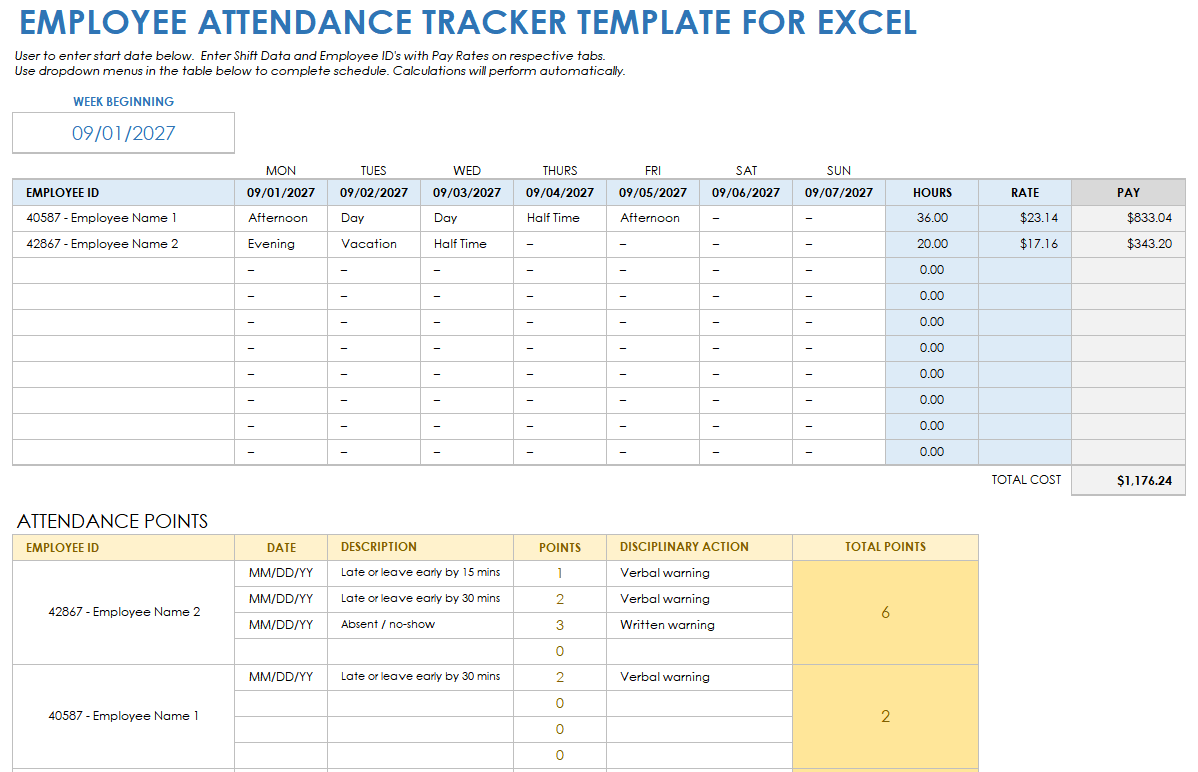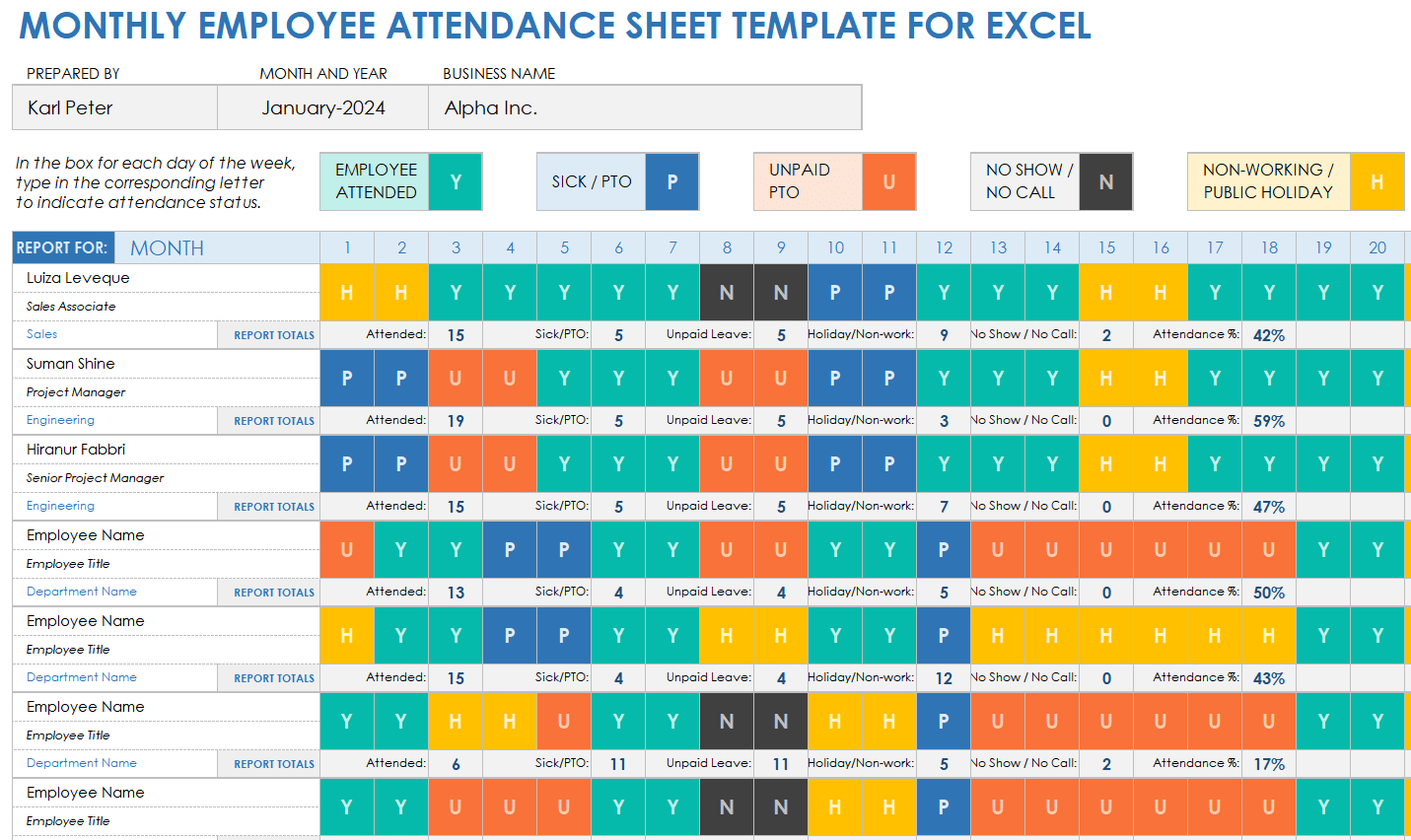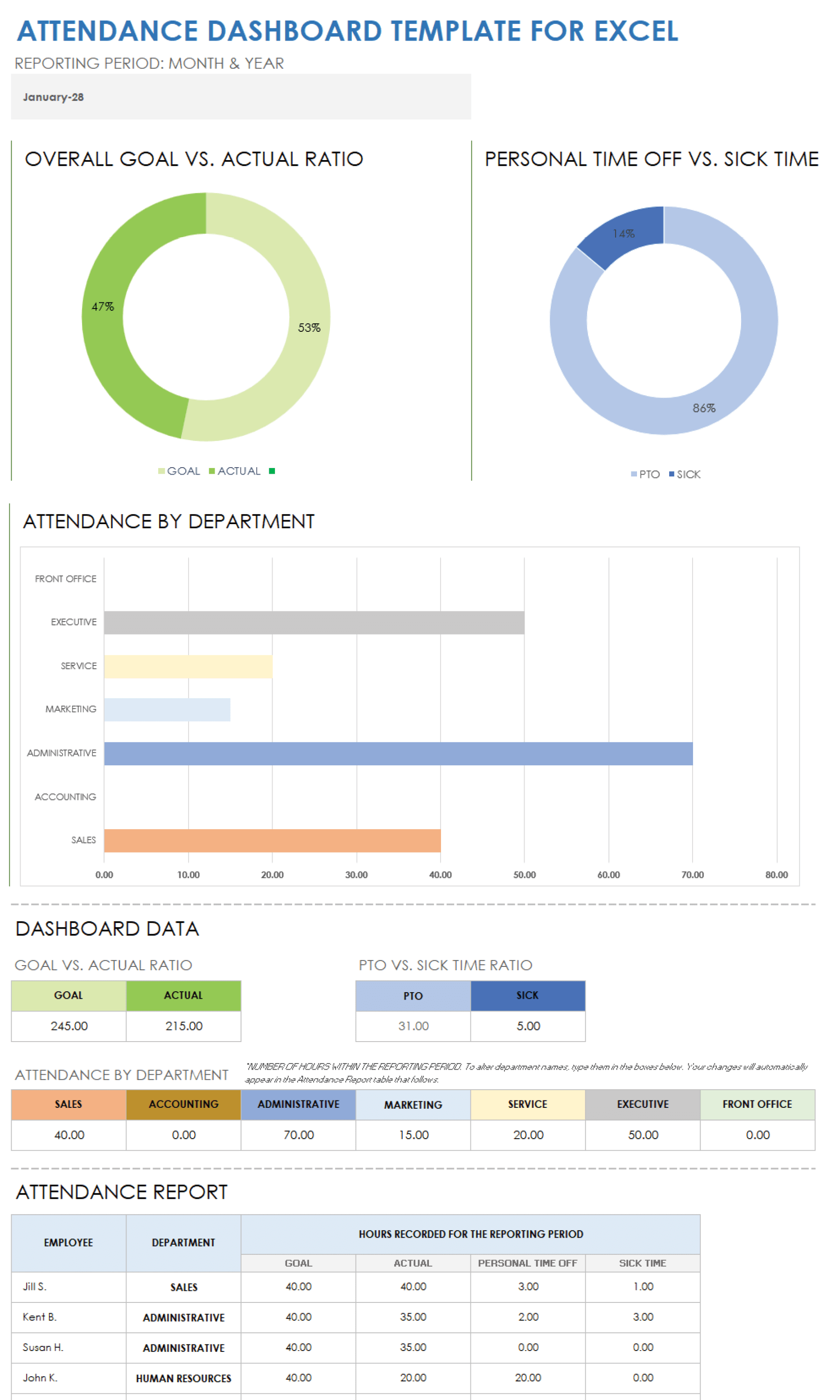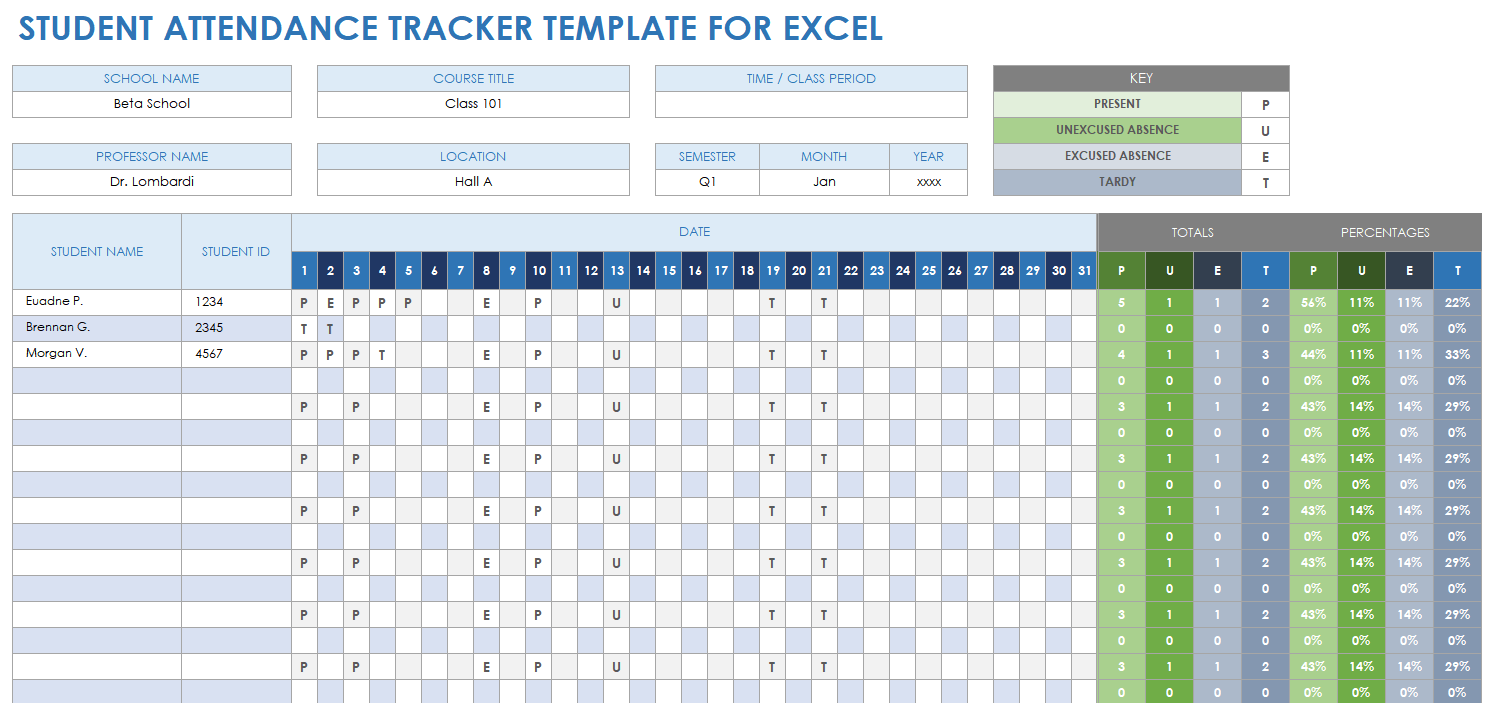Employee Attendance Tracker Template for Excel
Download the Employee Attendance Tracker Template for Excel
Use this template to track your employees' daily, weekly, and monthly attendance. Track shifts, sick leave, vacation days, and personal time with this employee attendance template. The spreadsheet format displays attendance patterns and employee availability at a glance. Use the included point system function to help minimize no-shows, late arrivals, and early departures.
Visit the solution center to explore and use this employee attendance tracker template in Smartsheet.
Monthly Employee Attendance Sheet Template for Excel
Download the Monthly Employee Attendance Sheet Template for Excel
This template tracks employee attendance, as well as sick, personal, and vacation leave days, for a specific month. The spreadsheet will automatically calculate the overall attendance percentage for each employee. Use this template to collect the essential work data needed for successful business operations.
To download other attendance template types and learn more about creating an attendance spreadsheet, check out this collection of free attendance spreadsheet templates.
Attendance Dashboard Template for Excel
Download the Attendance Dashboard Template for Excel
Use this dashboard template to visualize attendance data as charts and graphs. This comprehensive spreadsheet lists multiple employees' work shifts; vacation, personal, and off days; and sick leave totals. The attendance sheet cell columns include week numbers, dates, monthly totals, and more data for each employee.
To manage and track attendance in another spreadsheet format, use this resource of free Google Sheets attendance tracker templates.
Student Attendance Tracker Template for Excel
Download the Student Attendance Tracker Template for Excel
Use this tracker template to mark daily attendance, late arrivals, and unexcused or excused absences for a specific month and semester. List your school name, the course title, class start time, and location in the space provided at the top. This spreadsheet automatically calculates totals and percentages for each category, making it easy to see an overview of student attendance at a glance.
How to Make an Attendance Sheet in Excel
To track attendance data for employees or students, download an Excel attendance template. Use the template’s structure and functions to document and manage attendance data. You can also edit categories and headings, or add columns for identification numbers or contact details.
Use the following steps to create an attendance sheet using an Excel template:
- Download the student attendance tracker template for Excel.
- Open the file and click on the Blank Student Attendance tab at the bottom of the sheet.
- Enter the information for the spreadsheet cells at the top of the template:
- School Name
- Course Title
- Time/Class Period
- Professor Name
- Location
- Semester, Month, and Year
- Enter student names in the spreadsheet B and C columns with their corresponding identification numbers in the D column.
- For each day, click the corresponding cell for each student. From the drop-down menu select a P for present, U for an unexcused absence, E for an excused absence, and T for tardy each class day. The category abbreviations are also in the attendance tracker key.
The template calculates totals and percentages for each attendance category.
How to Calculate Attendance Percentage in Excel
Use an attendance template in Excel to perform percentage calculations. As an employer, you can enter percentages for different categories, such as work shifts compared to vacation, sick, and personal days for employees. In the classroom, an instructor can view the percentage of unexcused vs. excused absences for students.
Once you enter the data in the template, it automatically calculates the percentage and appears in the corresponding column.
How to Calculate Average Attendance in Excel
To calculate average attendance in Excel, use the Average function to divide the total number of work shifts, for example, by the total number of work days. Calculate an employee's or student's average attendance by clicking on a cell to the right of a row and selecting the Average function in the AutoSum drop-down menu. You can calculate averages for a row or column in Excel by clicking on Average.
Easily Track Attendance of Students and Team Members in Smartsheet
Empower your people to go above and beyond with a flexible platform designed to match the needs of your team — and adapt as those needs change.
The Smartsheet platform makes it easy to plan, capture, manage, and report on work from anywhere, helping your team be more effective and get more done. Report on key metrics and get real-time visibility into work as it happens with roll-up reports, dashboards, and automated workflows built to keep your team connected and informed.
When teams have clarity into the work getting done, there’s no telling how much more they can accomplish in the same amount of time. Try Smartsheet for free, today.