How to Optimize File Collaboration for Projects
To optimize file collaboration for projects, start by choosing a centralized platform for all files. Then set up clear folder structures and consistent naming conventions, implement strong version control practices, assign proper permissions, and enable real-time collaboration. Finally, schedule regular cleanups and train your team to ensure consistency.
Here is a step-by-step guide to optimizing file collaboration for projects:
- Choose One Centralized Platform
Start by storing all project files — documents, images, videos, and design assets — on a single platform. This reduces confusion and ensures that everyone can find the latest version of any file, folder, drive, or attachment.
When choosing a platform, look for features such as version control, role-based access, built-in commenting, and approval workflows. For example, Smartsheet allows teams to upload and organize files directly on project sheets, tag stakeholders for feedback, and track approvals.
Another important consideration is team adoption. Pick a tool that integrates well with what your team already uses so that the transition feels seamless. The more intuitive the system, the more likely people are to use it.
Establish Clear Folder Structures and Naming Conventions
Version control is how teams keep track of file changes so that everyone knows which version is the most up to date, and one of the biggest threats to efficient file collaboration is poor version control. On teams with poor version control, team members often unknowingly edit different copies of the same file. To avoid this, decide on how to save, label, or archive new versions or major updates.

Jason Hein, a B2B digital strategist and the founder of Acumental B2B, stresses the importance of version control. “This is going to sound like I'm being dramatic,” he says, “but it can be the difference between life and death. A lot of the products that are sold in the B2B space are products that if you pick the wrong one, people can get hurt."

To illustrate this point, Hein uses the example of a fall arrest harness: If the harness is originally rated for 300 pounds and later downgraded to 250, but the seller isn’t notified or the company fails to update the documentation, someone could die. That would be version control failure: The seller is working from outdated specs, unaware that the official data has changed. You can avoid dangerous misinformation by tracking when documentation is received, updated, and shared. “That can be the thing that protects me and my business,” Hein says.
Hein recommends enabling version history and rollback features in your centralized file storage system. These tools allow teams to track who made which changes and restore previous versions if something goes wrong — without having to make duplicates of files.
However, creating file duplicates is sometimes necessary. For example, in creative fields, it can be important to have a private space to work on documents before resharing them with the team for collaboration. To avoid problems when this happens, make sure you have clear folder structures and naming conventions.
- Folder Structures: Organize folders by project or function, with a clear hierarchy. Here is an example of a folder structure for a video production team:
Naming Conventions: Use a consistent naming convention for all files. For example: ProjectName_Version_Date_EditorInitials (e.g., CampaignBrief_V3_2024-10-01_AB). This helps everyone understand what they’re looking at and whether they’re working with the latest draft.
- Lock Final Versions: Once a file is finalized, label and lock it (e.g., “FINAL” or “Approved”) to prevent accidental edits and ensure the right version is used moving forward.
- Lock Final Versions: Once a file is finalized, label and lock it (e.g., “FINAL” or “Approved”) to prevent accidental edits and ensure the right version is used moving forward.
- Folder Structures: Organize folders by project or function, with a clear hierarchy. Here is an example of a folder structure for a video production team:
- Enable Real-Time Collaboration
Use tools that allow live editing and commenting so that everyone works on the same version. “We try to always give people the link to the live version [of any file],” says Monique Odom-Stearn, Architecture Solutions Manager at Comcast. “Or if it’s a document that tends to be updated and replaced, we’ll provide the link to the parent folder so that even if we’re replacing the document in it, that [folder] link is always live and accurate.”
Hein seconds the importance of real-time collaboration features, such as those available on Google Suite — especially for businesses with high liability risk such as the ones he works with. “This is why we have to have traceability. This is why we have to have metadata about that history of who made the change and when, and what changes were made,” he explains.
- Assign Access and Permissions
Not everyone needs full editing rights for every document. Assign access levels — such as viewer, commenter, or editor — based on the stakeholder’s role in the project and their need to contribute.
For example, give editors access to working drafts, limit reviewers to commenting on final-stage materials, and reserve view-only access for stakeholders who just need to stay informed.
- Schedule Regular File Cleanups
Old, duplicate, or unused files can clutter your system and create confusion. Set a regular schedule to review folders and archive completed projects. Assign someone to oversee cleanup, or rotate the task among team members to maintain accountability.
- Conduct Trainings and Regular Reminders
Even the greatest file organization system won’t work if no one uses it. Provide onboarding for new team members that covers your file structure, naming conventions, access protocols, and collaboration tools. Periodically remind the team of best practices — especially during project kickoffs, after process changes, or if you notice it’s becoming more difficult to locate files you need. This helps you ensure consistency and avoid bad habits from creeping back in.
File Collaboration Assessment Checklist

Download the File Collaboration Assessment Checklist for Adobe PDF
This checklist helps teams quickly assess whether their file collaboration setup is clear, consistent, and efficient. Use it when starting a new project or auditing your current systems to identify areas for improvement.
Challenges of Traditional File Collaboration Methods
Traditional file collaboration methods — such as emailing attachments or storing files locally — often lead to version confusion, siloed workflows, and delayed feedback. Studies have found that these practices can result in duplicate documents, inconsistent edits, and limited visibility.
In one study from the American Society for Information Science and Technology titled “File synchronization and sharing: User practices and challenges,” researchers found that traditional file collaboration methods are plagued by frequent version conflicts, inconsistent synchronization practices, fragmented storage across tools, manual workarounds, and limited user understanding.
Here are some common challenges of traditional file collaboration methods:
- Version Control: Multiple versions of the same document can circulate without clarity on which is most current. The American Society for Information Science and Technology study surveyed 16 workers who use file sharing technology extensively for their jobs, and 11 of them “described having issues with multiple versions of the same file.” In addition, 7 of those “specifically mentioned issues when collaborating (rather than managing their own personal files).”
Hein of Accumental B2B uses an analogy from the Loki series in the Marvel universe, where branching timelines cause chaos — just like when someone creates an unauthorized copy of a document. “You’ve now created a split,” he says. “You’ve created a branch that we can’t control, and that might be interpreted as the reality by people who are working in that branch.”
Some common workarounds noted in the study were file renaming with draft numbers, initials, and dates; token passing, where collaborators take turns editing; using track changes via email; and setting differential access levels for contributors. - Simultaneous Editing Conflicts: Simultaneous editing conflicts often arise when teams lack real-time editing tools or avoid using them out of caution, leading to duplicated efforts. “The only time where I’ve run into questions,” says one participant quoted in the study, “is where we’ve had many people, like four or five people, editing something. That gets to be a little tricky.”
- Non-Tech-Savvy Collaborators: Technological skill gaps among teammates can quickly cause problems in a collaboration. “The main issue was that two of the team members wouldn’t participate,” says another participant quoted in the study. “It meant that they were not drawing on the common body of materials.” Offer simple, role-specific training and create quick-start guides or screen-recorded walkthroughs tailored to your file collaboration platform.
- Collaborators’ Personal Preferences: This study also found that teams often choose tools based on what they prefer or already use, not based on suitability. For example, one participant explains: “I’m collaborating with a group and they have a Dropbox site or … Google Docs, but I don’t use it personally for any of my own files.” While personal preferences vary, aligning on a fit-for-purpose platform ensures consistency — even if it means a brief adjustment period for some collaborators.
- Storage Space Mismanagement in Shared Drives: At the end of the day, having good rules around file collaboration means nothing if people don’t follow them. Individual behaviors — such as hoarding or deleting files — can negatively impact shared space. “[Person X] never deletes anything. He has hundreds of gigabytes of files, and he can’t find anything ever,” says one participant in the study. On the other hand, “[Person Y] almost never saves anything.” Another example of mismanagement, according to the participant, is that “everyone’s supposed to not copy, but move the files. But that doesn’t always happen.”
In a 2024 study from Data & Knowledge Engineering titled “Issues in inter-organizational data sharing: Findings from practice and research challenges,” researchers found additional file collaboration challenges that come up when teams from different organizations need to work together. These include lack of trust between organizations, mismatched standards and formats, and legal and contractual complexity.
Find out more in this list of the top content collaboration challenges — along with tested advice from experts on how to tackle them — and learn more about the importance of project collaboration in this guide to collaborative project management.
Best Practices for Seamless File Collaboration in Modern Project Management
Seamless file collaboration starts with using a centralized, cloud-based platform where teams can access and edit documents in real time. Best practices include setting up clear folder structures and file naming conventions, assigning role-based access permissions, and using version control to track changes and avoid duplicates.
By following the steps for optimizing file collaboration, teams can ensure they are following these important best practices:
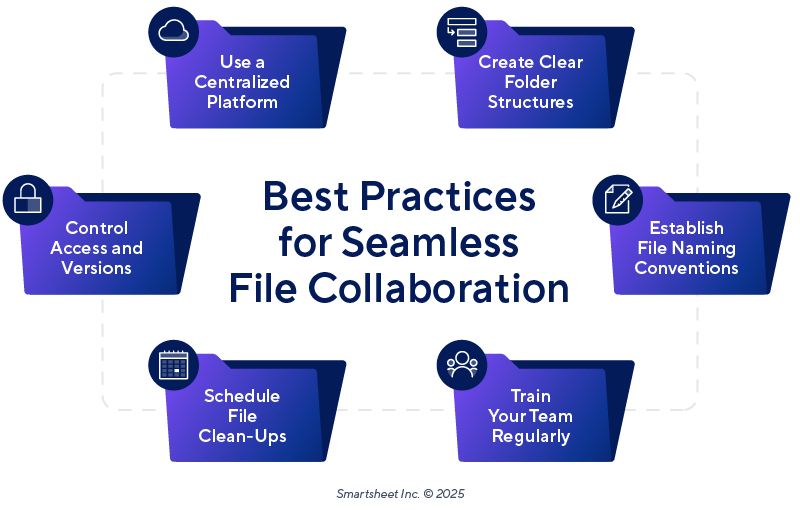
Here are additional best practices to follow:
- Use Tags or Metadata for Sorting: Most modern project management software allows the use of tags or metadata (e.g., status, department, content type) to filter and sort files more efficiently.
- Encrypt and Protect Sensitive Files: Use encryption or password protection for sensitive content, especially when collaborating across organizations or storing personally identifiable information (PII).
- Use a Digital Asset Management (DAM) System: According to the 2024 State of Content Collaboration Report conducted by Smartsheet and Demand Metric, 65 percent of satisfied teams use digital asset management systems, while dissatisfied teams rely more heavily on email.
Find even more collaboration tips in this guide to real-time document collaboration.
How Effective File Collaboration Contributes to Overall Project Success
Effective file collaboration ensures teams work from up-to-date assets, streamlines feedback, and reduces time lost to confusion or rework. By centralizing files and maintaining version control, teams can improve alignment, meet deadlines, and uphold quality, leading to successful outcomes.
A 2024 study for the International Journal of Project Management on the impact of project management software on team collaboration and efficiency in marketing projects in Indonesia found that advances in file collaboration software have led to improved efficiency and better outcomes. Surveying several different studies, the author concluded that project management software “can significantly enhance team collaboration by improving communication frequency, task completion rates, and overall team productivity. These software tools offer features like task dependencies, real-time notifications, visual task management, and advanced project tracking capabilities that streamline workflows and promote effective coordination among team members.”
Here are some ways that optimizing your file collaboration with software can improve the quality and efficiency of work:
- Centralized Communication Reduces Errors: When teams consolidate information, tasks, and deadlines in one place, it helps minimize miscommunication and duplicated efforts.
- Real-Time Updates Improve Coordination: Collaborative features — such as shared calendars and real-time notifications — help teams stay aligned. This allows teams to make important decisions faster.
- Visual Task Management Boosts Accountability: Platforms such as Smartsheet make workflows visible to all team members, which enhances accountability and performance tracking.
- Improved Project Visibility Enhances Resource Allocation: Project management tools help teams identify bottlenecks and reallocate resources efficiently, ensuring timely delivery.
The centralized file library in Smartsheet enables users to store, organize, and access project files in one place to ensure that teams can find and collaborate on the most up-to-date files. Use built-in approval workflows to quickly assign approvers and notifications to remind them when an approval due date is approaching. Use versions to track feedback and confirm changes.
Learn more about all the things you can do with the file library in Smartsheet.
Optimize Your File Collaboration With Smartsheet for Real-Time Work Management in Smartsheet
Empower your people to go above and beyond with a flexible platform designed to match the needs of your team — and adapt as those needs change.
The Smartsheet platform makes it easy to plan, capture, manage, and report on work from anywhere, helping your team be more effective and get more done. Report on key metrics and get real-time visibility into work as it happens with roll-up reports, dashboards, and automated workflows built to keep your team connected and informed.
When teams have clarity into the work getting done, there’s no telling how much more they can accomplish in the same amount of time. Try Smartsheet for free, today.

