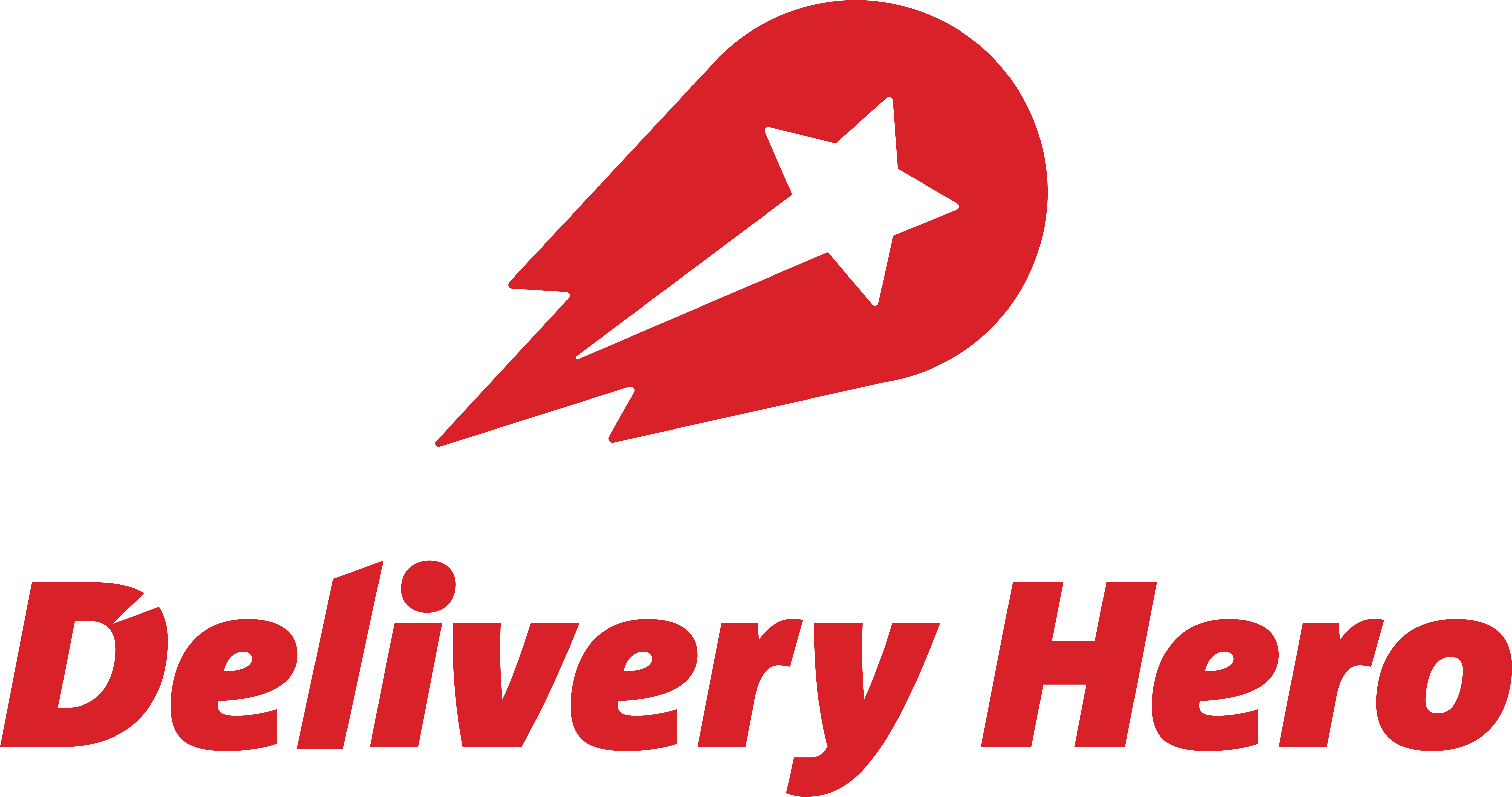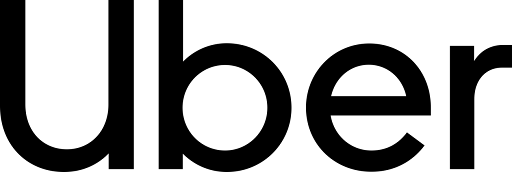The Best Microsoft Project Online Replacement
The Smartsheet platform allows you to collaborate, manage, and report on work in real time.

Trusted by 85% of the Fortune 500, Smartsheet empowers 123K+ organizations to move faster, adapt confidently, and lead with intelligent work.
What do I need to know about Microsoft Project Online Retirement?
Microsoft is retiring Project Online and pushing organizations to Planner and the Power Platform. This is your opportunity to modernize and adopt a purpose-built Intelligent Work Management platform that unites people, data, and AI to accelerate enterprise execution.
Smartsheet: The Best MS Project Replacement
Smartsheet vs. Microsoft Project
Features | Smartsheet | Microsoft Project |
|---|---|---|
| Modern toolset | Smartsheet is a purpose-built Intelligent Work Management platform that unites people, data, and AI to accelerate enterprise execution. | Microsoft is retiring Microsoft Project Online and has very limited investment in the other Microsoft Project tools. |
| Ease of use & collaboration | With Smartsheet’s intuitive interface, it is adopted widely within the organization, encourages collaboration and removes productivity siloes. | Microsoft Project is very complex to learn and cumbersome to maintain. |
| Accessible reporting | Smartsheet reports are available to all users, and full dashboard functionality is available to Business and Enterprise Plans without additional investment. | Project offers some basic reports and dashboards, but advanced charts require higher paid licenses or a paid subscription to Microsoft PowerBI. |
| Built-in automation | Smartsheet allows you to automate updates, requests, reports, and other repetitive processes with automated workflows. | Project offers basic automated features like dependent dates but requires Microsoft Power Automate to create critical time-saving automations within Project and between other tools. |
Microsoft Project Online Replacement FAQs
The official retirement date of Microsoft Project Online is September 30, 2026. Project desktop will remain available. While Project Online users will need to migrate to Planner, purchase a Project Server Subscription, or Dynamics 365 Project Operations.
Migrating from MS Project to MS Planner depends on your needs. Planner can work for small projects, but it is not suitable for teams looking for true project management. It is also limited in the amount of tasks and projects you can manage.
It’s easy to migrate from MS Project Online to Smartsheet. First, export the project data into Excel. Then export the task data into Excel. Clean up the Excel file, then import the Excel file into Smartsheet. Finally, configure import settings in Smartsheet.
Follow these step-by-step instructions to import data from MS Project into Smartsheet.
Yes, Smartsheet integrates with Office 365 applications (Teams and Outlook) for easier collaboration within emails and notifications. You can use Excel & Power BI connectors to flow data from Smartsheet to Power BI/Excel for data visualization and blending.