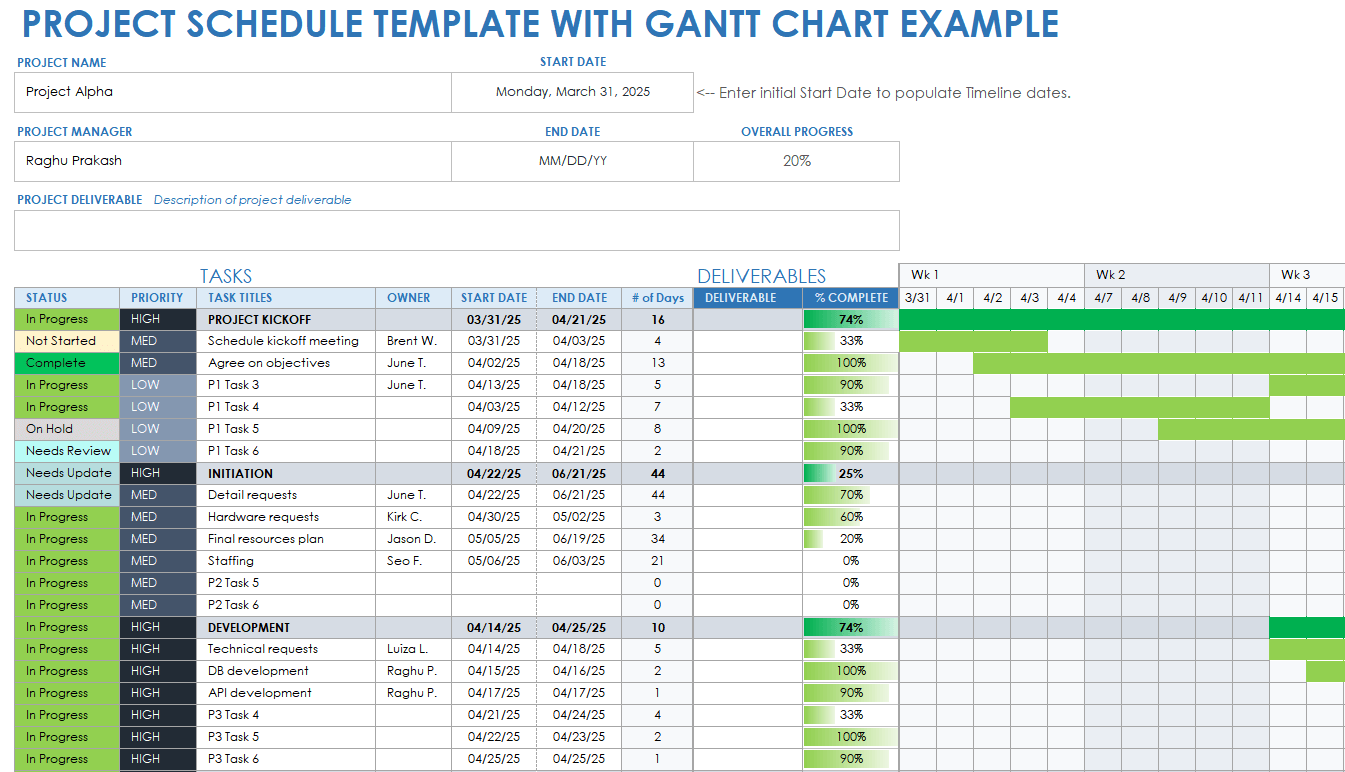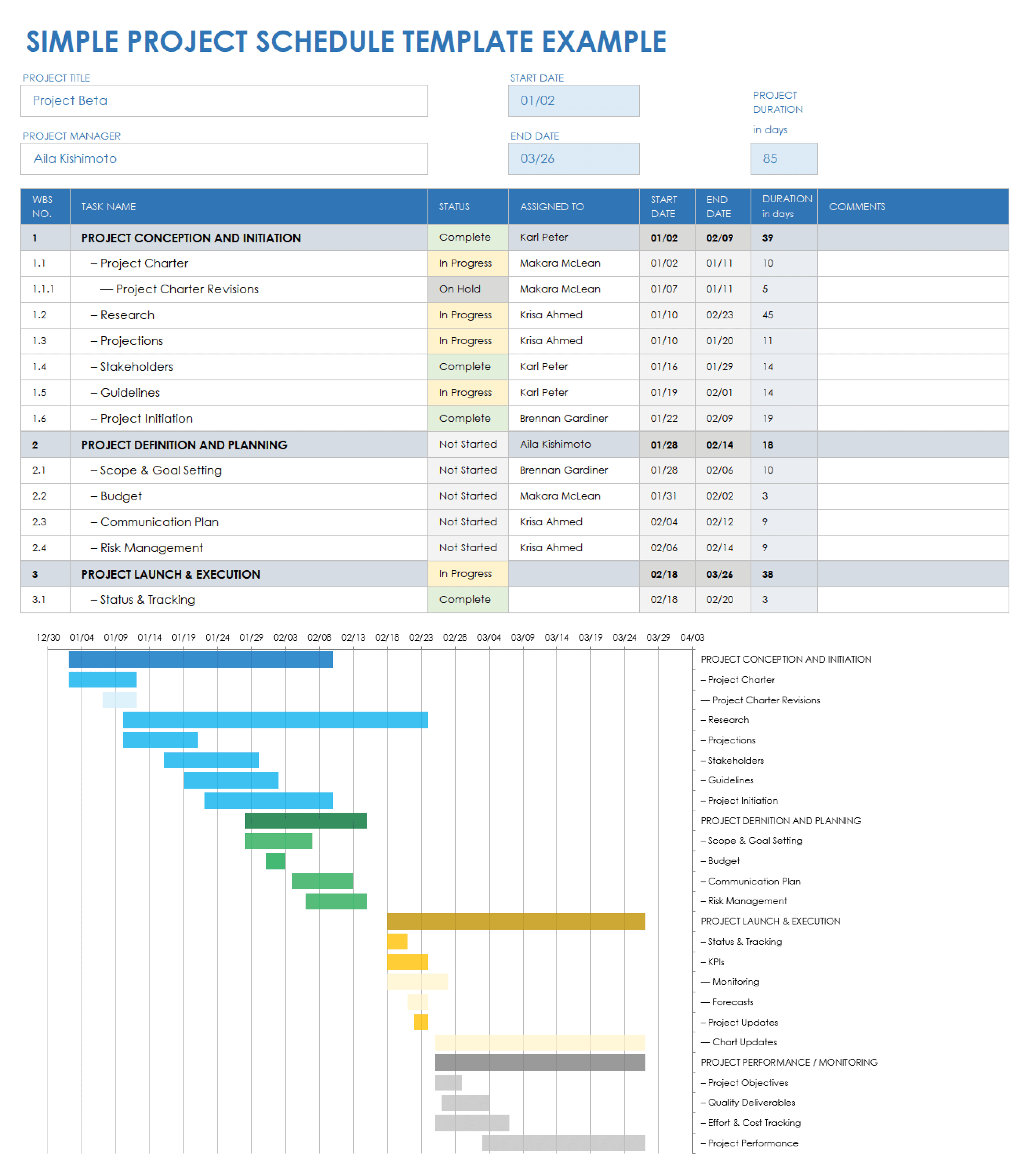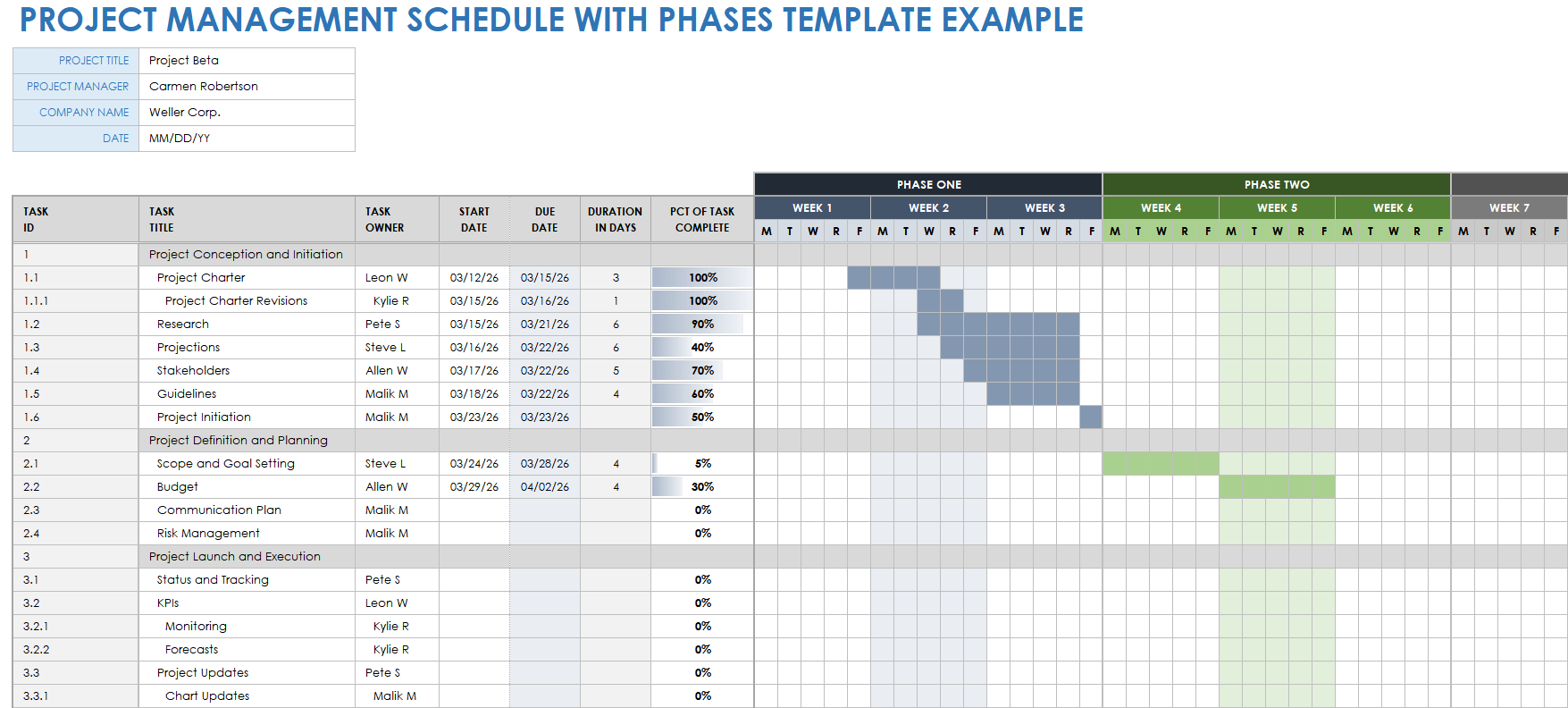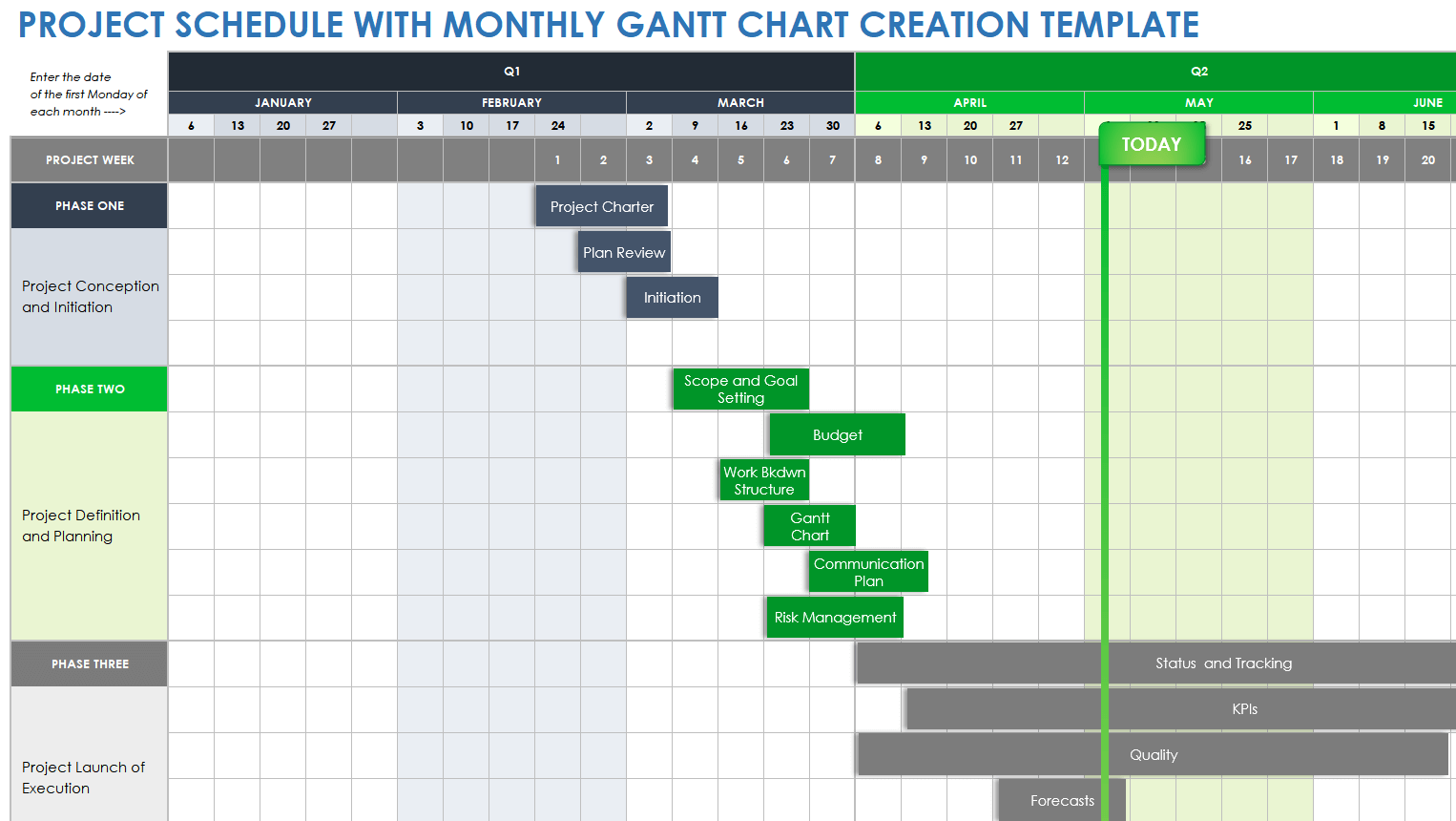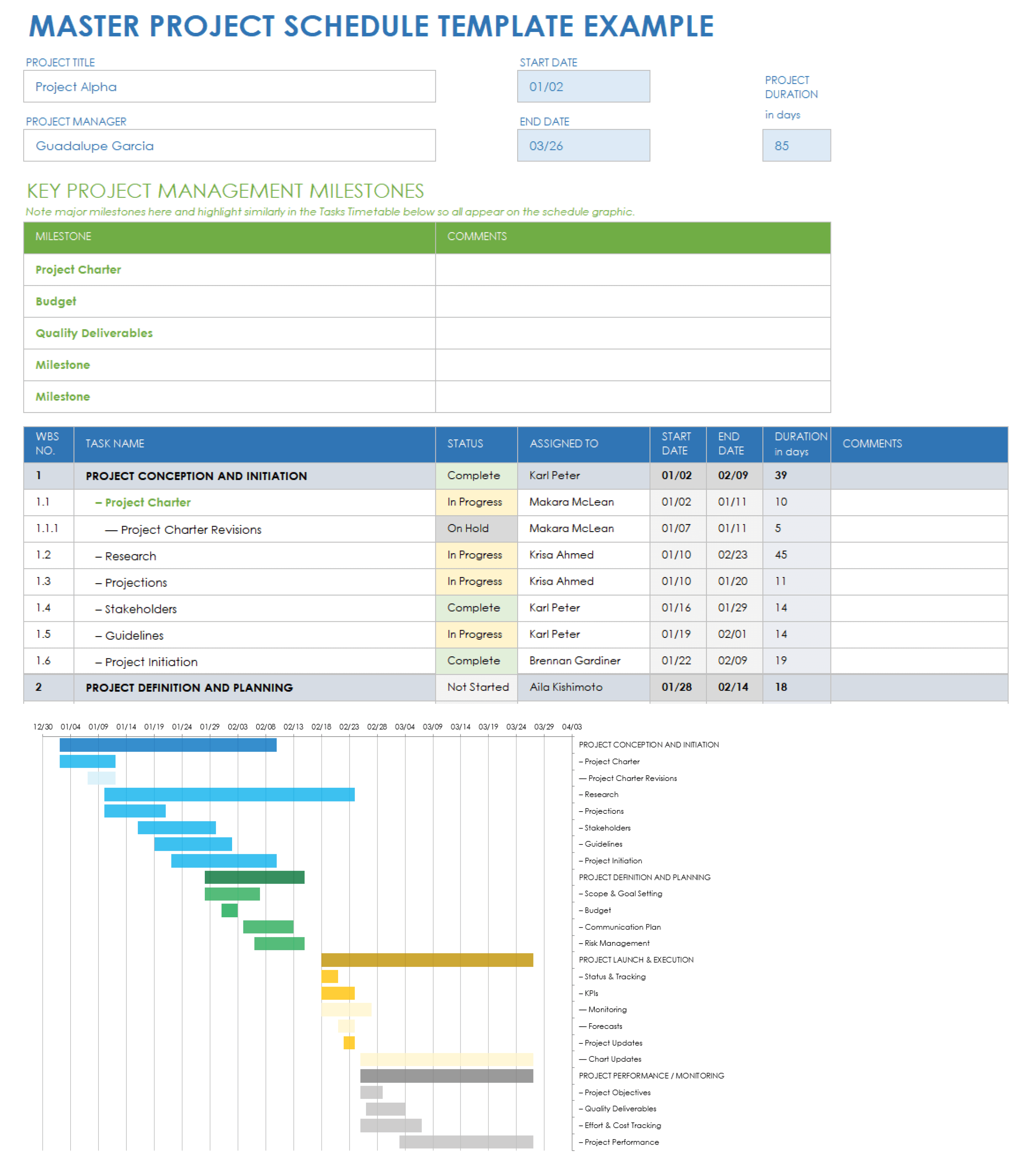Excel Project Schedule Template with Gantt Chart
Download the Sample Excel Project Schedule Template with Gantt Chart
Download the Blank Excel Project Schedule Template with Gantt Chart
Use this Excel project schedule template with Gantt chart to keep your project running on time and to monitor progress at a glance. Download the template with sample data as an example of a project schedule, or use the blank version to create your own. Enter the project name, project manager, and primary project deliverable, along with details for individual project tasks, including who is responsible, task start and end dates, and task status. The template’s bar chart helps you gather overall progress and individual task progress at a glance
For helpful project plan templates, see our article on top project plan templates for Excel.
Simple Excel Project Schedule Template
Download the Sample Simple Excel Project Schedule Template
Download the Blank Simple Excel Project Schedule Template
This simple Excel project schedule template is ideal for project teams that need to proactively schedule and track every facet of their project’s progress. Download the example template to understand how your data fits, or create your own with the blank version. Each task is automatically assigned a unique work breakdown structure (WBS) number for easy reference and tracking. Use this basic, all-in-one template to keep project sponsors and team members up to date on project progress.
Excel Project Management Schedule with Phases Template
Download the Sample Excel Project Management Schedule with Phases Template
Download the Blank Excel Project Management Schedule with Phases Template
When you need to provide management, team members, or other stakeholders with phase-by-phase project scheduling and progress, use this streamlined Excel project management schedule with phases template. Download the example template with sample data to understand how it works, or get started with the blank version. This unique template breaks project tasks into distinct phases (e.g., Project Conception and Initiation, Project Definition and Planning, Project Launch & Execution, and Project Performance / Monitoring).
For additional resources and templates for project planning, see our article on top project management Excel templates and learn more about the phases of project management.
Excel Project Schedule with Monthly Gantt Chart Creation Template
Download the Excel Project Schedule with Monthly Gantt Chart Creation Template
This Excel project schedule with monthly Gantt chart create template lets you chart progress month over month. The template’s automatic five phase sections (Project Conception and Initiation, Project Definition and Planning, Project Launch and Execution, Project Performance and Control, and Project Close) are color coded for tracking project progress easily through the template’s vibrant Gantt chart. Help keep your project on schedule and all stakeholders apprised with this visually dynamic Gantt chart-rich template.
Check out this article for templates and resources for creating the perfect weekly project schedule in Excel.
Excel Master Project Schedule Template
Download the Sample Excel Master Project Schedule Template
Download the Blank Excel Master Project Schedule Template
Download the sample version of the template with example data to see how to use it to plan and track the progress of your project. This template is particularly helpful for creating a work-back project schedule, which enables you to arrange your project’s phases and associated tasks from your project due date backward. This work-back schedule helps you plan your project in a logical sequence, identifying the dependencies and timing of tasks, and ensuring that you have sufficient time to complete each task. It is also good for identifying potential risks and allocating resources appropriately.
For additional project timeline tips and resources in Excel format, see our article on free Excel project timeline templates.
Getting Started with Project Templates in Excel
Download a template to create a project schedule in Excel. Add key project details such as deadlines and work breakdown structure. View the schedule on the template’s built-in Gantt chart.
Follow this step-by-step guide to creating a project template in Excel for more details.
Streamline Your Project Schedules with Smartsheet
From simple task management and project planning to complex resource and portfolio management, Smartsheet helps you improve collaboration and increase work velocity -- empowering you to get more done.
The Smartsheet platform makes it easy to plan, capture, manage, and report on work from anywhere, helping your team be more effective and get more done. Report on key metrics and get real-time visibility into work as it happens with roll-up reports, dashboards, and automated workflows built to keep your team connected and informed.
When teams have clarity into the work getting done, there’s no telling how much more they can accomplish in the same amount of time. Try Smartsheet for free, today.