Google Sheets Basic Project Management Template

Download the Basic Project Management Template for Google Sheets
When to Use This Template: This basic project management template offers a straightforward way to manage timelines, tasks, and resources in a simple format. It’s particularly useful for small teams or early-stage projects that require quick structure.
Notable Template Features: The template includes sections for project details, such as the status, priority, deadline, name, assignee, and description for each project task. It also allows users to track deliverables, total costs, and hours worked. This clean, no-frills design helps users focus on progress without distractions.
Get organized with this collection of free project management templates, featuring tools for planning, tracking, and collaborating across teams.
Project management that adapts to your needs
Work with flexibility and security—from small projects to large-scale processes and entire portfolios.
Smartsheet helps you break down projects into tasks, track progress, and manage resources, budgets, and workflows—all in one unified platform for seamless collaboration and delivery.
Google Sheets Project Timeline Template

Download Blank and Sample Versions of the Project Timeline Template for Google Sheets
When to Use This Template: This project timeline template helps teams visualize major milestones and track progress across a set schedule. It's a strong choice for presenting high-level project plans to stakeholders.
Notable Template Features: This template’s visual timeline format maps key deliverables and dependencies in chronological order. It offers a quick reference for teams that need to remain aligned on project timing.
Download free Microsoft Word project management templates to simplify your project documentation, status reporting, and planning efforts.
Google Sheets Gantt Chart Project Template

Download the Gantt Chart Project Template for Google Sheets
When to Use This Template: This Gantt chart project template is well-suited for managing task scheduling, durations, and resource assignments in complex projects. It works best when multiple workstreams or dependencies are in play.
Notable Template Features: This template’s interactive bars update dynamically with start and end date changes, and they track task progress visually. The template also includes columns for tracking percent of task complete, task number, and task title, along with week-by-week and phase-by-phase project sections.
Build compelling presentations with these free PowerPoint project management templates, perfect for project kickoffs, status reviews, and stakeholder updates.
Google Sheets Project Management Dashboard Template
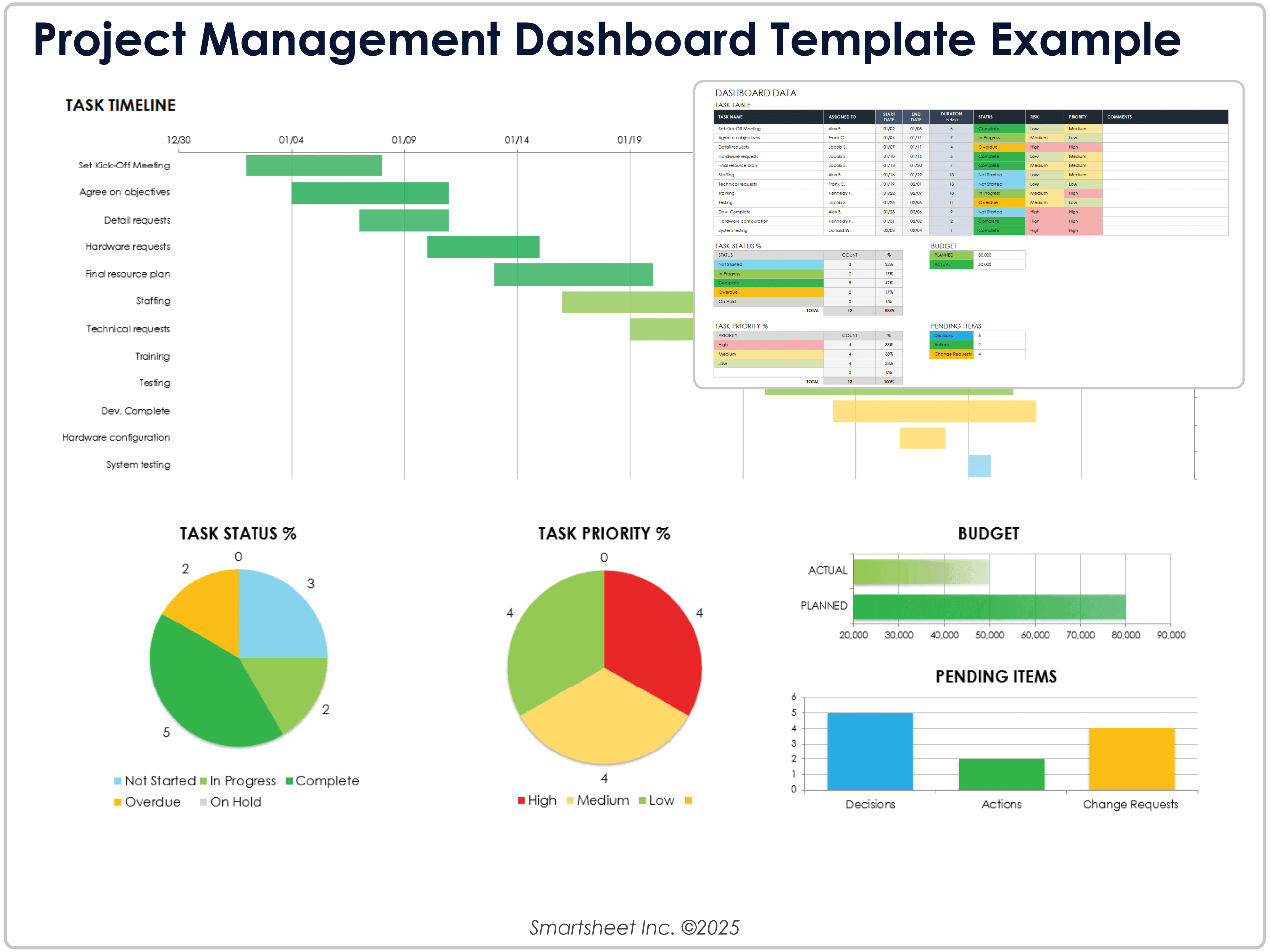
Download Blank and Sample Versions of the Project Management Dashboard Template for Google Sheets
When to Use This Template: Use this project management dashboard template to consolidate task progress, workload, and metrics into a single view. It's especially effective for team leads who need to keep tabs on multiple moving parts.
Notable Template Features: This template’s layout provides real-time visuals, status indicators, and performance summaries. Its at-a-glance design helps streamline reporting and decision-making.
Track key performance indicators with this free project management KPI dashboard template, designed to help you visualize performance and spot trends at a glance.
Google Sheets Multi-projects Project Task Template
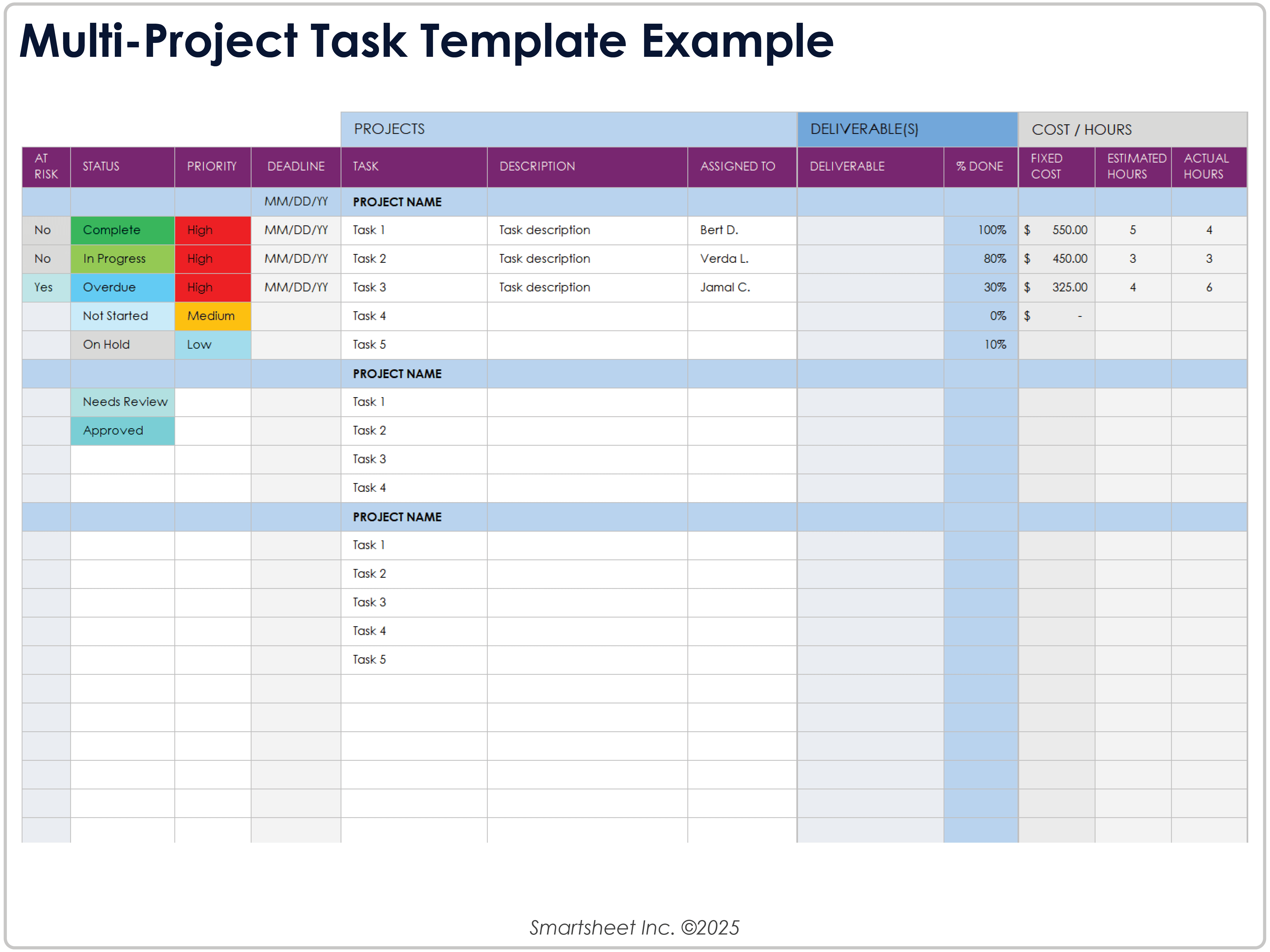
Download Blank and Sample Versions of the Multi-project Project Task Template for Google Sheets
When to Use This Template: If you’re managing detailed project work, this project task template helps you organize individual assignments with owners and due dates. It’s a smart option for tightly managing execution.
Notable Template Features: The template includes clear columns for task names, descriptions, assignees, priority, and status, as well as project deliverables. Its simplicity supports smooth collaboration and consistent tracking.
Organize your marketing campaigns and deliverables with ease using these free marketing project management templates, tailored for creative teams and campaign planning.
Google Sheets Project Charter Template

Download Blank and Sample Versions of the Project Charter Template for Google Sheets
When to Use This Template: Kick off a new initiative by using this project charter template to define scope, objectives, and key roles. It sets the foundation for alignment and stakeholder agreement before execution begins.
Notable Template Features: This template’s structured fields cover project overview, project scope, tentative schedule, resources, costs, benefits, customers, and more. It acts as a source of truth throughout the project.
Document your projects online or offline with these Google Docs project management templates, ideal for real-time collaboration and simple reporting.
Google Sheets Project Management Issue Tracking Template

Download the Project Management Issue Tracking Template for Google Sheets
When to Use This Template: Choose this simple issue tracking template to quickly capture, categorize, and resolve problems as they arise. It’s ideal for teams that don’t have a formal ticketing system but still need visibility into blockers.
Notable Template Features: This template’s tracker includes the issue number, description, status, priority, and assignee. Its lean design supports fast updates and minimal overhead.
Save and share polished plans with these downloadable PDF project management templates, great for printing or static digital records.
Google Sheets Work Breakdown Structure (WBS) Template

Download Blank and Sample Versions of the Work Breakdown Structure (WBS) Template for Google Sheets
When to Use This Template: Break complex projects into manageable parts using this work breakdown structure (WBS) template. It’s great for project managers creating task hierarchies and scoping out timelines.
Notable Template Features: This template’s visual hierarchy helps represent deliverables, work packages, and subtasks. It brings clarity to planning and resource estimation.
Get help tracking timelines, budgets, and contractor tasks with these free construction project management templates for Excel.
Google Sheets Project Budget Tracker Template

Download Blank and Sample Versions of the Project Budget Tracker Template for Google Sheets
When to Use This Template: To stay on top of costs and avoid budget overruns, use this project budget tracker template. It works well for monitoring both planned and actual spending.
Notable Template Features: This template’s auto-calculating fields show budgeted vs. actual costs, variances, and totals. With built-in formulas, it highlights overages and remaining balances in a clean, review-ready layout.
Google Sheets Agile Project Plan Template

Download the Agile Project Plan Template for Google Sheets
When to Use This Template: Agile teams can rely on this project plan template to manage backlogs, sprint progress, and team velocity. It supports continuous delivery and transparency.
Notable Template Features: This template’s structure includes sprint boards, prioritization, and backlog tracking. It’s adaptable for both Scrum and Kanban frameworks.
Manage iterative workflows and sprints more effectively with this set of Agile project management templates, designed to support Scrum, Kanban, and hybrid approaches.
Google Sheets Project RACI Matrix Template
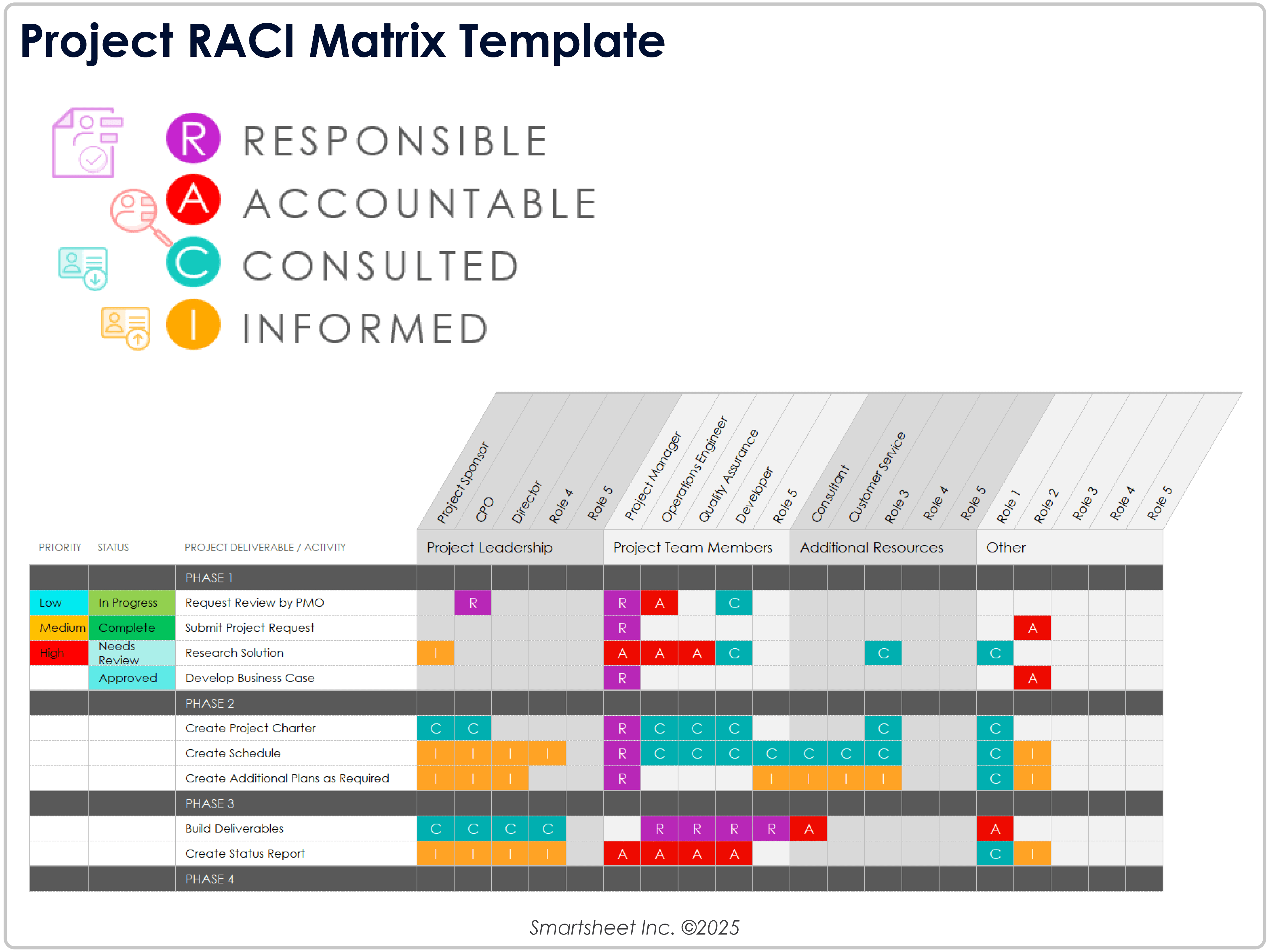
Download Blank and Sample Versions of the Project RACI Matrix Template for Google Sheets
When to Use This Template: Clarify project roles and responsibilities with this RACI (responsible, accountable, consulted, and informed) matrix template. It is particularly useful when multiple stakeholders or teams are involved in complex tasks.
Notable Template Features: This template’s grid aligns responsibilities across key deliverables with RACI role assignments. It helps ensure accountability and avoid confusion.
Use project plan templates to organize your projects and work breakdown structure templates to divide them into smaller, more manageable parts.
Google Sheets Project Risk Register Template

Download the Project Risk Register Template for Google Sheets
When to Use This Template: Identify, assess, and manage risks proactively using this project risk register template. It is an essential tool for navigating uncertainty and planning mitigation strategies.
Notable Template Features: The fields on this template track impact, probability, and priority levels. Color-coded priorities help teams stay ahead of potential issues.
Google Sheets Project Stakeholder Management Template

Download Blank and Sample Versions of the Project Stakeholder Management Template for Google Sheets
When to Use This Template: Use this stakeholder management template to keep track of who’s involved, how much they’re invested in the project, and how to keep them informed. It’s ideal for planning engagement across different audiences.
Notable Template Features: Ideal for project teams that need to tailor outreach and maintain buy-in, this template includes space to record stakeholder names, influence levels, types of information required, communication preferences, and commitment levels.
Google Sheets Project Monitoring and Control Template
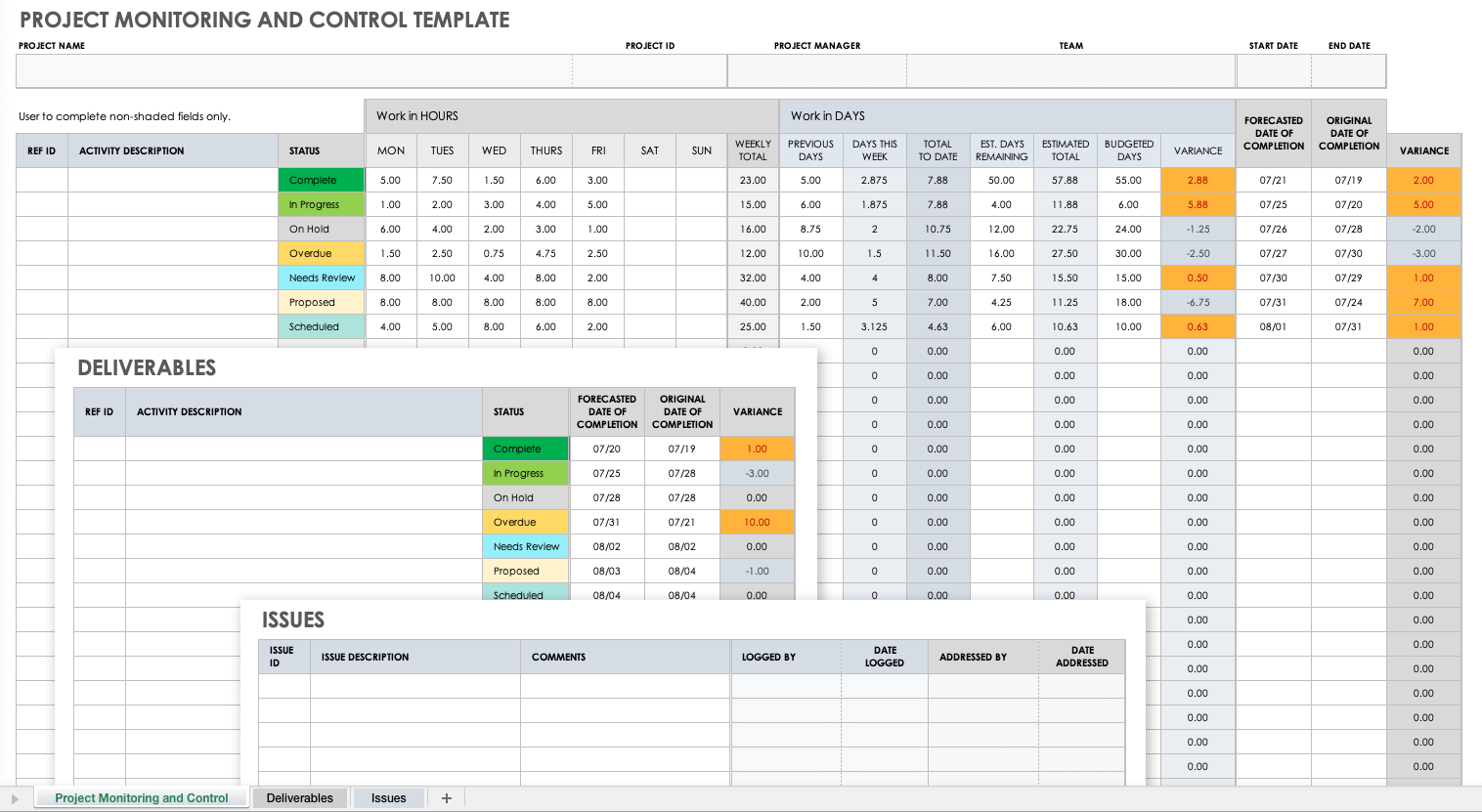
Download the Project Monitoring and Control Template for Google Sheets
When to Use This Template: If you need to track progress midproject and take corrective action when necessary, this project monitoring and control template is a smart choice. It works best during execution and review phases.
Notable Template Features: This template’s layout enables ongoing tracking of key metrics and project updates. It helps facilitate data-driven adjustments and keeps stakeholders informed.
Elements in a Google Sheets Project Management Template
A Google Sheets project management template includes the elements needed to account for a project’s scope, time, and budget. The template breaks the project into the planning, execution, monitoring, and assessment stages. Use it to follow and document a project’s phases and tasks from initiation through delivery.
Project management templates can vary depending on their purposes, but typically include the following universal components:
- Project Details: Enter the following information for your project:
- Project Title: Enter the name of the project that you and your team are undertaking.
- Project Manager: Provide the name of the person responsible for leading and delivering the project.
- Phase: Break down your project into sequential work stages, such as conception and initiation, definition and planning, launch and execution, and performance and monitoring.
- Task ID: Assign a unique number to each task for easy task tracking — for example, a work breakdown structure (WBS) reference number.
- Task Name: Under the appropriate phase, list each project task that needs to be completed.
- Task Description: Provide a brief description for each project task.
- Status: Select a status for each task, such as On Hold, In Progress, or Complete.
- Priority: Set a priority for each project task — such as critical, high, medium, or low — so that the most crucial tasks are clear to all project team members.
- Start Date: Enter a date on which the work on each project task should commence.
- Deadline: Set a deadline by which each project task must be completed.
- Duration: Review each task’s duration (the range between the start date and deadline) to ensure that you’ve allotted sufficient time for completion.
- Assignee: Assign a task owner who is responsible for completing each project task.
- Deliverables: Enter details for each project deliverable, along with its completion percentage to show team members and stakeholders how close it is to being finished.
- Cost/Hours: Enter fixed costs, as well as estimated and actual hours needed to complete tasks in each project phase. Add any variance — the difference between a phase’s or task’s estimated hours and actual hours — to track whether you’re over or under the allotted cost or time allotted to complete it.
Use Smartsheet to Manage and Run All Your Projects Effectively
From simple task management and project planning to complex resource and portfolio management, Smartsheet helps you improve collaboration and increase work velocity -- empowering you to get more done.
The Smartsheet platform makes it easy to plan, capture, manage, and report on work from anywhere, helping your team be more effective and get more done. Report on key metrics and get real-time visibility into work as it happens with roll-up reports, dashboards, and automated workflows built to keep your team connected and informed.
When teams have clarity into the work getting done, there’s no telling how much more they can accomplish in the same amount of time. Try Smartsheet for free, today.
