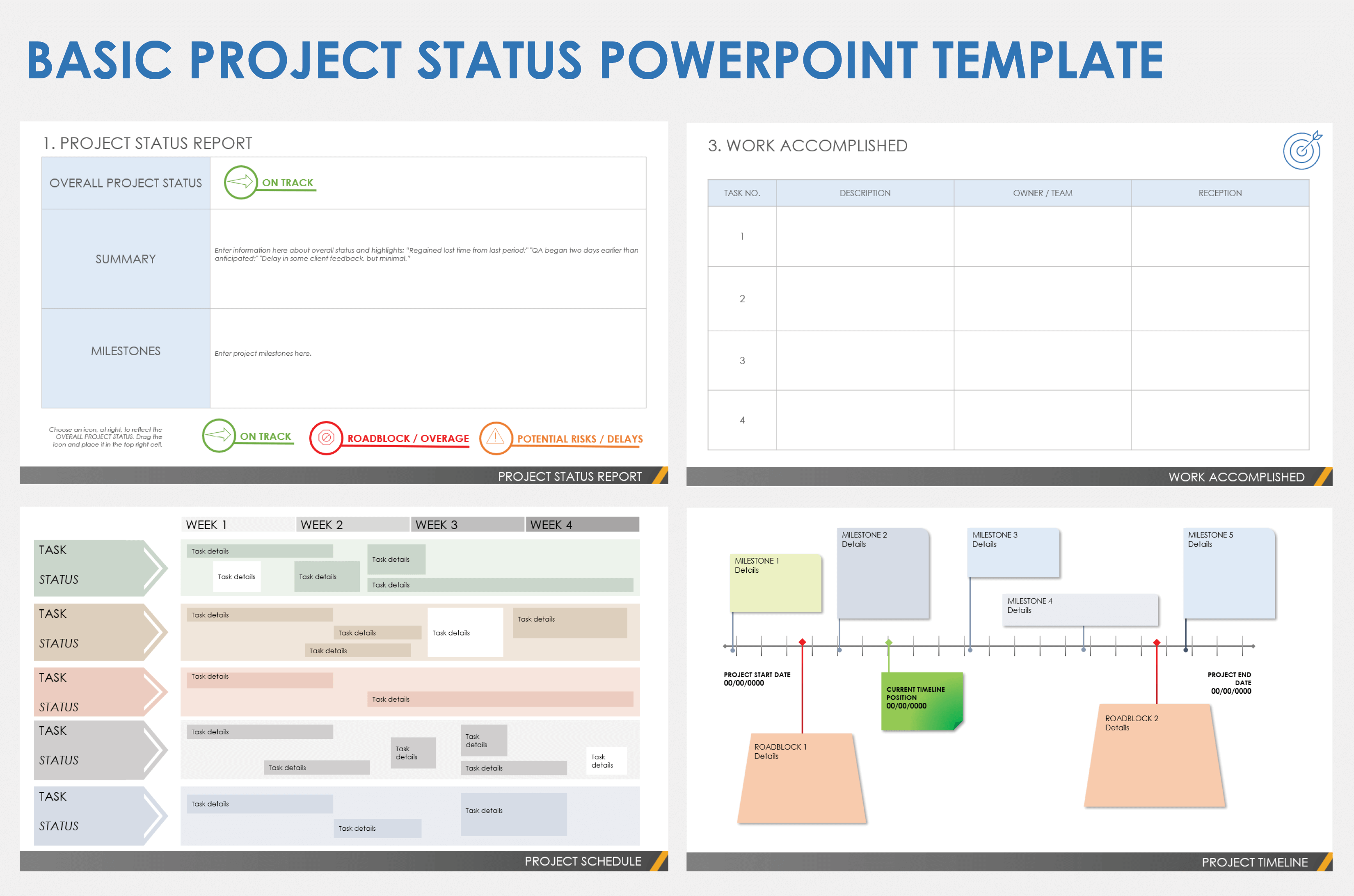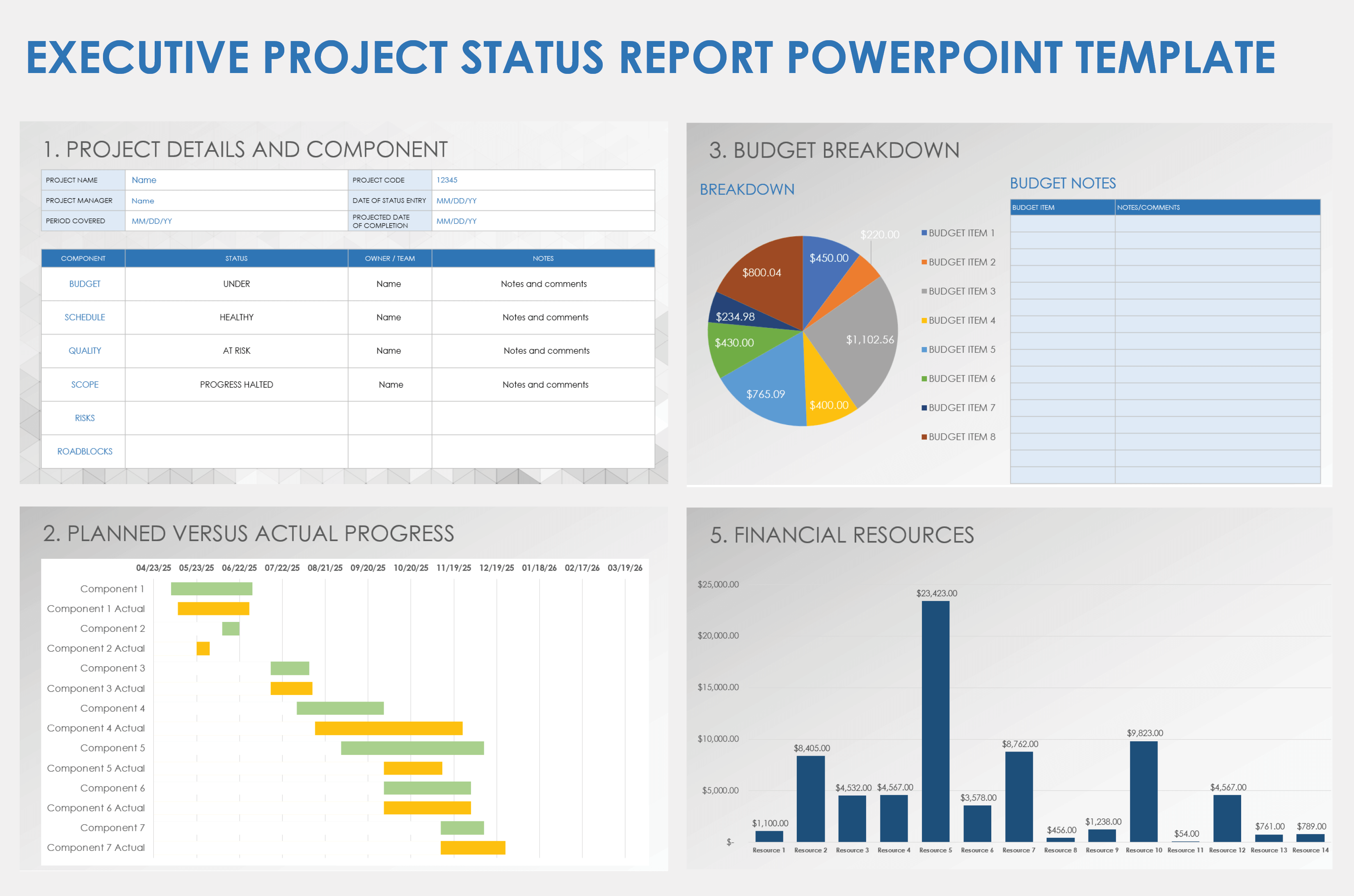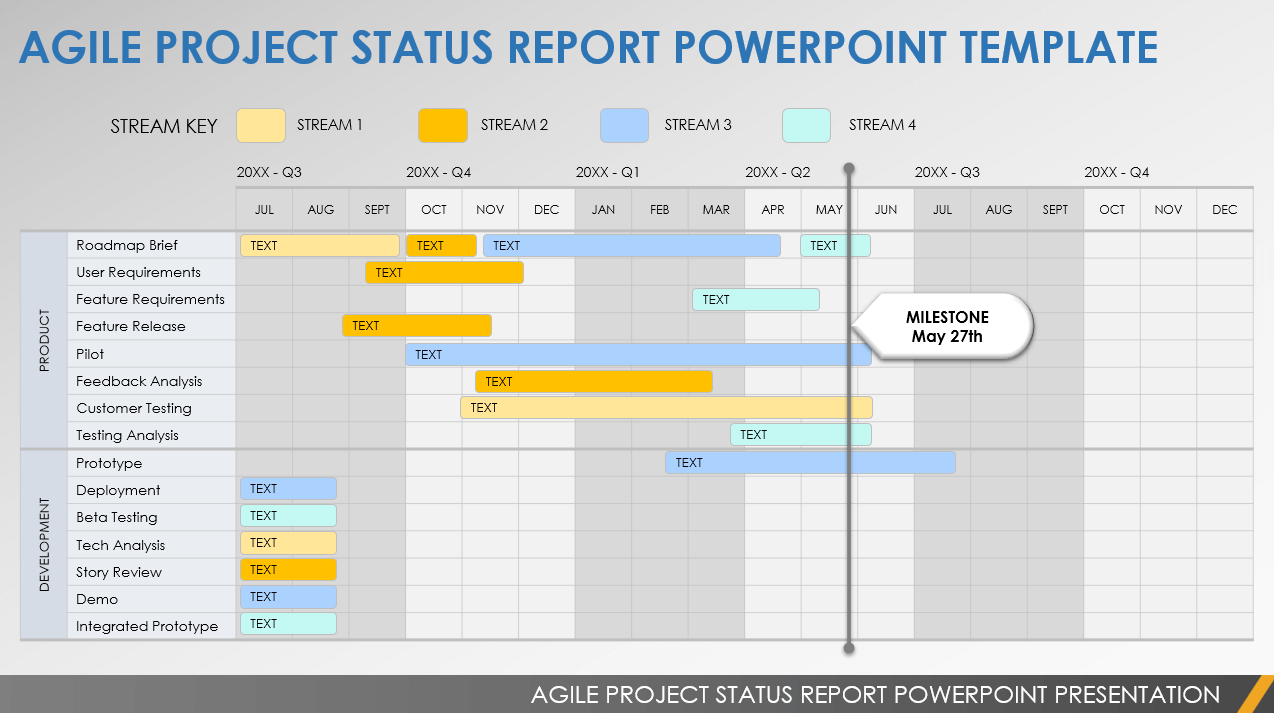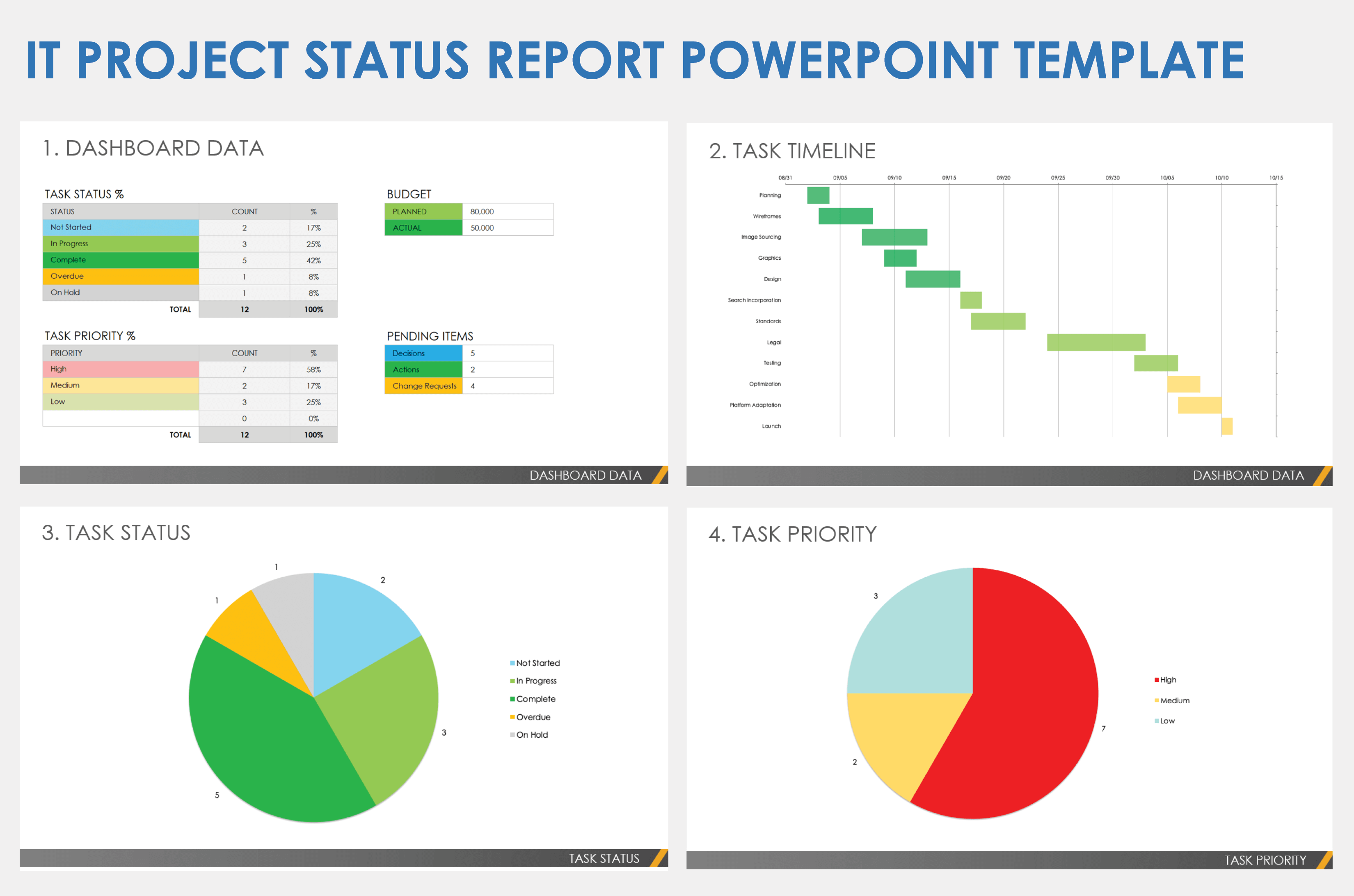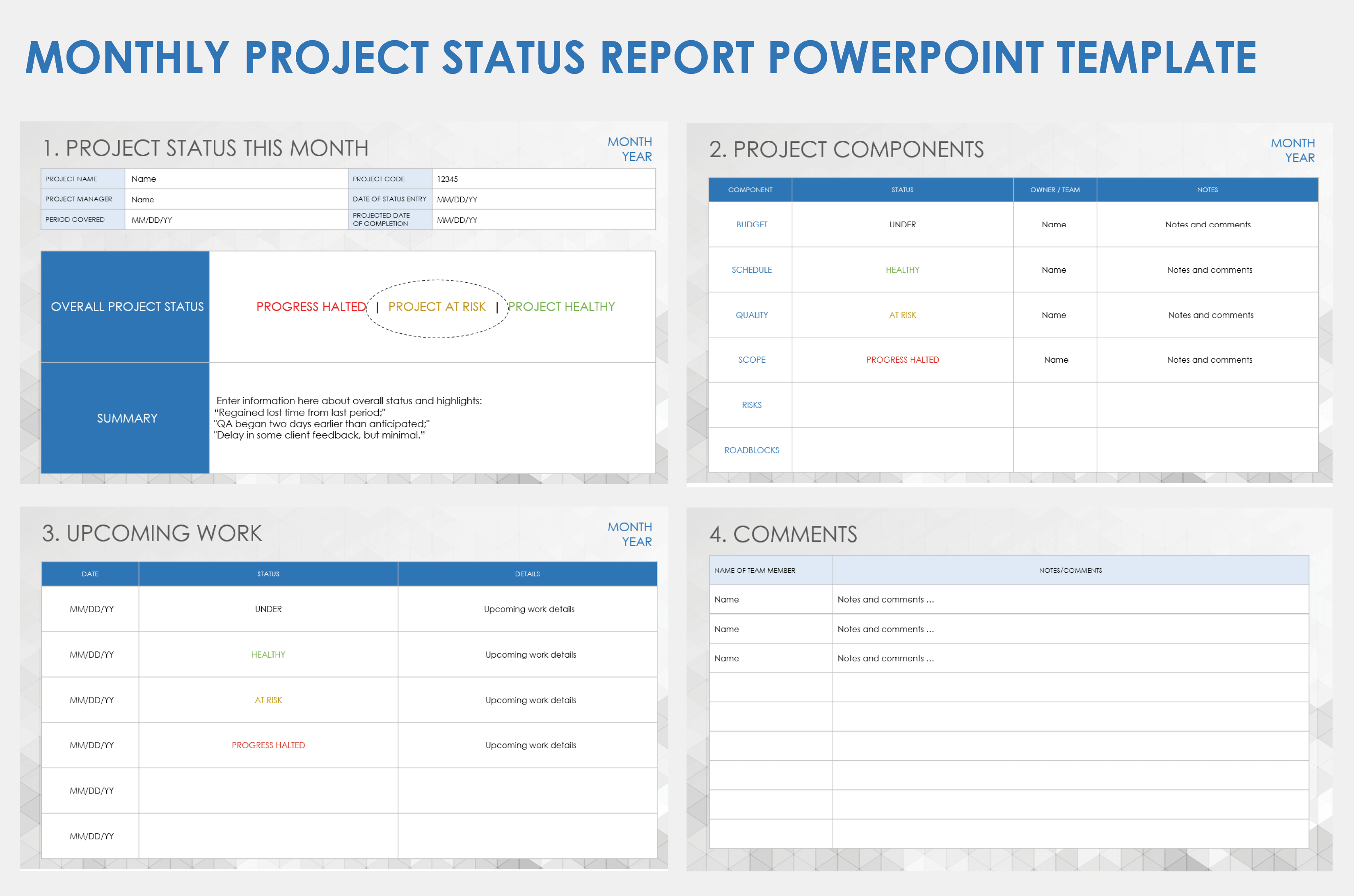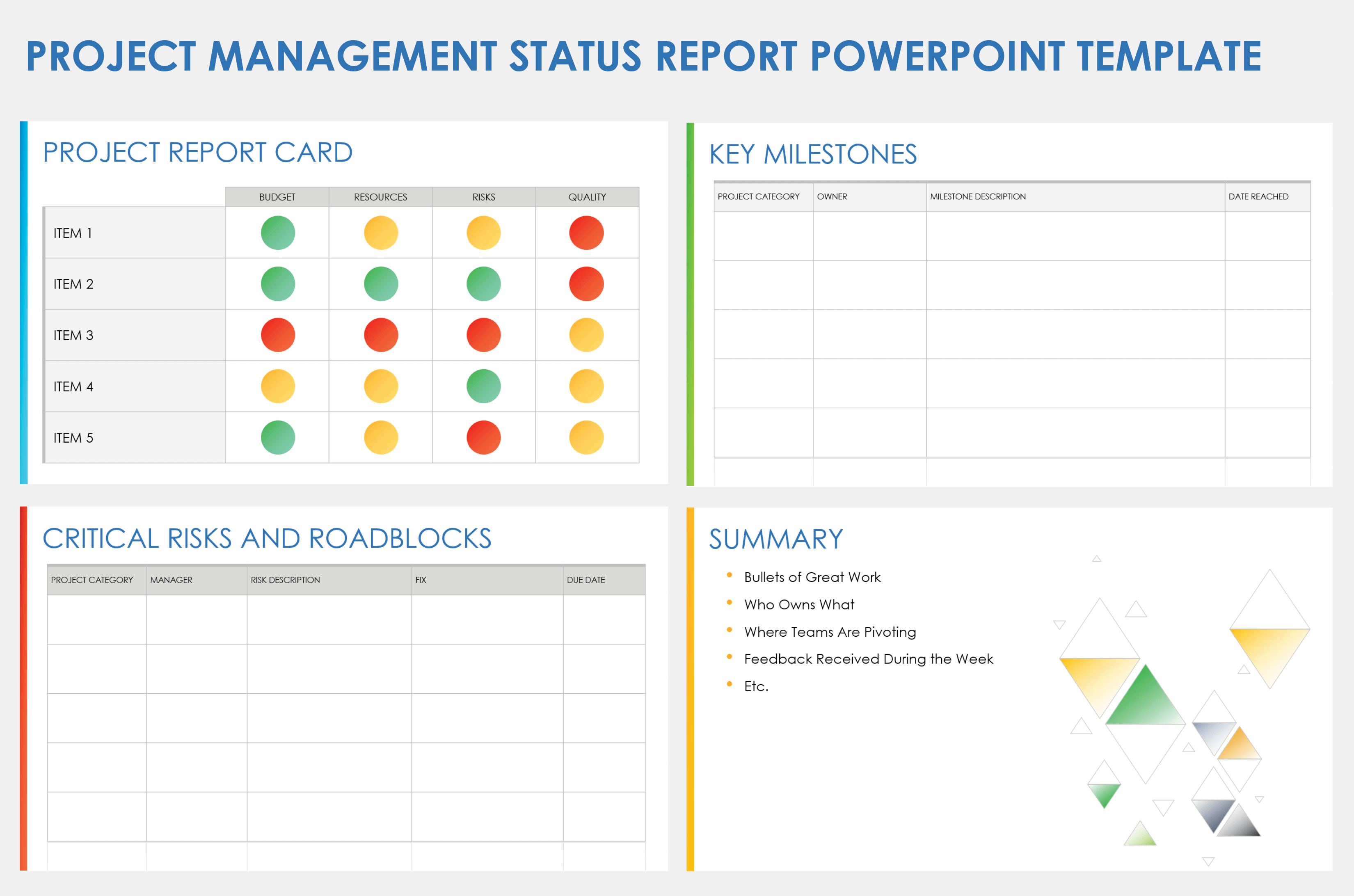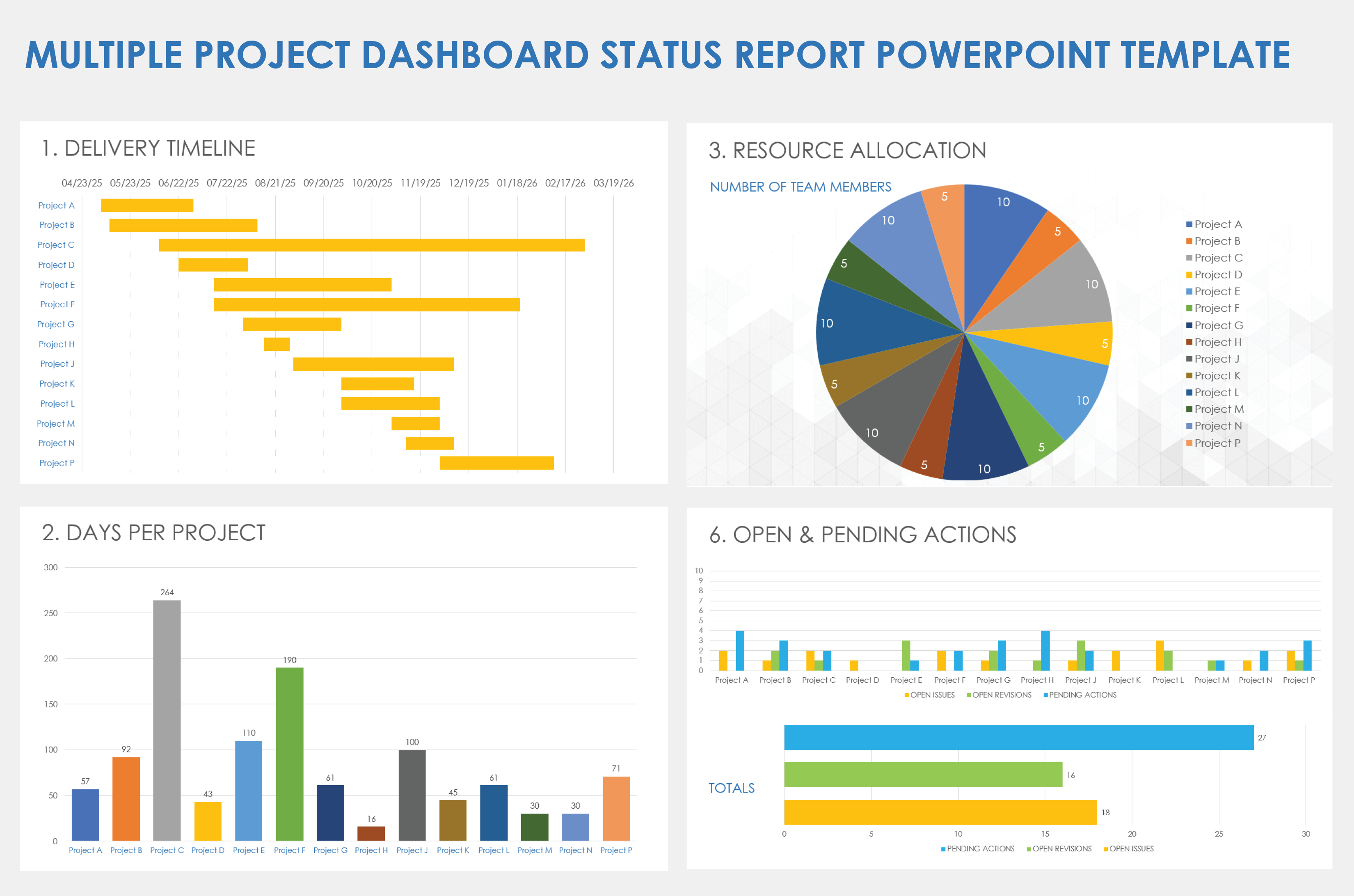Basic Project Status PowerPoint Template
Download the Basic Project Status Template for PowerPoint
Use this basic project status template for PowerPoint to communicate project updates to stakeholders and team members in a clear and visually appealing format. The template helps you track progress, identify potential risks, and showcase significant achievements. Keep team members, clients, project sponsors, and other stakeholders in the loop with this dynamic template. By doing so, you can improve project transparency, decision-making, and project management efficiency.
For more project status report templates and resources, check out this collection of free project status report templates.
Project management that adapts to your needs
Work with flexibility and security—from small projects to large-scale processes and entire portfolios.
Smartsheet helps you break down projects into tasks, track progress, and manage resources, budgets, and workflows—all in one unified platform for seamless collaboration and delivery.
Executive Project Status Report PowerPoint Template
Download the Executive Project Status Report Template for PowerPoint
Ensure accurate project update reporting with this dynamic, dashboard-style executive project status report PowerPoint template. This template provides key project metrics in a concise, visually appealing, and easy-to-follow manner. The dashboard feature helps you track critical project data, such as timelines, budget, and resource allocation, in real time. It also provides slides for comparing planned and actual progress, as well as communicating the budget breakdown, risks, and financial resources. Use this template to effectively communicate project status to executives and stakeholders, enabling informed decision-making, alignment with project goals, and better project outcomes.
Learn how to get the most out of your executive project status updates by reviewing these free executive project status and project update templates.
Agile Project Status Report PowerPoint Template
Download the Agile Project Status Report Template for PowerPoint
Use this month-by-month and quarter-by-quarter Agile project status report template to effectively track and showcase the progress of your Agile projects. This scrum-friendly template for Agile teams helps you easily present project updates, milestones, and sprint outcomes, providing a clear visual representation of project performance. This template will help you boost team collaboration, monitor project velocity, and make data-driven decisions so that you can improve your Agile project outcomes.
IT Project Status Report PowerPoint Template
Download the IT Project Status Report Template for PowerPoint
This IT project status report template can help your IT team streamline communication, effectively track project progress, and enhance project reporting. The template provides a structured format for displaying IT project goals, milestones, current status updates, and a summary of accomplishments. Use this template to present progress updates, budget information, and summaries, ensuring clarity and consistency when sharing information within the company.
Monthly Project Status Report PowerPoint Template
Download the Monthly Project Status Report Template for PowerPoint
Use this monthly project status report template for PowerPoint to bring others up to speed on your project’s progress. Fill in the slide entitled Project Components with your project’s budget, schedule, quality, scope, risk, and roadblock statuses, as well as the month’s remaining work. This template is an excellent solution for improving project communication and project tracking, and it’s easily shareable with team members and other stakeholders.
Project Management Status Report PowerPoint Template
Download the Project Management Status Report Template for PowerPoint
Effectively present project updates and key metrics in a structured and professional manner with this visually engaging project management status report template for PowerPoint. The template slides include a project report card, key milestones, critical risks and roadblocks, and summary, making it easy to communicate project status to stakeholders. By utilizing this template, you can streamline your project reporting, enhance communication, and provide a clear and concise snapshot of project status and performance.
Learn how to update team members, project sponsors, clients, and other stakeholders on project progress in the most effective way by reading this comprehensive guide to project status reports.
Multiple-Project Dashboard Status Report PowerPoint Template
Download the Multiple-Project Dashboard Status Report Template for PowerPoint
Use this multiple-project dashboard status report template for PowerPoint to easily track and manage the progress of multiple projects in a single view. The template works by consolidating key project data, such as delivery timelines, resource allocation, financials, risks, and pending actions, into a visually intuitive dashboard. By using this template, you can save time, gain better insights into project performance, identify areas that need attention, and make informed decisions to ensure the successful completion of all projects.
How to Show Project Status in PowerPoint
To show project status in PowerPoint, use a well-organized project status report template with clear headings and dynamic visuals. Download a PowerPoint project status template to display key metrics, timelines, and KPIs with charts and color-coded indicators.
Displaying and sharing project status is essential for effective project management and collaboration. It keeps all stakeholders informed about the project's progress, milestones, and potential risks, fostering transparency and accountability. By sharing status updates, teams can identify and address issues promptly, make data-driven decisions, and align their efforts toward common goals.
To show project status in PowerPoint effectively, follow these nine steps:
- Use a Project Status Report Template: Start with a pre-designed PowerPoint template that suits your project's needs. Choose a template that includes sections for project overview, progress, milestones, risks, and other essential project information.
- Organize Information Clearly: Arrange project data in a clear and logical order. Use headings, bullet points, and visuals to present information in a concise and easy-to-understand manner. Consider using charts or graphs to visualize project progress, timelines, and key metrics.
- Provide Visual Indicators: Use color-coded indicators (e.g., red, yellow, green) to quickly represent project status. For instance, red can indicate a project is behind schedule, yellow for caution, and green for on track.
- Include Key Performance Indicators (KPIs): Highlight critical KPIs that demonstrate project success or areas that need improvement. Ensure these KPIs align with the project's objectives.
- Use Project Timelines: Display project timelines using Gantt charts or similar visuals. This helps stakeholders understand project phases and milestones.
- Keep It Concise: Avoid overwhelming your audience with excessive details. Focus on key information and provide enough context to help stakeholders grasp the project's status quickly.
- Customize for Your Audience: Tailor the presentation to your audience. Executives might require a high-level overview, while team members might need more detailed information.
- Regular Updates: Update the PowerPoint presentation regularly to reflect the most current project status. This ensures stakeholders have the latest information.
- Practice Delivery: Practice your presentation to ensure a smooth delivery and to answer any potential questions from your audience.
By following these steps, you can create a visually appealing and informative PowerPoint presentation that effectively communicates your project status to stakeholders and ensures everyone is on the same page regarding the project's progress.
Bolster Your Project Presentation with Real-Time Work Management in Smartsheet
From simple task management and project planning to complex resource and portfolio management, Smartsheet helps you improve collaboration and increase work velocity -- empowering you to get more done.
The Smartsheet platform makes it easy to plan, capture, manage, and report on work from anywhere, helping your team be more effective and get more done. Report on key metrics and get real-time visibility into work as it happens with roll-up reports, dashboards, and automated workflows built to keep your team connected and informed.
When teams have clarity into the work getting done, there’s no telling how much more they can accomplish in the same amount of time. Try Smartsheet for free, today.